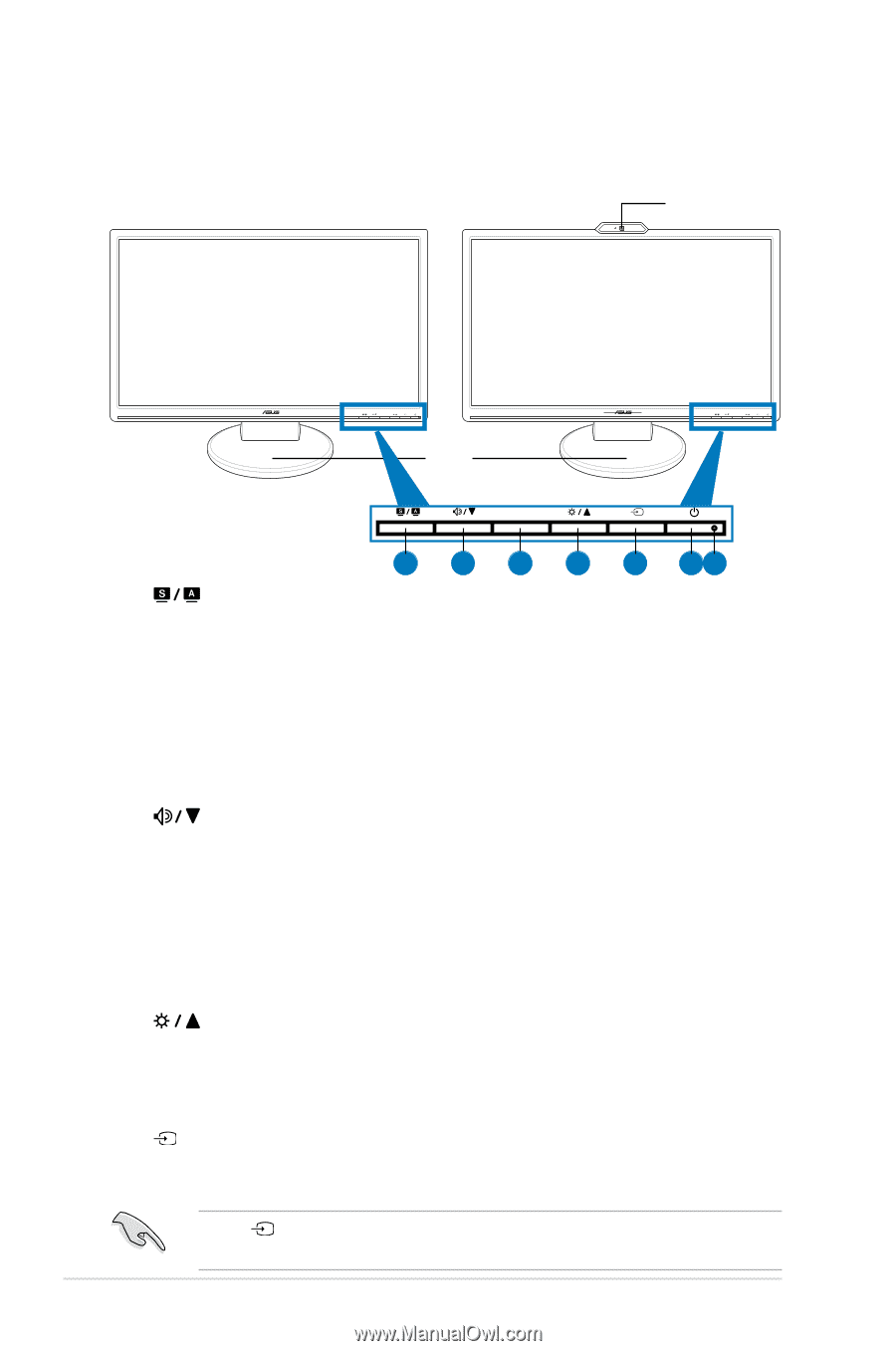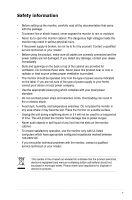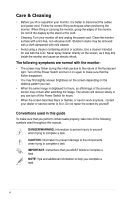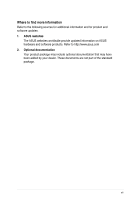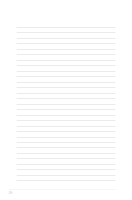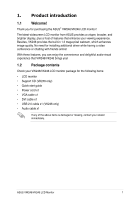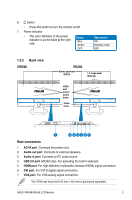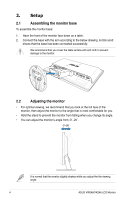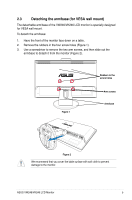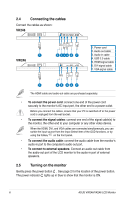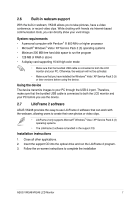Asus VW246H User Manual - Page 10
Monitor introduction - videos
 |
UPC - 610839758418
View all Asus VW246H manuals
Add to My Manuals
Save this manual to your list of manuals |
Page 10 highlights
1.3 Monitor introduction 1.3.1 Front view VW246 VK246 1.3 mega-pixel Webcam 1.3 MEGA PIXELS MENU MENU Base MENU Control panel 1 2 3 4 5 67 1. button: • Use this hotkey to switch from five video preset modes (Game Mode, Night View Mode, Scenery Mode, Standard Mode, Theater Mode) with SPLENDID™ Video Enhancement Technology. • Exit the OSD menu or go back to the previous menu as the OSD menu is active. • Automatically adjust the image to its optimized position, clock, and phase by pressing this button for 2-3 seconds (VGA input only). 2. button: • Press this button to decrease the value of the function selected or move left/up to the previous function. • This is also a hotkey for Volume adjustment. 3. MENU button: • Press this button to enter/select the icon (function) highlighted while the OSD is activated. 4. button: • Press this button to increase the value of the function selected or move right/down to the next function. • This is also a hotkey for Brightness adjustment. 5. button • Use this hotkey to switch among the three input sources (VGA, DVI, HDMI). Press (Input Select Button) to display HDMI signals after you connect HDMI cable with monitor. 2 ASUS VW246/VK246 LCD Monitor