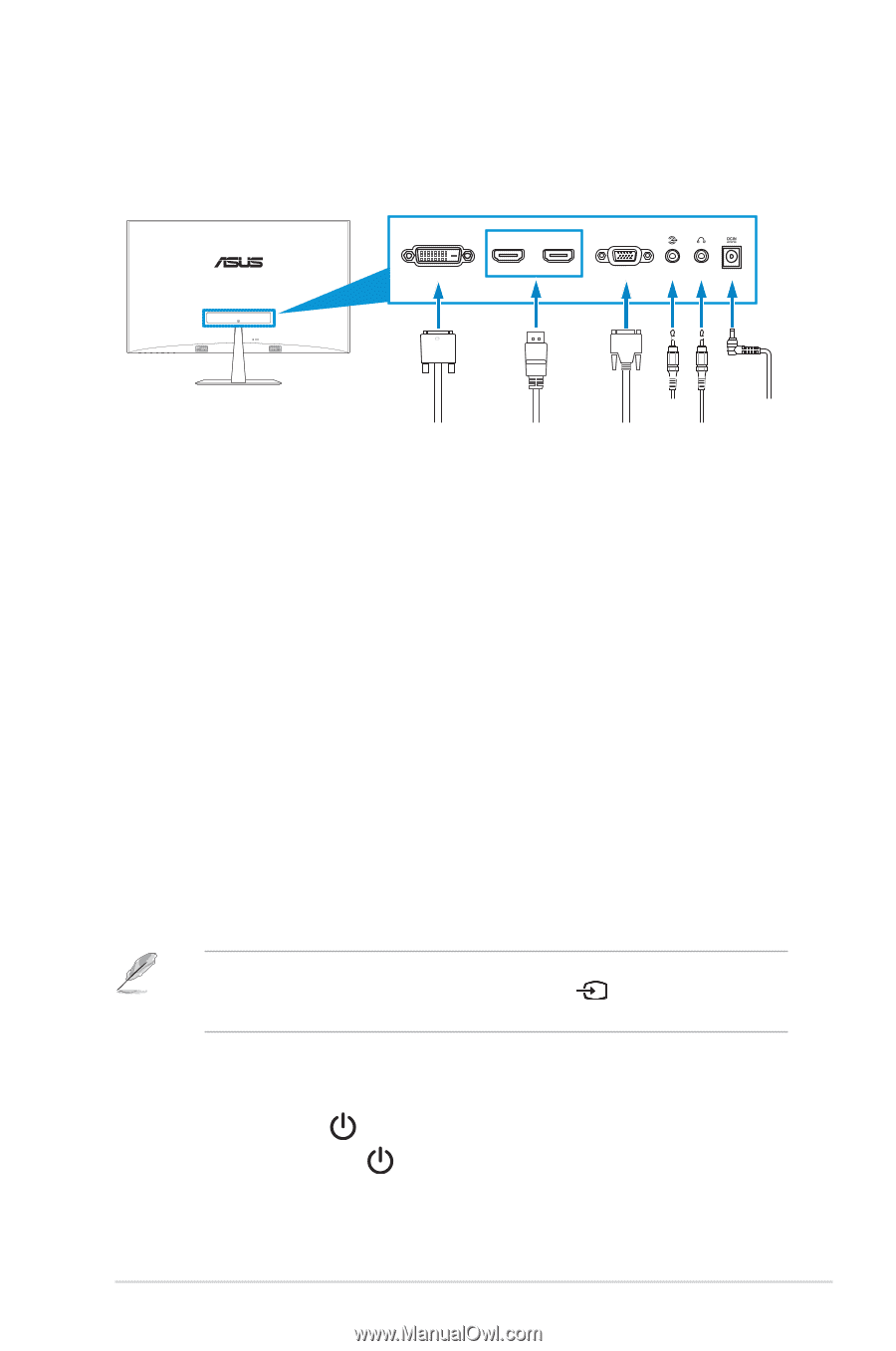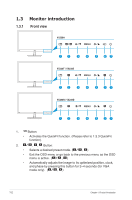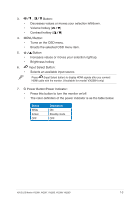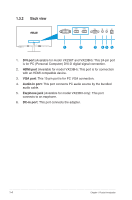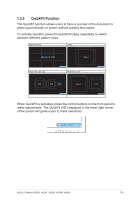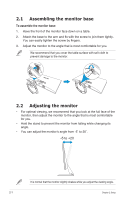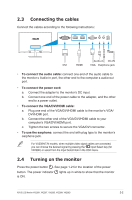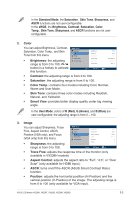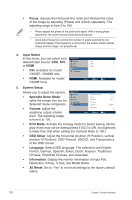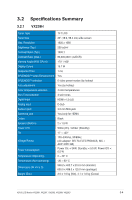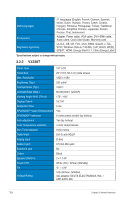Asus VX238H User Guide - Page 14
Connecting the cables, Turning on the monitor - w white
 |
View all Asus VX238H manuals
Add to My Manuals
Save this manual to your list of manuals |
Page 14 highlights
2.3 Connecting the cables Connect the cables according to the following instructions: DVI HDMI-1 HDMI-2 VGA Audio-in DC-IN DVI HDMI VGA Earphone jack • To connect the audio cable: connect one end of the audio cable to the monitor's Audio-in port, the other end to the computer's audio-out port. • To connect the power cord: a. Connect the adapter to the monitor's DC input. b. Connect one end of the power cable to the adapter, and the other end to a power outlet. • To connect the VGA/DVI/HDMI cable: a. Plug one end of the VGA/DVI/HDMI cable to the monitor's VGA/ DVI/HDMI port. b. Connect the other end of the VGA/DVI/HDMI cable to your computer's VGA/DVI/HDMI port. c. Tighten the two screws to secure the VGA/DVI connector. • To use the earphone: connect the end with plug type to the monitor's earphone jack. For VX238H/T/N models, when multiple video signal cables are connected, you can choose the desired signal by pressing the Input Select key (for VX238H) or select from the Input Select item in the OSD menu. 2.4 Turning on the monitor Press the power button . See page 1-2 for the location of the power button. The power indicator is ON. lights up in white to show that the monitor ASUS LCD Monitor VX238H, VX238T, VX238S, VX238N, VX238D 2-2