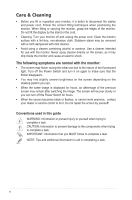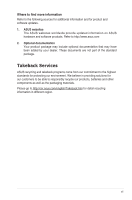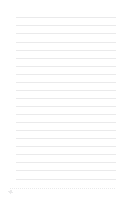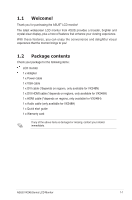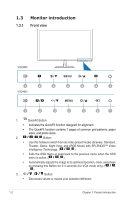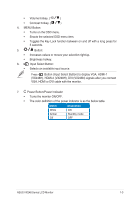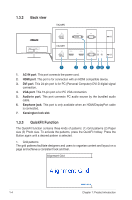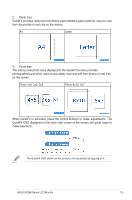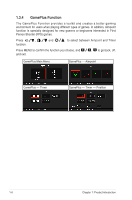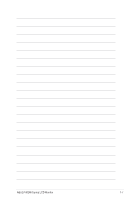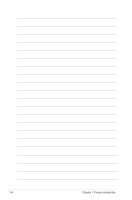Asus VX248H VX248 Series User Guide for English Edition - Page 11
VX248H, HDMI-2 VX248H, DVI VX248N signals after you connect, Button Input Select Button to display VGA
 |
View all Asus VX248H manuals
Add to My Manuals
Save this manual to your list of manuals |
Page 11 highlights
• Volume hotkey. ( ) • Contrast hotkey. ( ) 4. MENU Button: • Turns on the OSD menu. • Enacts the selected OSD menu item. • Toggles the Key Lock function between on and off with a long press for 5 seconds. 5. • • 6. • Button: Increases values or moves your selection right/up. Brightness hotkey. Input Select Button: Selects an available input source. Press Button (Input Select Button) to display VGA, HDMI-1 (VX248H), HDMI-2 (VX248H), DVI (VX248N) signals after you connect VGA, HDMI or DVI cable with the monitor. 7. Power Button/Power Indicator • Turns the monitor ON/OFF. • The color definition of the power indicator is as the below table. Status White Amber Off Description ON Standby mode OFF ASUS VX248 Series LCD Monitor 1-3
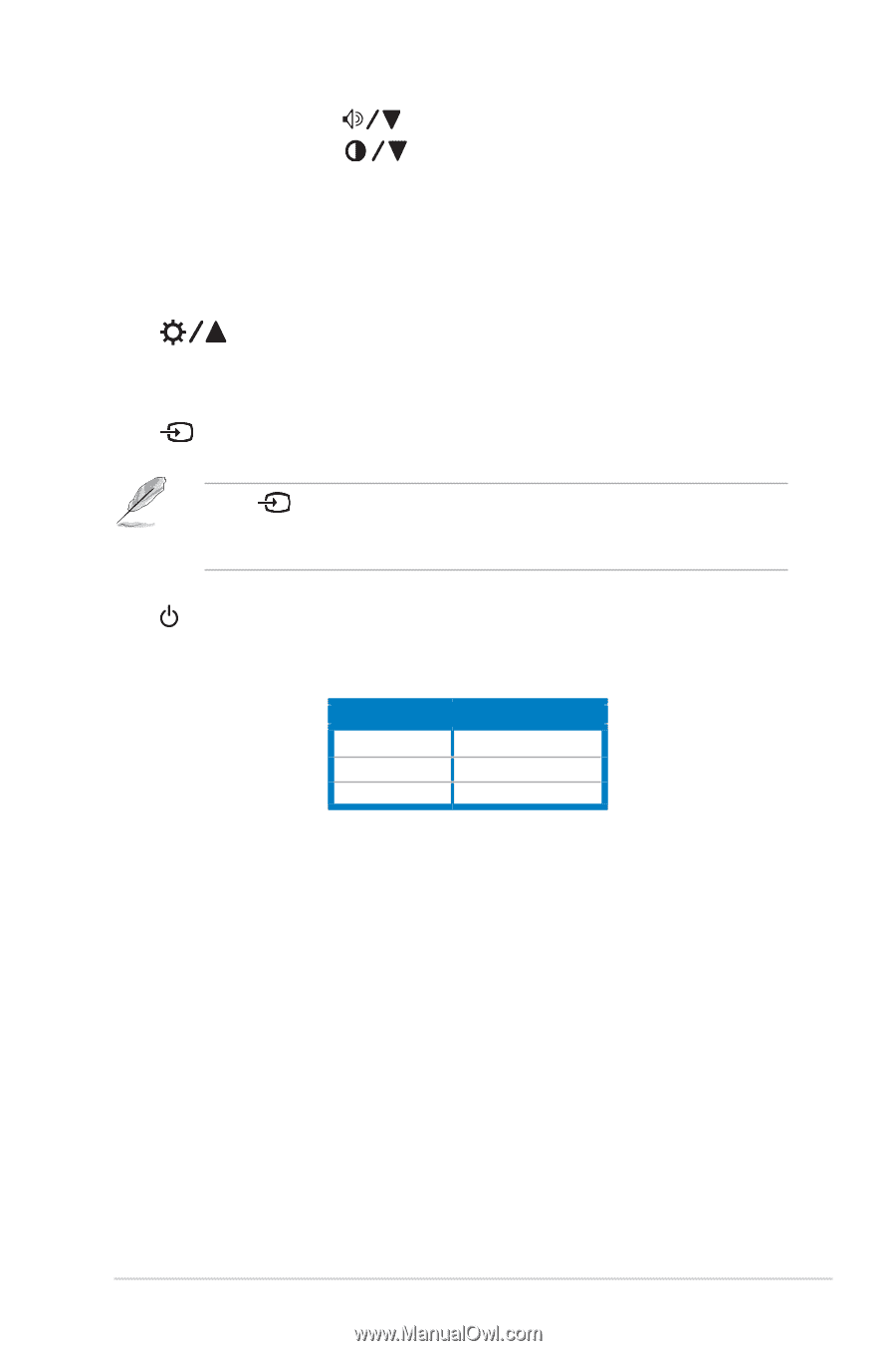
1-3
ASUS VX248 Series LCD Monitor
•
Volume hotkey. (
)
•
Contrast hotkey. (
)
4.
MENU Button:
•
Turns on the OSD menu.
•
Enacts the selected OSD menu item.
•
Toggles the Key Lock function between on and off with a long press for
5 seconds.
5.
Button:
•
Increases values or moves your selection right/up.
•
Brightness hotkey.
6.
Input Select Button:
•
Selects an available input source.
Press
Button (Input Select Button) to display VGA, HDMI-1
(VX248H), HDMI-2 (VX248H), DVI (VX248N) signals after you connect
VGA, HDMI or DVI cable with the monitor
.
7.
Power Button/Power Indicator
•
Turns the monitor ON/OFF.
•
The color definition of the power indicator is as the below table.
Status
Description
White
ON
Amber
Standby mode
Off
OFF