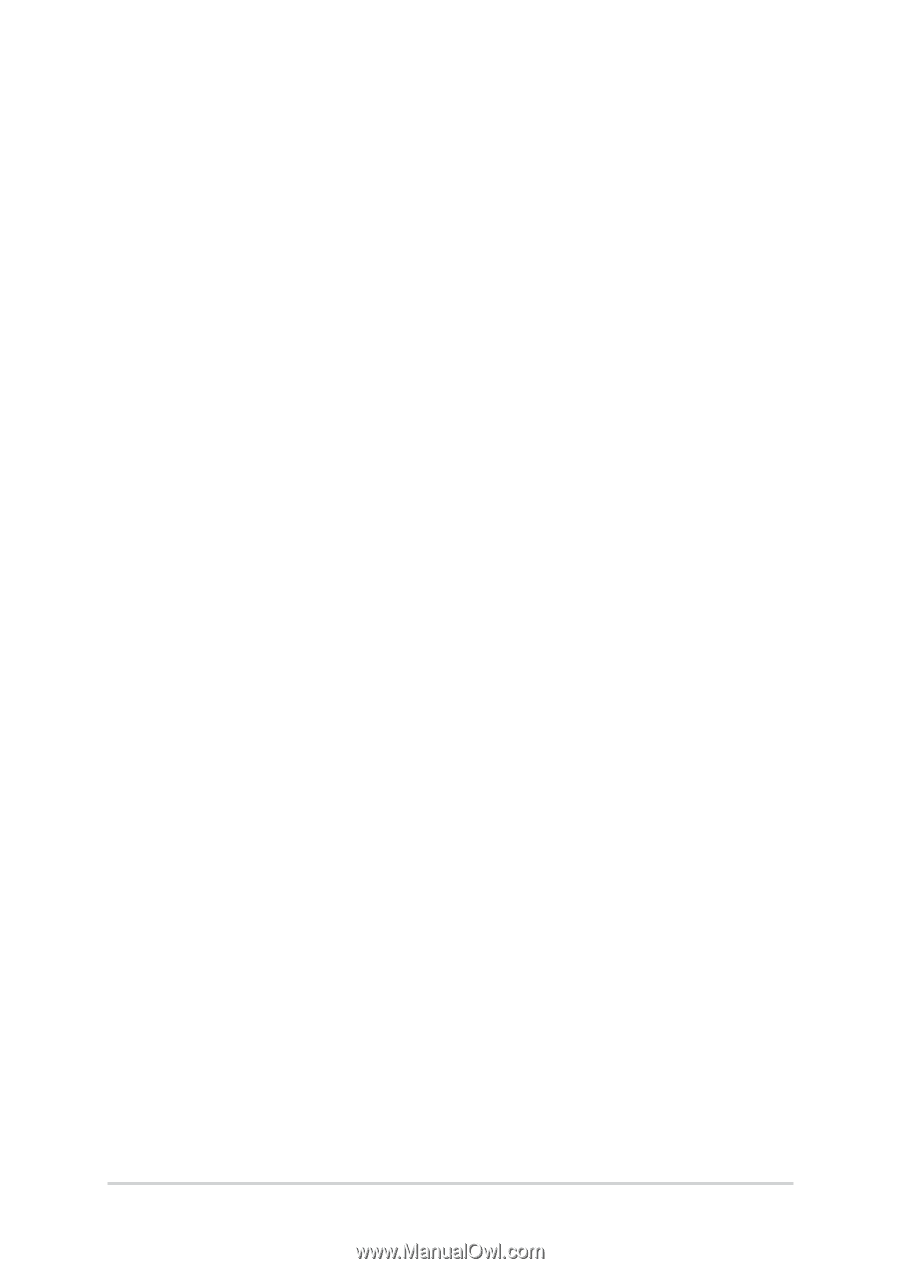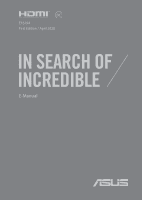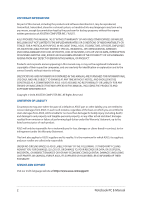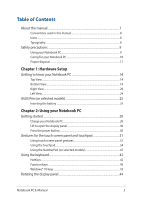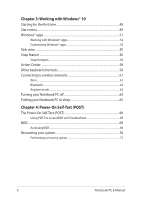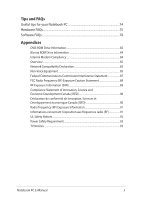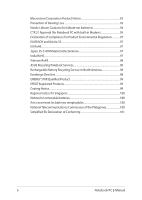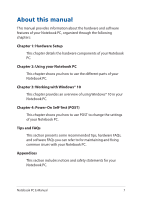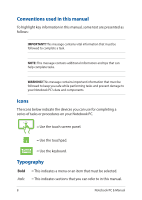Notebook PC E-Manual
3
Table of Contents
About this manual
.....................................................................................................
7
Conventions used in this manual
.............................................................................
8
Icons
....................................................................................................................................
8
Typography
.......................................................................................................................
8
Safety precautions
.....................................................................................................
9
Using your Notebook PC
..............................................................................................
9
Caring for your Notebook PC
.....................................................................................
10
Proper disposal
................................................................................................................
11
Chapter 1: Hardware Setup
Getting to know your Notebook PC
...................................................................
14
Top View
.............................................................................................................................
14
Bottom View
.....................................................................................................................
18
Right View
..........................................................................................................................
20
Left View
.............................................................................................................................
24
ASUS Pen (on selected models)
............................................................................
25
Inserting the battery
.....................................................................................................
25
Chapter 2: Using your Notebook PC
Getting started
...........................................................................................................
28
Charge your Notebook PC
...........................................................................................
28
Lift to open the display panel
....................................................................................
30
Press the power button
................................................................................................
30
Gestures for the touch screen panel and touchpad
.....................................
31
Using touch screen panel gestures
..........................................................................
31
Using the touchpad
.......................................................................................................
34
Using the NumberPad (on selected models)
........................................................
41
Using the keyboard
...................................................................................................
42
HotKeys
..............................................................................................................................
42
Function keys
...................................................................................................................
43
Windows® 10 keys
..........................................................................................................
43
Rotating the display panel
.....................................................................................
44