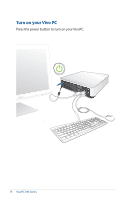Asus VivoPC VM42 VM62N Users manual English - Page 19
Turning your VivoPC off, Putting your VivoPC to sleep, Entering the BIOS Setup
 |
View all Asus VivoPC VM42 manuals
Add to My Manuals
Save this manual to your list of manuals |
Page 19 highlights
Turning your VivoPC off If your VivoPC is unresponsive, press and hold the power button for at least four (4) seconds until your VivoPC turns off. Putting your VivoPC to sleep To put your VivoPC on Sleep mode, press the Power button once. Entering the BIOS Setup BIOS (Basic Input and Output System) stores system hardware settings that are needed for system startup in the VivoPC. In normal circumstances, the default BIOS settings apply to most conditions to ensure optimal performance. Do not change the default BIOS settings except in the following circumstances: • An error message appears on the screen during the system bootup and requests you to run the BIOS Setup. • You have installed a new system component that requires further BIOS settings or update. WARNING! Inappropriate BIOS settings may result to instability or boot failure. We strongly recommend that you change the BIOS settings only with the help of a trained service personnel.