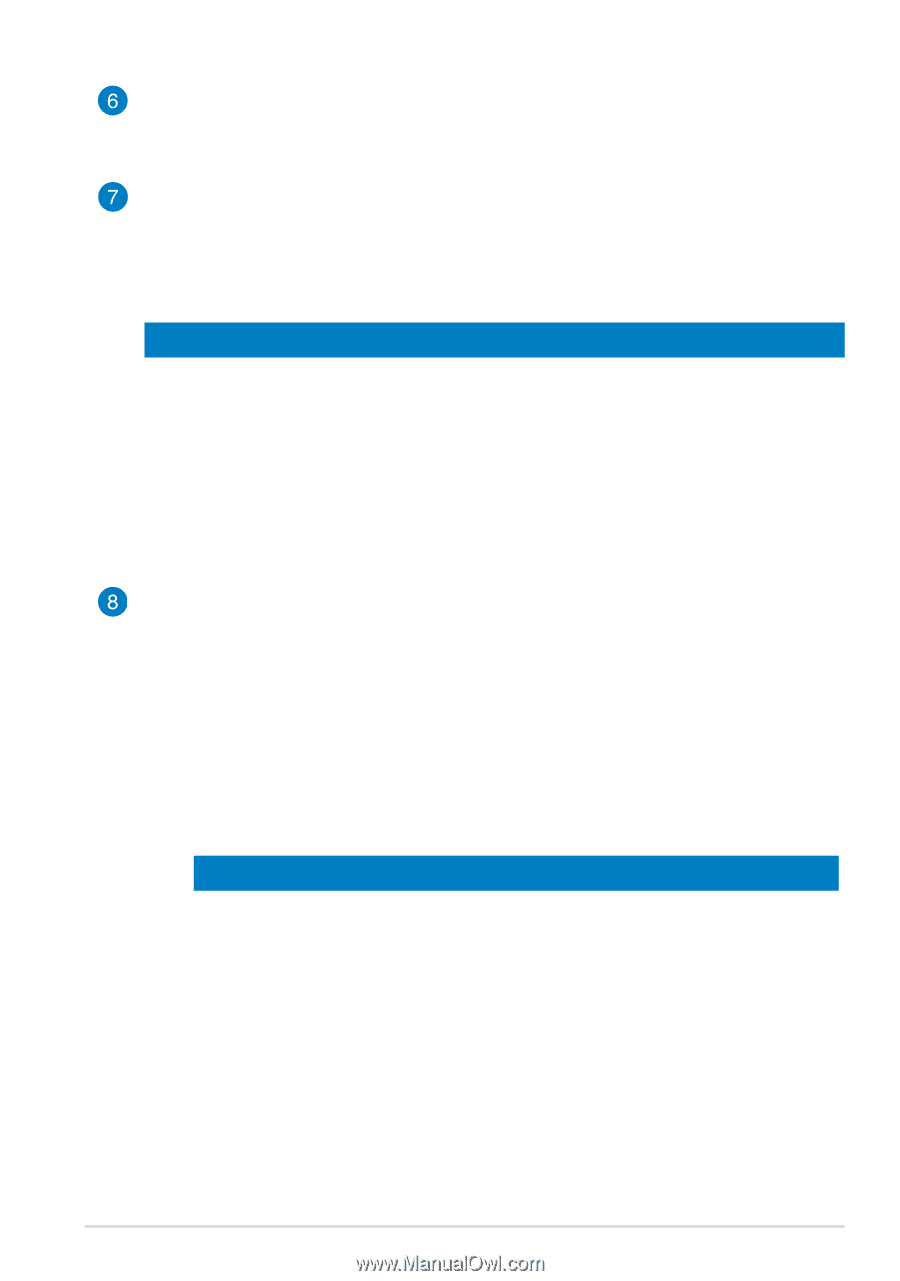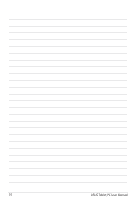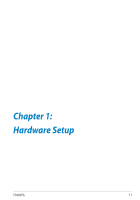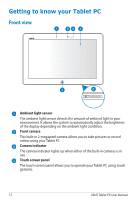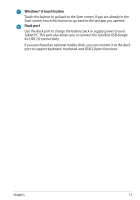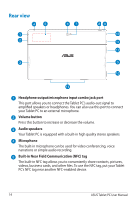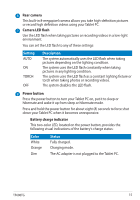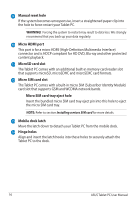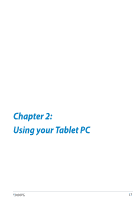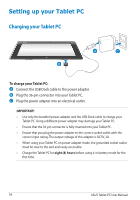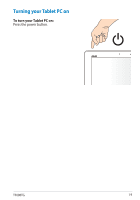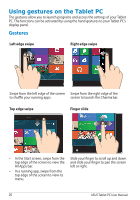Asus VivoTab RT 3G User Manual - Page 15
Setting, Description, Color, Status, Rear camera, Camera LED flash, Power button
 |
View all Asus VivoTab RT 3G manuals
Add to My Manuals
Save this manual to your list of manuals |
Page 15 highlights
Rear camera This built-in 8-megapixel camera allows you take high-definition pictures or record high definition videos using your Tablet PC. Camera LED flash Use the LED flash when taking pictures or recording videos in a low-light environment. You can set the LED flash to any of these settings: Setting AUTO ON TORCH OFF Description The system automatically uses the LED flash when taking pictures depending on the lighting condition. The system uses the LED flash constantly when taking pictures in any lighting condition. The system uses the LED flash as a constant lighting fixture or torch when taking photos or recording videos. The system disables the LED flash. Power button Press the power button to turn your Tablet PC on, put it to sleep or hibernate and wake it up from sleep or hibernate mode. Press and hold the power button for about eight (8) seconds to force shut down your Tablet PC when it becomes unresponsive. Battery charge indicator This two-color LED, located on the power button, provides the following visual indications of the battery's charge status: Color White Orange Dim Status Fully charged. Charging mode. The AC adapter is not plugged to the Tablet PC. TF600TG 15