Asus W1Ga W1 Manual for English Edition - Page 13
VGA Driver Setup
 |
View all Asus W1Ga manuals
Add to My Manuals
Save this manual to your list of manuals |
Page 13 highlights
Software Drivers VGA Driver Setup Running setup will give you the following wizard. See next page for VGA settings. On the "License Agreement" screen, click Yes after reading the message. On the "Select Components" screen, click Express... to begin installation. Click Continue Anyway because this driver has been tested to work with Windows XP. On the "Setup Complete" screen, click Finish. Restarting now will help enlarge the screen area to view other setup items more comfortably. 12
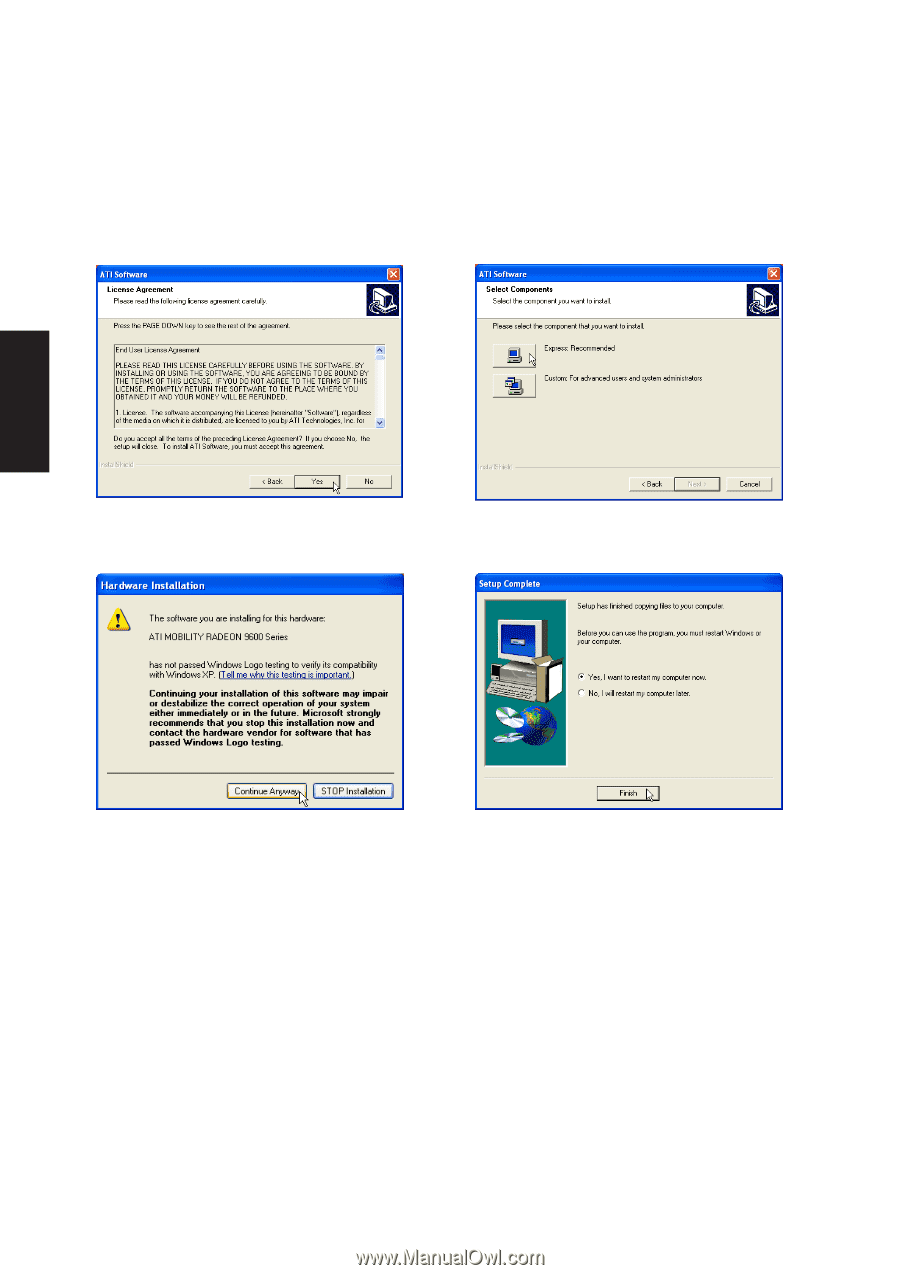
12
Software
Drivers
VGA Driver Setup
Running setup will give you the following wizard. See next page for VGA settings.
On the “License Agreement” screen, click
Yes
after reading the message.
On the “Select Components” screen, click
Express...
to begin installation.
Click
Continue Anyway
because this driver has
been tested to work with Windows XP.
On the “Setup Complete” screen, click
Finish
.
Restarting now will help enlarge the screen area
to view other setup items more comfortably.














