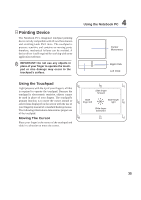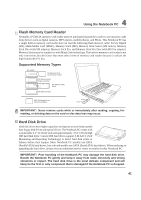Asus W1V W1 Hardware User's Manual for English Edition (E2083) - Page 40
Optical Drive
 |
View all Asus W1V manuals
Add to My Manuals
Save this manual to your list of manuals |
Page 40 highlights
4 Using the Notebook PC Optical Drive A CD drive letter should be present regardless of the presence of a CD disc in the drive. After the CD is properly inserted, data can be accessed just like with hard disk drives; except that nothing can be written to or changed on the CD. Using the proper software, an optical drive with writing capabilities can allow CD-R(W) or DVD-R(W) discs to be used like a hard drive with writing, deleting, and editing capabilities. Inserting an optical disc Removing an optical disc 1. While the Notebook PC's power is ON, insert a disc slowly and the drive will receive the disc and bring it in. 1. While the Notebook PC's power is ON, push the electronic eject button (or use eject from Windows operating system). 2. Gently grab the disc by the edges and pull straight out. NOTE: It is normal to hear as well as feel the CD spinning with great intensity in the CD drive while data is read. Vibration is normal for all high-speed optical drives due to unbalanced CDs or CD print. To decrease vibration, use the Notebook PC on an even surface and do not place labels on the CD. 40