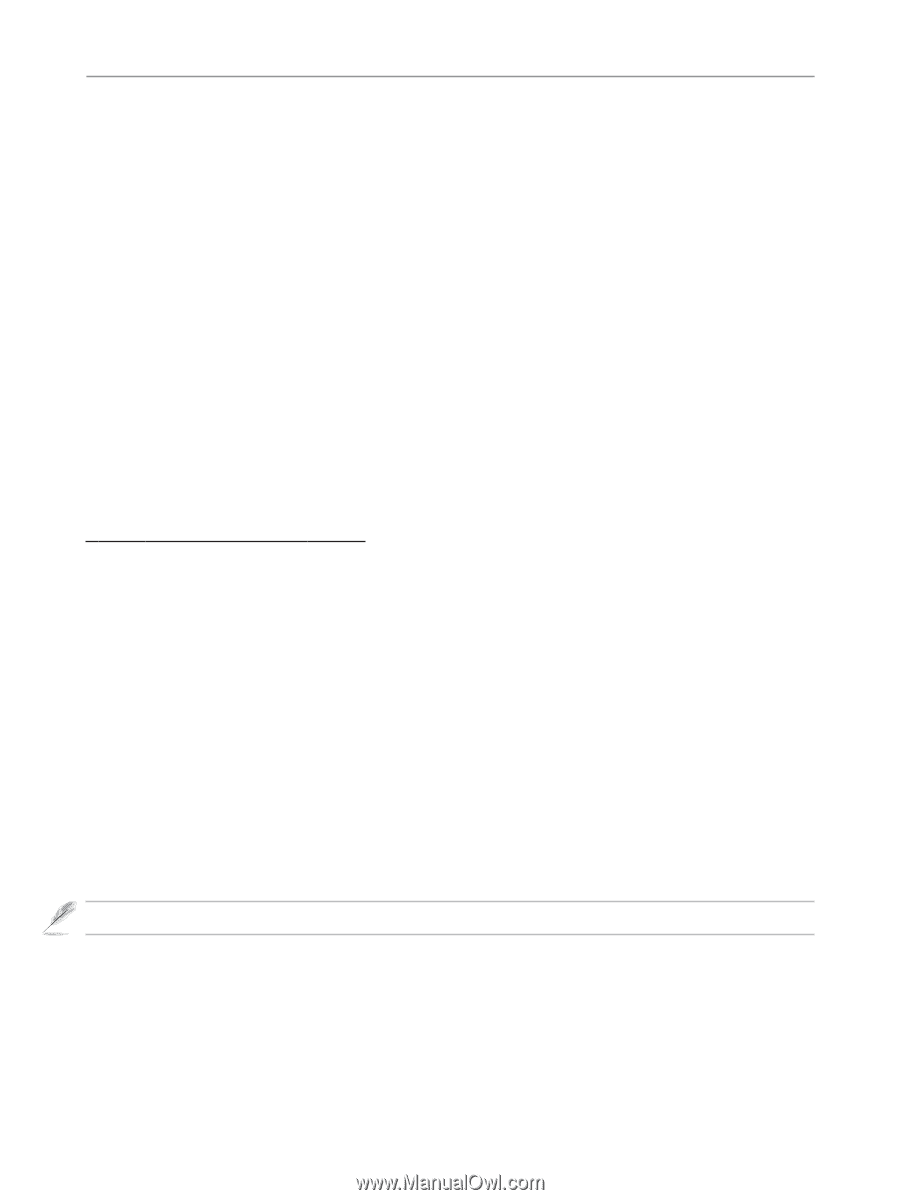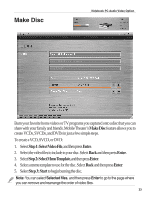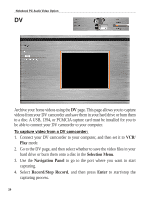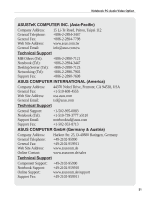Asus W2V W2V Mobile Theater User's Manual for English Edition (E1897) - Page 28
Recording TV programs
 |
View all Asus W2V manuals
Add to My Manuals
Save this manual to your list of manuals |
Page 28 highlights
Notebook PC Audio Video Option Recording TV programs Mobile Theater allows you to capture TV footage using a TV tuner. Capture a segment of your favorite television show from a regular TV or cable network then save it on your hard drive in MPEG2 format. To record a TV program, select To Hard Disk or To Disc in the TV page to choose between recording the program to your hard drive or directly to disc. Select Record and then press Enter to start capturing the video feed. Scheduling a TV recording session In addition to the pause feature, Mobile Theater allows you to schedule a recording session for your favorite TV program. When a program is scheduled for recording, a scheduling agent will invoke Mobile Theater and then automatically switches to the TV page to start recording. To schedule a recording: 1. Select TV from the main menu. 2. Select Scheduling and then select New on the TV Scheduling page. 3. Specify the channel of the program you want to record by selecting the right and left arrows beside Channel. You can also specify a Program Name for easy reference. 4. In Record Frequency, specify how often you want Mobile Theater to start recording. You can choose to record only once or you can record on a weekly or daily basis. 5. Specify the starting date of recording as well as the times at which the recording should star and end. Note: The maximum record length is 12 hours and the minimum length is 30 minutes. 28