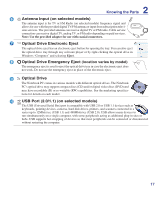Asus W2W W2W Hardware User's Manual for English - Page 17
USB Port 2.0/1.1 on selected models, Antenna Input on selected models, Optical Drive Emergency Eject - series
 |
View all Asus W2W manuals
Add to My Manuals
Save this manual to your list of manuals |
Page 17 highlights
2 Knowing the Parts 6 Antenna Input (on selected models) The antenna input is for TV or FM Radio (on selected models) frequency signal and allows for use with the provided digital TV/FM antenna or input from subscription televi- sion services. The provided antenna can receive digital TV or FM radio. Cable service connection can receive digital TV, analog TV, or FM radio depending on paid services. Note: Use the provided adapter for use with coaxial connectors. 7 Optical Drive Electronic Eject The optical drive eject has an electronic eject button for opening the tray. You can also eject the optical drive tray through any software player or by right clicking the optical drive in Windows "Computer" and selecting Eject. 8 Optical Drive Emergency Eject (location varies by model) The emergency eject is used to eject the optical drive tray in case the electronic eject does not work. Do not use the emergency eject in place of the electronic eject. 9 Optical Drive The Notebook PC comes in various models with different optical drives. The Notebook PC's optical drive may support compact discs (CD) and/or digital video discs (DVD) and may have recordable (R) or re-writable (RW) capabilities. See the marketing specifica- tions for details on each model. 10 2.0 USB Port (2.0/1.1) (on selected models) The USB (Universal Serial Bus) port is compatible with USB 2.0 or USB 1.1 devices such as keyboards, pointing devices, cameras, hard disk drives, printers, and scanners connected in a series up to 12Mbits/sec (USB 1.1) and 480Mbits/sec (USB 2.0). USB allows many devices to run simultaneously on a single computer, with some peripherals acting as additional plug-in sites or hubs. USB supports hot-swapping of devices so that most peripherals can be connected or disconnected without restarting the computer. 17