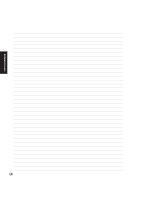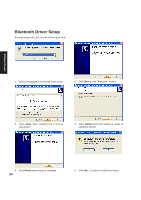Asus W3Z W3 Software User''s Manual for English Edition (E2268) - Page 22
Audio Driver Setup, Using CD player in Windows
 |
View all Asus W3Z manuals
Add to My Manuals
Save this manual to your list of manuals |
Page 22 highlights
Audio Driver Setup Running setup will give you the following wizard: Software Drivers 1. Click Next to begin setup. 2. When setup is complete, select No... and click Finish in order to install other items. Using CD player in Windows Pressing the play button on the Notebook's CD player will launch Windows Media Player and begin playing the last loaded audio file. 22 Windows Media player and audio drivers must be setup correctly before this function will work. Previous file in play list Stop playing file Play / Pause file Next file in play list

22
Software
Drivers
Audio Driver Setup
Running setup will give you the following wizard:
1.
Click
Next
to begin setup.
2.
When setup is complete, select
No...
and
click
Finish
in order to install other items.
Pressing the play button on the Notebook’s CD
player will launch Windows Media Player and
begin playing the last loaded audio file.
Windows Media player and audio drivers must
be setup correctly before this function will work.
Using CD player in Windows
Previous file in play list
Stop playing file
Play / Pause file
Next file in play list