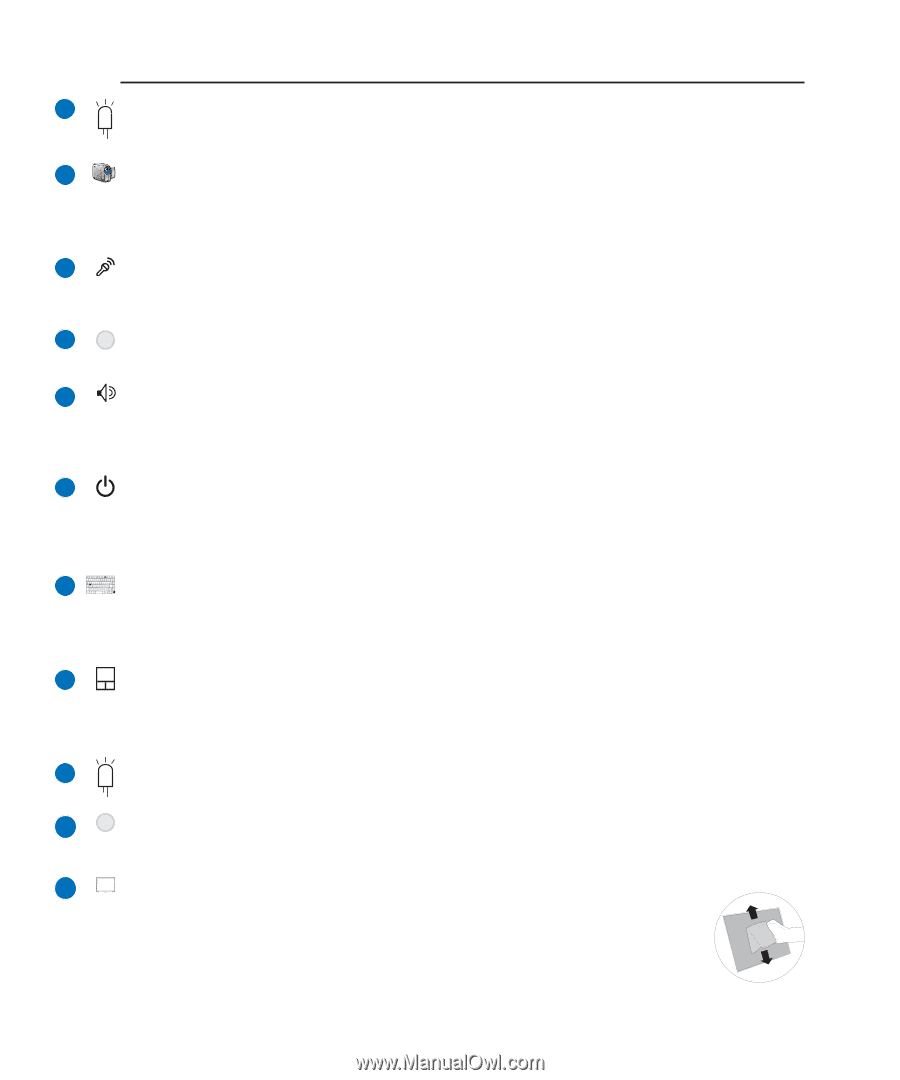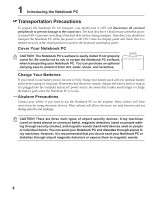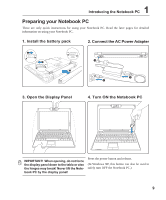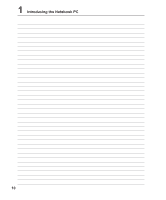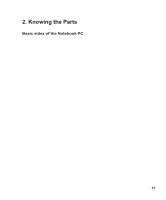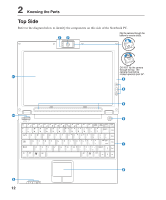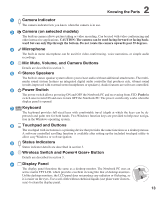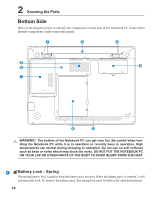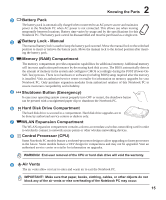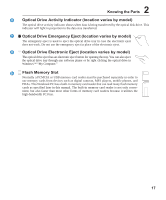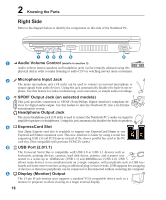Asus W5Fm W5Fm English Edition User's Manual(E2759) - Page 13
Wireless Switch and Power4 Gear+ Button - lcd
 |
View all Asus W5Fm manuals
Add to My Manuals
Save this manual to your list of manuals |
Page 13 highlights
2 Knowing the Parts 1 Camera Indicator The camera indicator lets you know when the camera is in use. 2 Camera (on selected models) The built-in camera allows picture taking or video recording. Can be used with video conferencing and other interactive applications. CAUTION: The camera can be used facing forward or facing back- ward but can only flip through the bottom. Do not rotate the camera upwards past 35 degrees. 3 Microphone The built-in mono microphone can be used for video conferencing, voice narrations, or simple audio recordings. 4 Mic Mute, Volume, and Camera Buttons Details are described in section 3. 5 Stereo Speakers The built-in stereo speaker system allows you to hear audio without additional attachments. The multimedia sound system features an integrated digital audio controller that produces rich, vibrant sound (results improved with external stereo headphones or speakers). Audio features are software controlled. 6 Power Switch The power switch allows powering ON and OFF the Notebook PC and recovering from STD. Push the switch once to turn ON and once to turn OFF the Notebook PC. The power switch only works when the display panel is opened. 7 Keyboard The keyboard provides full-sized keys with comfortable travel (depth at which the keys can be de- pressed) and palm rest for both hands. Two Windows function keys are provided to help ease naviga- tion in the Windows operating system. 8 Touchpad and Buttons The touchpad with its buttons is a pointing device that provides the same functions as a desktop mouse. A software-controlled scrolling function is available after setting up the included touchpad utility to allow easy Windows or web navigation. 9 Status Indicators Status indicator details are described in section 3. 10 Wireless Switch and Power4 Gear+ Button Details are described in section 3. 11 Display Panel The display panel functions the same as a desktop monitor. The Notebook PC uses an active matrix TFT LCD, which provides excellent viewing like that of desktop monitors. Unlike desktop monitors, the LCD panel does not produce any radiation or flickering, so it is easier on the eyes. Use a soft cloth without chemical liquids (use plain water if necessary) to clean the display panel. 13