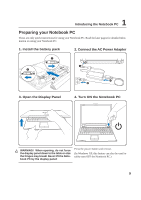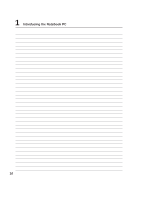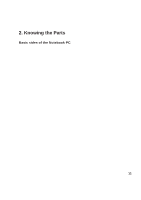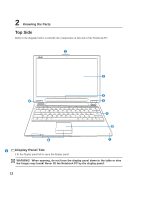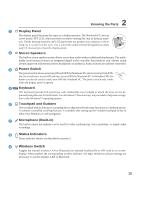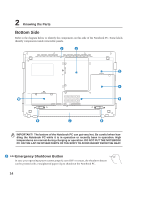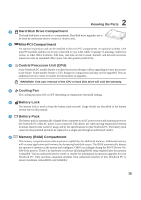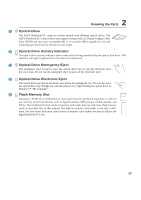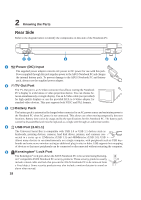Asus W6A W6 User's Manual for English Edition (E2177d) - Page 13
Knowing the Parts, Touchpad and Buttons, Status Indicators, Display Panel, Stereo Speakers, Keyboard - bluetooth windows 7
 |
View all Asus W6A manuals
Add to My Manuals
Save this manual to your list of manuals |
Page 13 highlights
2 Knowing the Parts 2 Display Panel The display panel functions the same as a desktop monitor. The Notebook PC uses an active matrix TFT LCD, which provides excellent viewing like that of desktop monitors. Unlike desktop monitors, the LCD panel does not produce any radiation or flickering, so it is easier on the eyes. Use a soft cloth without chemical liquids (use plain water if necessary) to clean the display panel. 3 Stereo Speakers The built-in stereo speaker system allows you to hear audio without additional attachments. The multimedia sound system features an integrated digital audio controller that produces rich, vibrant sound (results improved with external stereo headphones or speakers). Audio features are software controlled. 4 Power Switch The power switch allows powering ON and OFF the Notebook PC and recovering from STD. Use the switch once to turn ON and once to turn OFF the Notebook PC. In Windows XP, this button can also be used to safely turn OFF the Notebook PC. The power switch only works when the display panel is opened. 5 Keyboard The keyboard provides full-sized keys with comfortable travel (depth at which the keys can be de- pressed) and palm rest for both hands. Two Windows™ function keys are provided to help ease naviga- tion in the Windows™ operating system. 6 Touchpad and Buttons The touchpad with its buttons is a pointing device that provides the same functions as a desktop mouse. A software-controlled scrolling function is available after setting up the included touchpad utility to allow easy Windows or web navigation. 7 Microphone (Built-in) The built-in mono microphone can be used for video conferencing, voice narrations, or simple audio recordings. 8 Status Indicators Status indicator details are described in section 3. 9 Wireless Switch Toggles the internal wireless LAN or Bluetooth (on selected models) ON or OFF with an on-screen- display. When enabled, the corresponding wireless indicator will light. Windows software settings are necessary to use the wireless LAN or Bluetooth. 13