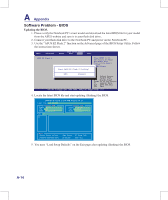Asus W90VN User Manual - Page 74
Software Problem - BIOS, Updating the BIOS. - w90v
 |
View all Asus W90VN manuals
Add to My Manuals
Save this manual to your list of manuals |
Page 74 highlights
A Appendix Software Problem - BIOS Updating the BIOS. 1. Please verify the Notebook PC's exact model and download the latest BIOS file for your model from the ASUS website and save it in your flash disk drive. 2. Connect your flash disk drive to the Notebook PC and power on the Notebook PC. 3. Use the "ASUS EZ Flash 2" function on the Advanced page of the BIOS Setup Utility. Follow the instructions shown. BIOS SETUP UTILITY Main Advanced Power Boot Tools Exit ASUS EZ Flash 2 Start ASUS EZ Flash 2 Utility? Press ENTER to run the utility to select and update BIOS. This utility doesn't support : 1.NTFS format [OK] [Cancel] Select Screen Select Item +- Change Field Enter Go to Sub Screen F1 General Help F10 Save and Exit ESC Exit v02.58 (C)Copyright 1985-2008, American Megatrends, Inc. 4. Locate the latest BIOS file and start updating (flashing) the BIOS. ASUSTek EZ Flash 2 BIOS ROM Utility V3.25 FLASH TYPE: SST 25LF080 Current ROM BOARD: W90V VER: 0414 DATE: 09/12/2008 Update ROM BOARD: Unknown VER: Unknown DATE: Unknown PATH: A:\ A: Note [Enter] Select or Load [Tab] Switch [V] Drive Info [Up/Down/Home/End] Move [B] Backup [ESC] Exit 5. You must "Load Setup Defaults" on the Exit page after updating (flashing) the BIOS. A-14