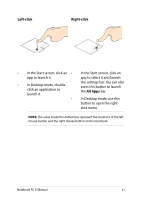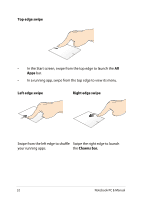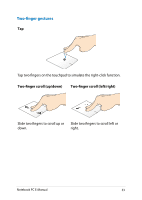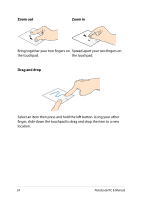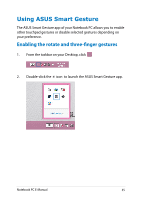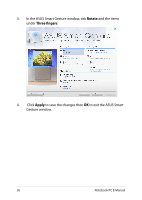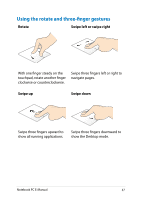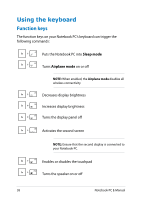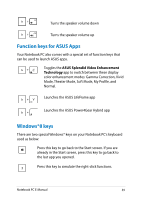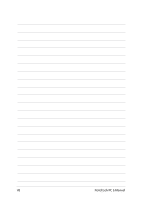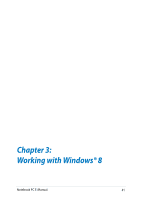Asus X102BA User's Manual for English Edition - Page 36
Apply, Rotate, Three fingers, Click, to save the changes then, to exit the ASUS Smart
 |
View all Asus X102BA manuals
Add to My Manuals
Save this manual to your list of manuals |
Page 36 highlights
3. In the ASUS Smart Gesture window, tick Rotate and the items under Three fingers. 4. Click Apply to save the changes then OK to exit the ASUS Smart Gesture window. 36 Notebook PC E-Manual
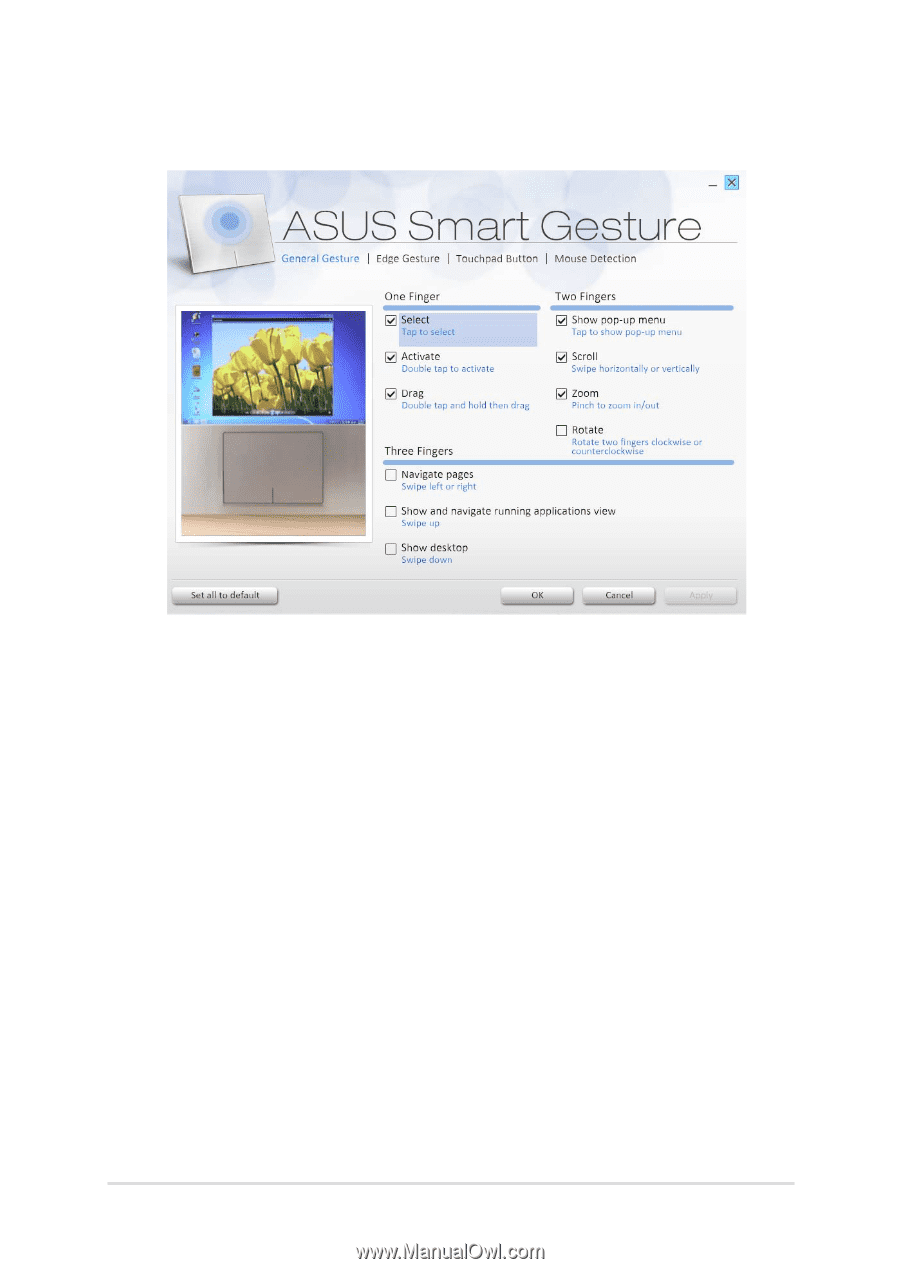
3´
Notebook PC E-Manual
².
Click
Apply
to save the changes then
OK
to exit the ASUS Smart
Gesture window.
3.
In the ASUS Smart Gesture window, tick
Rotate
and the items
under
Three fingers
.