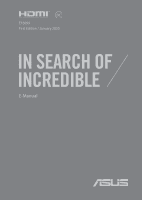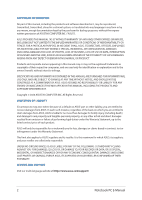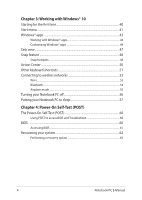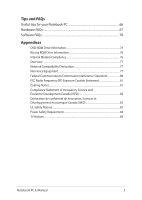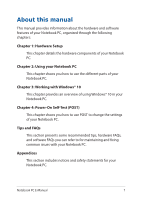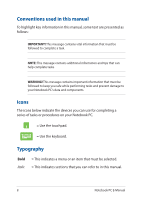Asus X413JA Users Manual - Page 3
Table of Contents, Hardware Setup, Using your Notebook PC
 |
View all Asus X413JA manuals
Add to My Manuals
Save this manual to your list of manuals |
Page 3 highlights
Table of Contents About this manual...7 Conventions used in this manual 8 Icons...8 Typography...8 Safety precautions...9 Using your Notebook PC 9 Caring for your Notebook PC 10 Proper disposal...11 Chapter 1: Hardware Setup Getting to know your Notebook PC 14 Top View...14 Bottom View...18 Right View...20 Left View...22 Chapter 2: Using your Notebook PC Getting started...26 Charge your Notebook PC 26 Lift to open the display panel 28 Press the power button 28 Using the touchpad 29 Using the NumberPad (on selected models 36 Using the keyboard...37 HotKeys...37 Function keys...38 Windows® 10 keys...38 Notebook PC E-Manual 3
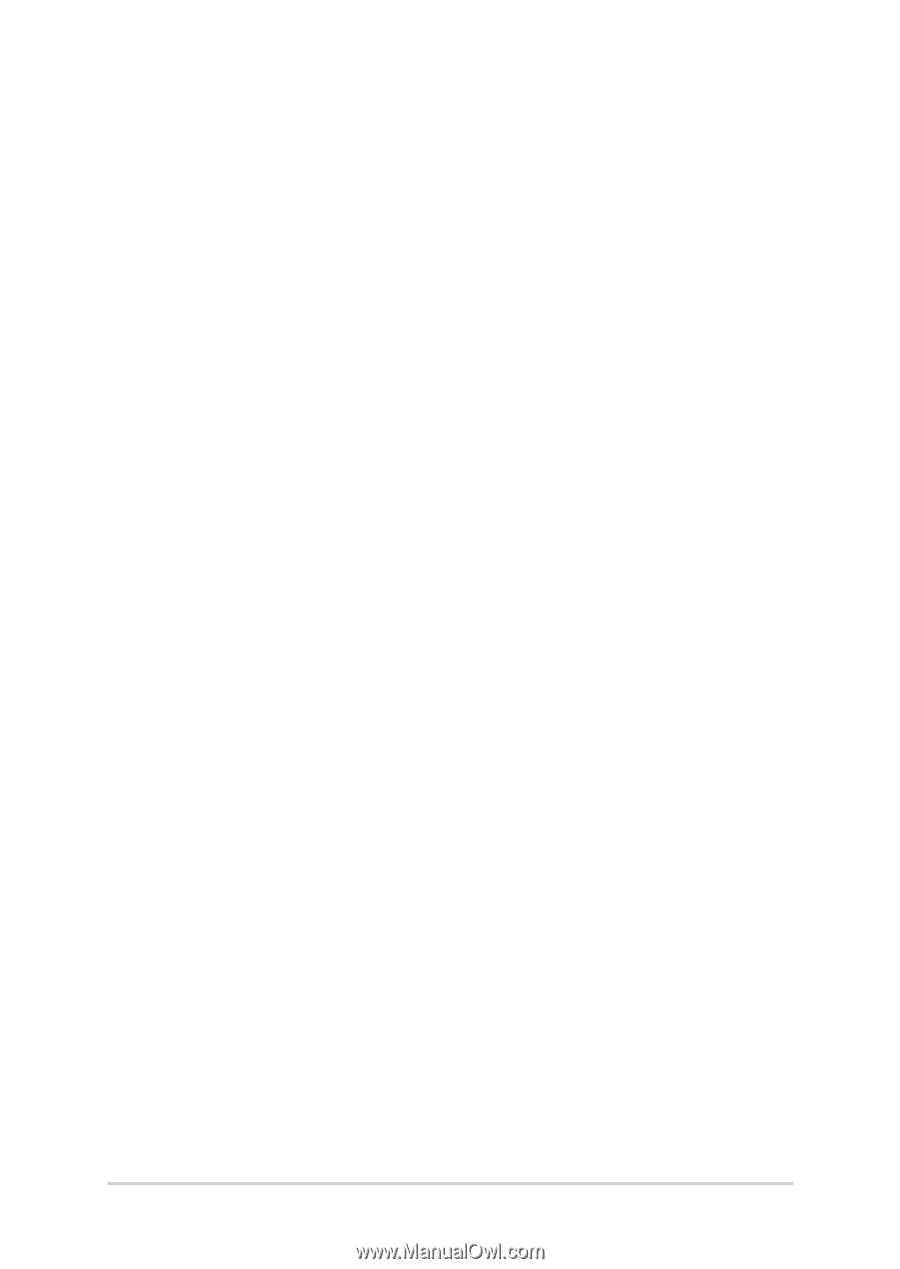
Notebook PC E-Manual
3
Table of Contents
About this manual
.....................................................................................................
7
Conventions used in this manual
.............................................................................
8
Icons
....................................................................................................................................
8
Typography
.......................................................................................................................
8
Safety precautions
.....................................................................................................
9
Using your Notebook PC
..............................................................................................
9
Caring for your Notebook PC
.....................................................................................
10
Proper disposal
................................................................................................................
11
Chapter 1: Hardware Setup
Getting to know your Notebook PC
...................................................................
14
Top View
.............................................................................................................................
14
Bottom View
.....................................................................................................................
18
Right View
..........................................................................................................................
20
Left View
.............................................................................................................................
22
Chapter 2: Using your Notebook PC
Getting started
...........................................................................................................
26
Charge your Notebook PC
...........................................................................................
26
Lift to open the display panel
....................................................................................
28
Press the power button
................................................................................................
28
Using the touchpad
..................................................................................................
29
Using the NumberPad (on selected models)
........................................................
36
Using the keyboard
...................................................................................................
37
HotKeys
..............................................................................................................................
37
Function keys
...................................................................................................................
38
Windows® 10 keys
..........................................................................................................
38