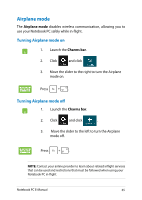Asus X450EP User's Manual for English Edition - Page 62
Connect, turn on sharing and, connect to devices., No, don't turn on sharing or connect, to devices
 |
View all Asus X450EP manuals
Add to My Manuals
Save this manual to your list of manuals |
Page 62 highlights
4. Click Connect to start the network connection. NOTE: You may be prompted to enter a security key to activate the Wi-Fi connection. 5. If you want to enable sharing between your Notebook PC and other wireless-enabled systems, click Yes, turn on sharing and connect to devices. Click No, don't turn on sharing or connect to devices if you do not want to enable the sharing function. 62 Notebook PC E-Manual

´±
Notebook PC E-Manual
².
Click
Connect
to start the network connection
.
NOTE:
You may be prompted to enter a security key to activate the Wi-Fi
connection.
³.
If you want to enable sharing between your Notebook PC and
other wireless-enabled systems, click
Yes
,
turn on sharing and
connect to devices.
Click
No, don't turn on sharing or connect
to devices
if you do not want to enable the sharing function.