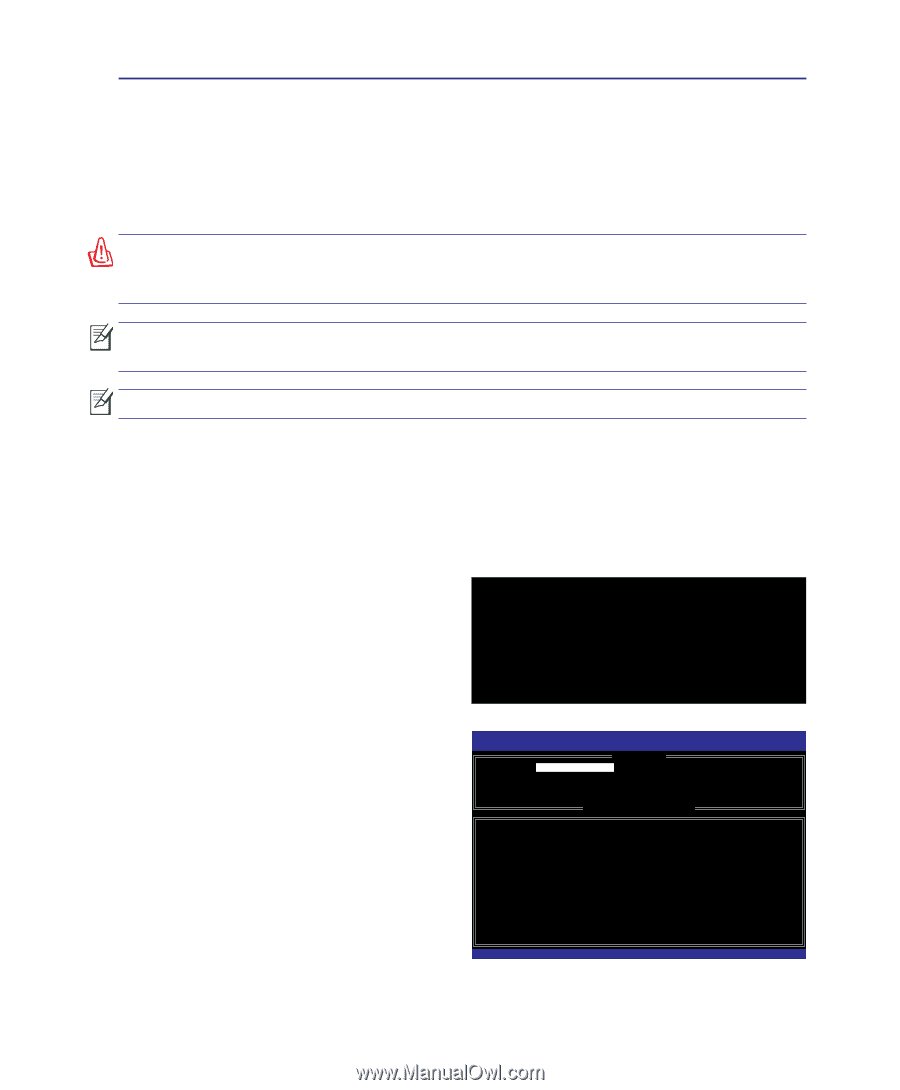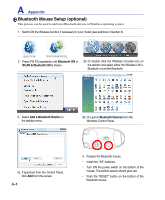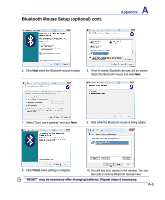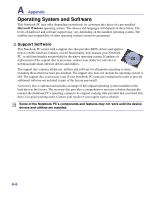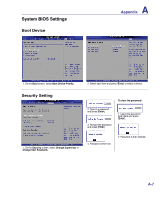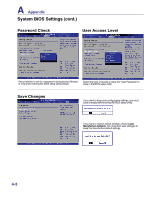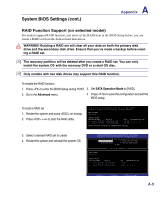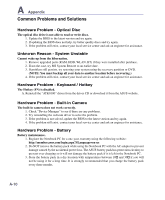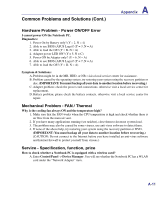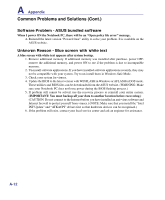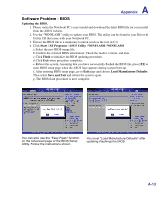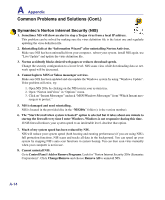Asus X61GX User Manual - Page 63
RAID Function Support on selected model, SATA Operation Mode
 |
View all Asus X61GX manuals
Add to My Manuals
Save this manual to your list of manuals |
Page 63 highlights
System BIOS Settings (cont.) A Appendix RAID Function Support (on selected model) For models support RAID function, you must set the RAID item in the BIOS Setup before you can create a RAID set from the built-in hard disk drives. WARNING! Building a RAID set will clear all your data on both the primary disk drive and the secondary disk drive. Ensure that you've made a backup before creating a RAID set. The recovery partition will be deleted after you create a RAID set. You can only install the system OS with the recovery DVD or a retail OS disc. Only models with two disk drives may support this RAID function. To enable the RAID function 1. Press to enter the BIOS Setup during POST. 3. Set SATA Operation Mode to [RAID]. 2. Go to the Advanced menu. 4. Press to save the configuration and exit the BIOS setup. To build a RAID set 1. Restart the system and press on bootup. 2. Press + to start the RAID utitliy. Intel(R) Matrix Storage Manager option ROM v7.0.0.1020 ICH8M-E Copyright(C) 2003-07 Intel Corporation. All Rights Reserved. RAID Volumes: None defined. Physical Disks: Port Drive Model 0 Hitachi HTS72202 1 Hitachi HTS72202 Serial # 02DP0410DTG564WP 02DP1400DEG1XRGN Size Type/Status(Vol ID) 186.3GB Non-RAID Disk 186.3GB Non-RAID Disk Press or Enter to Configuration Utility.. 3. Select a desired RAID set to create. 4. Restart the system and reinstall the system OS. Intel(R) Matrix Storage Manager option ROM v7.0.0.1020 ICH8M-E Copyright(C) 2003-07 Intel Corporation. All Rights Reserved. [ MAIN MENU ] 1. Create RAID Volume 3. Reset Disks to Non-RAID 2. Delete RAID Volume 4. Recovery Volume Options 5. Exit RAID Volumes: None defined. [ DISK/VOLUME INFORMATION ] Physical Disks: Port Drive Model Serial # 0 Hitachi HTS72202 02DP0410DTG564WP 1 Hitachi HTS72202 02DP1400DEG1XRGN Size Type/Status(Vol ID) 186.3GB Non-RAID Disk 186.3GB Non-RAID Disk [↑↓]-Select [ESC]-Exit [ENTER]-Select Menu A-9