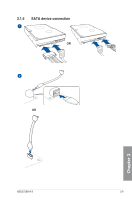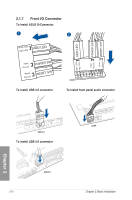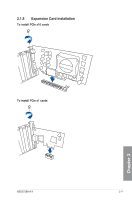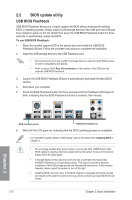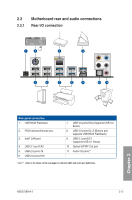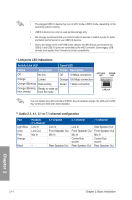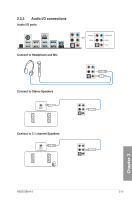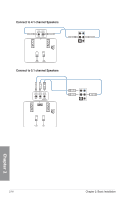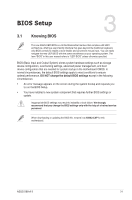Asus X99-A II X99-A II user s manual English - Page 64
Audio 2.1
 |
View all Asus X99-A II manuals
Add to My Manuals
Save this manual to your list of manuals |
Page 64 highlights
• The plugged USB 3.0 device may run on xHCI mode or EHCI mode, depending on the operating system's setting. • USB 3.0 devices can only be used as data storage only. • We strongly recommend that you connect USB 3.0 devices to USB 3.0 ports for faster and better performance for your USB 3.0 devices. • Due to the design of the Intel® X99 series chipset, all USB devices connected to the USB 2.0 and USB 3.0 ports are controlled by the xHCI controller. Some legacy USB devices must update their firmware for better compatibility. * LAN ports LED indications Activity Link LED Speed LED Status Off Orange Description No link Linked Status Description Off 10 Mbps connection Orange 100 Mbps connection Orange (Blinking) Data activity Green Orange (Blinking Ready to wake up then steady) from S5 mode 1 Gbps connection ACT/LINK SPEED LED LED LAN port You can disable the LAN controllers in BIOS. Due to hardware design, the LAN port's LEDs may continue to blink even when disabled. ** Audio 2.1, 4.1, 5.1 or 7.1-channel configuration Port Light Blue Lime Pink Orange Headset 2.1-channel Line In Line Out Mic In - Black - 4.1-channel 5.1-channel 7.1-channel Line In Front Speaker Out Mic In - Rear Speaker Out Line In Front Speaker Out Mic In Center/Sub woofer Rear Speaker Out Side Speaker Out Front Speaker Out Mic In Center/Sub woofer Rear Speaker Out Chapter 2 2-14 Chapter 2: Basic Installation