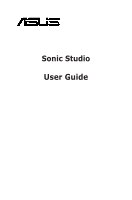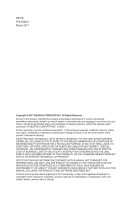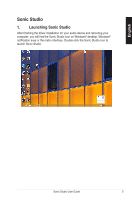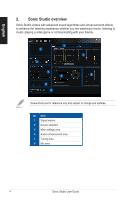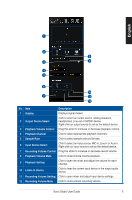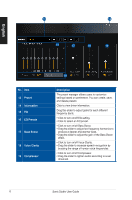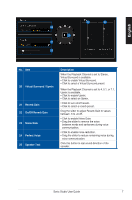Asus Xonar AE XonarAESonicStudio Users Manual - Page 5
English
 |
View all Asus Xonar AE manuals
Add to My Manuals
Save this manual to your list of manuals |
Page 5 highlights
English No. Item Description 1 Display Displays signal meters. 2 Output Device Select Click to select an output source: analog speakers, headphones, Line out or S/PDIF device. Right-click an output source to set as the default device. 3 Playback Volume Control Drag this slider to increase or decrease playback volume. 4 Playback Channel Click to select appropriate playback channels. 5 Sample Rate Click to select sample rate and bit rate. 6 Input Device Select Click to select an input source: MIC in, Line in or Aux in. Right-click an input source to set as the default device. 7 Recording Volume Control Drag this slider to increase or decrease record volume. 8 Playback Volume Mute Click to mute/unmute volume playback. 9 Playback Setting Click to open the mixer and adjust the volume for each channel. 10 Listen to Device Click to hear the current input device in the output audio device. 11 Recording Volume Setting Click to open mixer and adjust input device settings. 12 Recording Volume Mute Click to mute/unmute recording volume. Sonic Studio User Guide 5