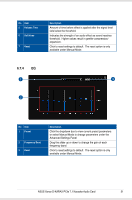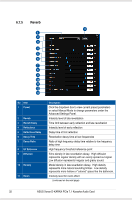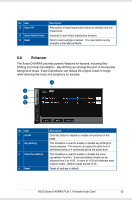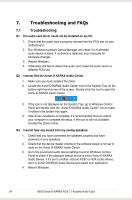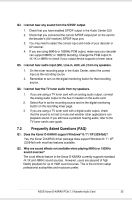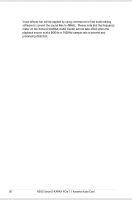Asus Xonar D-KARAX User Manual - Page 40
Troubleshooting and FAQs, 7.1 Troubleshooting
 |
View all Asus Xonar D-KARAX manuals
Add to My Manuals
Save this manual to your list of manuals |
Page 40 highlights
7. Troubleshooting and FAQs 7.1 Troubleshooting Q1. The audio card driver could not be installed on my PC. 1. Check that the audio card is properly inserted into the PCIe slot on your motherboard. 2. Run Windows hardware Device Manager and check if a multimedia audio device is listed. If no device is detected, scan manually for hardware changes. 3. Reboot Windows. 4. If Windows still fails to detect the audio card, insert the audio card in a different PCIe slot. Q2. I cannot find the Xonar D-KARAX Audio Center. 1. Make sure you have installed the driver. 2. Locate the Xonar D-KARAX Audio Center icon in the System Tray on the bottom right-hand corner of the screen. Double-click the icon to open the Xonar D-KARAX Audio Center. 3. If the icon is not displayed on the System Tray, go to Windows Control Panel and double click the "Xonar D-KARAX Audio Center" icon to make it visible in the system tray again. 4. After driver installation is complete, it's recommended that you reboot your computer to complete the setup. If the icon is still not available, reinstall the device driver. Q3. I cannot hear any sound from my analog speakers. 1. Check that you have connected the speakers properly and have powered on your speakers. 2. Check that the device master volume or the software player is not set to mute on the Xonar D-KARAX Audio Center. 3. Go to the sound and audio device settings found in Windows Control Panel to check if the playback default device is set to Xonar D-KARAX Audio Device. If it's set to another onboard AC97 or HDA codec device, set it to Xonar D-KARAX Audio Device and restart your application. 4. Reboot Windows. 34 ASUS Xonar D-KARAX PCIe 7.1 Karaoke Audio Card