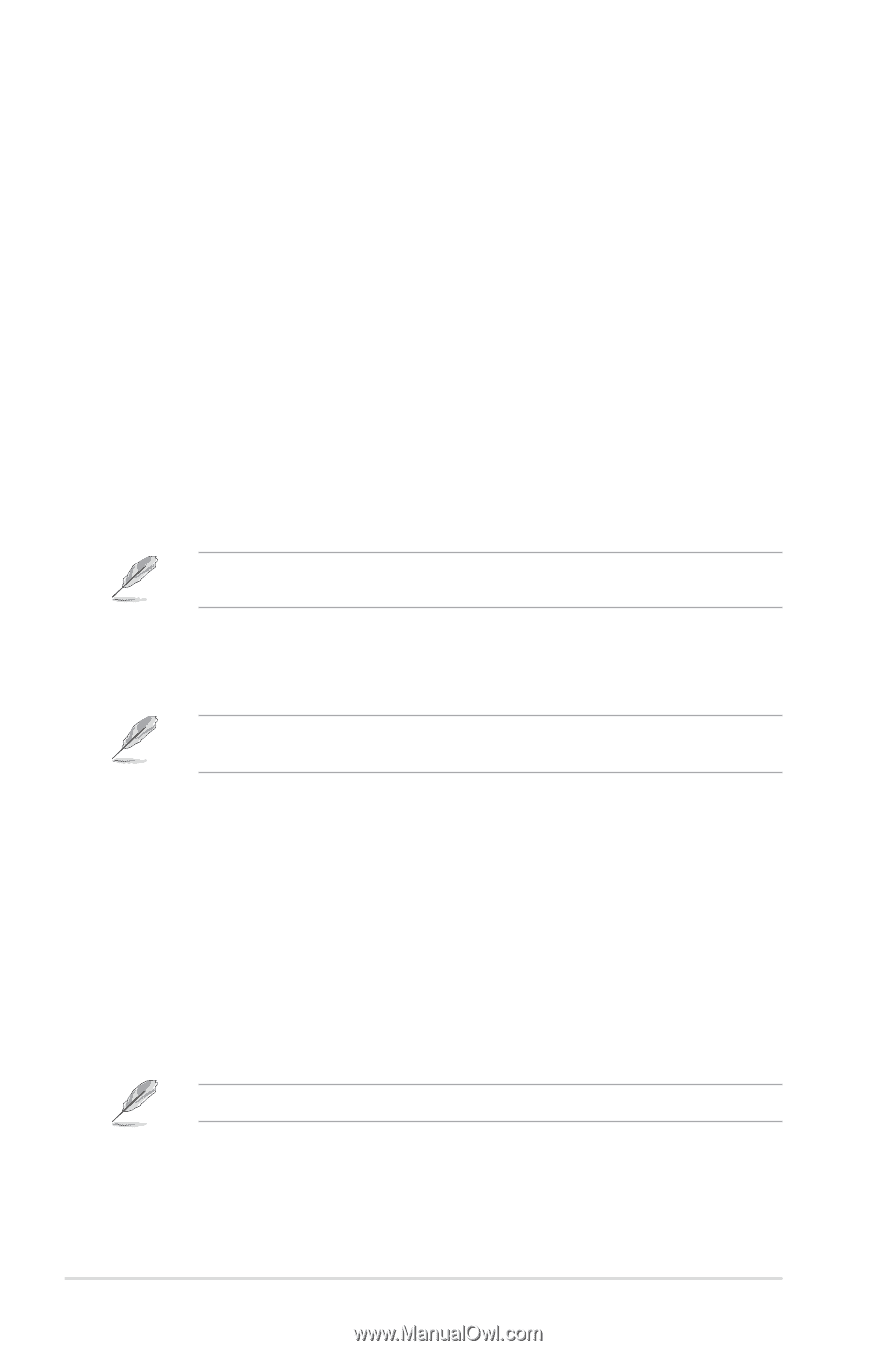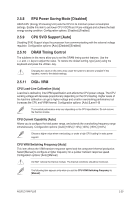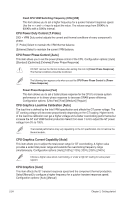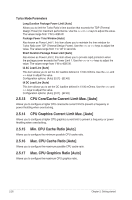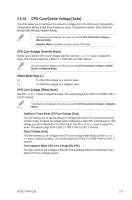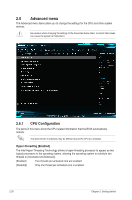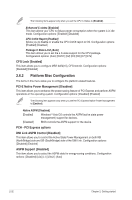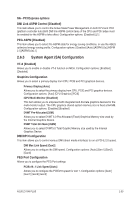Asus Z170M-PLUS User Guide - Page 62
DRAM Voltage [Auto], CPU VCCIO Voltage [Auto], CPU System Agent Voltage [Auto]
 |
View all Asus Z170M-PLUS manuals
Add to My Manuals
Save this manual to your list of manuals |
Page 62 highlights
2.5.19 DRAM Voltage [Auto] Allows you to set the DRAM Voltage for the sytem memory. The values range from 1.000V to 1.800V with a 0.005V interval. 2.5.20 CPU VCCIO Voltage [Auto] Allows you to set the value for the VCCIO voltage. The values range from 0.700V to 1.585V with a 0.005V interval. 2.5.21 CPU System Agent Voltage [Auto] Allows you to set the value for the CPU system agent voltage. Use the or keys to adjust the value.The values range from 0.700V to 1.685V with a 0.005V interval. 2.5.22 CPU Graphics Voltage Mode [Auto] Allows you to select the CPU graphics voltage mode. [Manual Mode] Allows you to define the value. [Offset Mode] The value is set by SVID. The following item appears only when you set the CPU Graphics Voltage Mode to [Manual Mode]. CPU Graphics Voltage Override [Auto] Allows you to set the CPU Graphics Voltage override. Use the or keys to adjust the value. The values range from 0.600V to 1.700V with a 0.005V interval. The following items appear only when you set the CPU Graphics Voltage Mode to [Offset Mode]. Offset Mode Sign [+] [+] To offset the voltage by a positive value. [-] To offset the voltage by a negative value. CPU Graphics Voltage Offset [Auto] Use the or keys to adjust the value. The values range from 0.001V to 0.635V with a 0.005V interval. 2.5.23 PCH Core Voltage [Auto] Allows you to set the Platform Controller Hub voltage. Use the or keys to adjust the value.The values range from 1.0V to 1.15V with a 0.05V interval. The system may need better cooling system to work stably under high voltage settings. 2-28 Chapter 2: Getting started