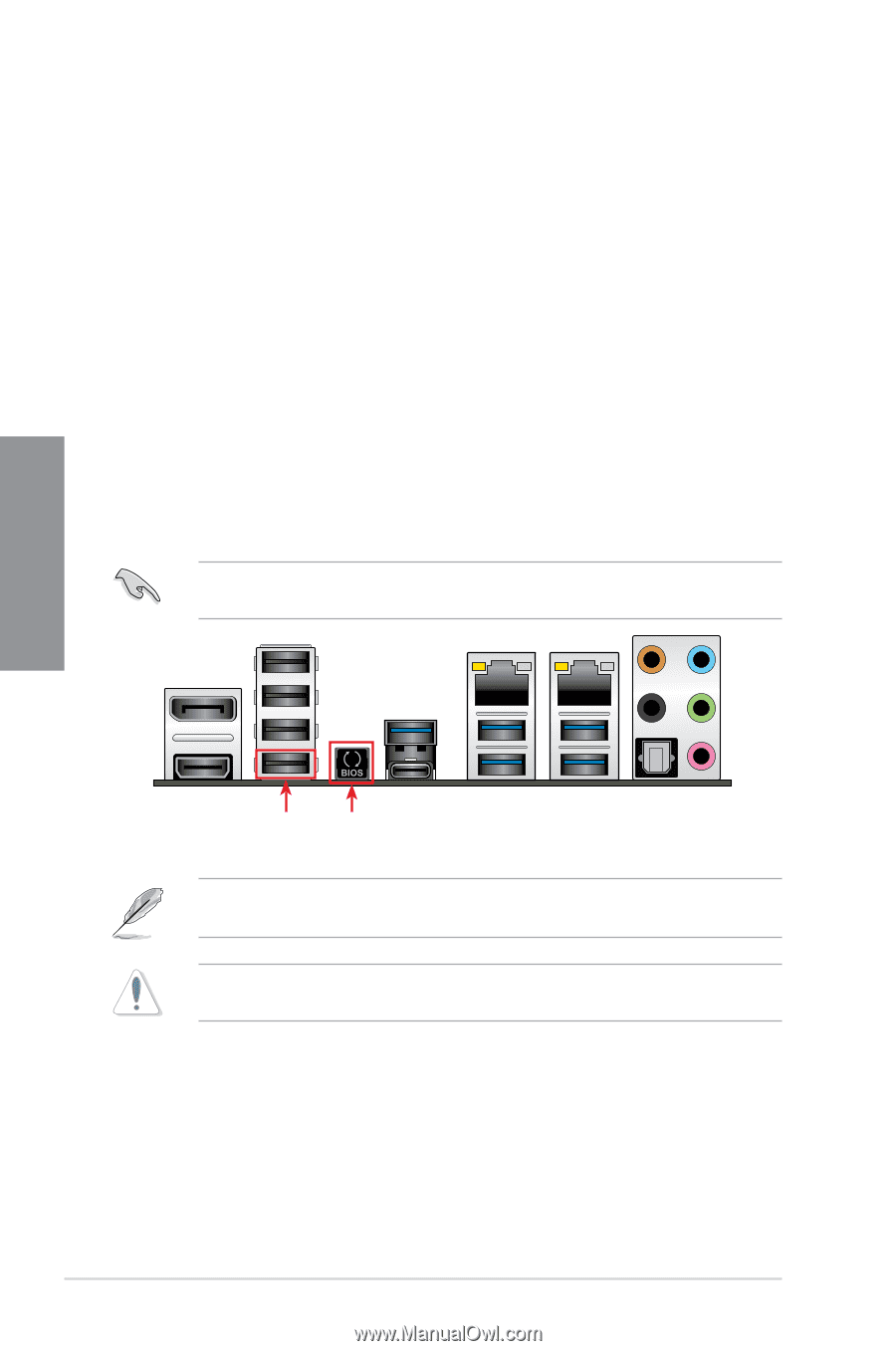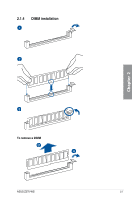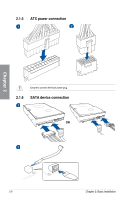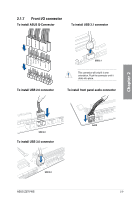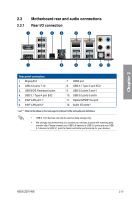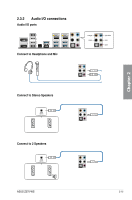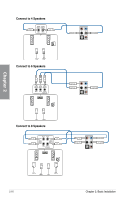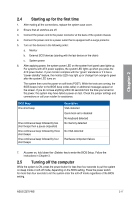Asus Z270-WS User Guide - Page 58
BIOS update utility, USB BIOS Flashback
 |
View all Asus Z270-WS manuals
Add to My Manuals
Save this manual to your list of manuals |
Page 58 highlights
Chapter 2 2.2 BIOS update utility USB BIOS Flashback USB BIOS Flashback allows you to easily update the BIOS without entering the existing BIOS or operating system. Simply insert a USB storage device to the USB port, press the USB BIOS Flashback button for three seconds, and the BIOS is updated automatically. To use USB BIOS Flashback: 1. Download the latest BIOS file from the ASUS website. 2. Extract and rename the BIOS image file to Z270WS.CAP. 3. Copy Z270WS.CAP to the root directory of your USB storage device. 4. Turn off the system and connect the USB storage device to the USB BIOS Flashback port. 5. Press the USB BIOS Flashback button. A flashing light indicates that the BIOS Flashback function is enabled. The light goes out when the process of updating the BIOS is complete. USB BIOS Flashback port USB BIOS Flashback button For more BIOS update utilities in BIOS setup, refer to the section Updating BIOS in Chapter 3. Updating BIOS may have risks. If the BIOS program is damaged during the process and results to the system's failure to boot up, please contact your local ASUS Service Center. 2-12 Chapter 2: Basic Installation