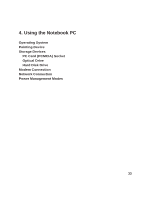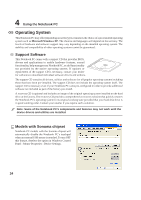Asus Z35A Z35 User's Manual for English Edition (E2249) - Page 32
Status Indicators
 |
View all Asus Z35A manuals
Add to My Manuals
Save this manual to your list of manuals |
Page 32 highlights
3 Getting Started Status Indicators Top Front Power Indicator This indicator lights to indicate that the Notebook PC is turned ON and blinks slowly when the Notebook PC is in the Suspend-to-RAM (Standby) mode. This indicator is OFF when the Notebook PC is OFF or in the Suspend-to-Disk (Hibernation) mode. Battery Charge Indicator The battery charge indicator is an LED that shows the status of the battery's power as follows: ON: When turned ON or OFF - The Notebook PC's battery is charging when AC power is connected. Off: The Notebook PC's battery is charged or completely drained. Blinking: When turned ON - battery power is less than 10% and the AC power is not connected. Drive Activity Indicator Indicates that the Notebook PC is accessing one or more storage device(s) such as the hard disk. The light flashes proportional to the access time. Wireless LAN Indicator (on selected models) This indicator is only applicable on models with built-in wireless LAN. When the built-in wireless LAN is enabled, this indicator will light. (Windows software settings are necessary to use the wireless LAN.) Capital Lock Indicates that capital lock [Caps Lock] is activated when lighted. Capital lock allows some of the keyboard letters to type using capitalized letters (e.g. A, B, C). When the capital lock light is OFF, the typed letters will be in the lower case form (e.g. a,b,c). Bluetooth Indicator (on selected models) This is only applicable on models with internal Bluetooth (BT). This indicator will light to show that the Notebook PC's built-in BT function is activated. 32