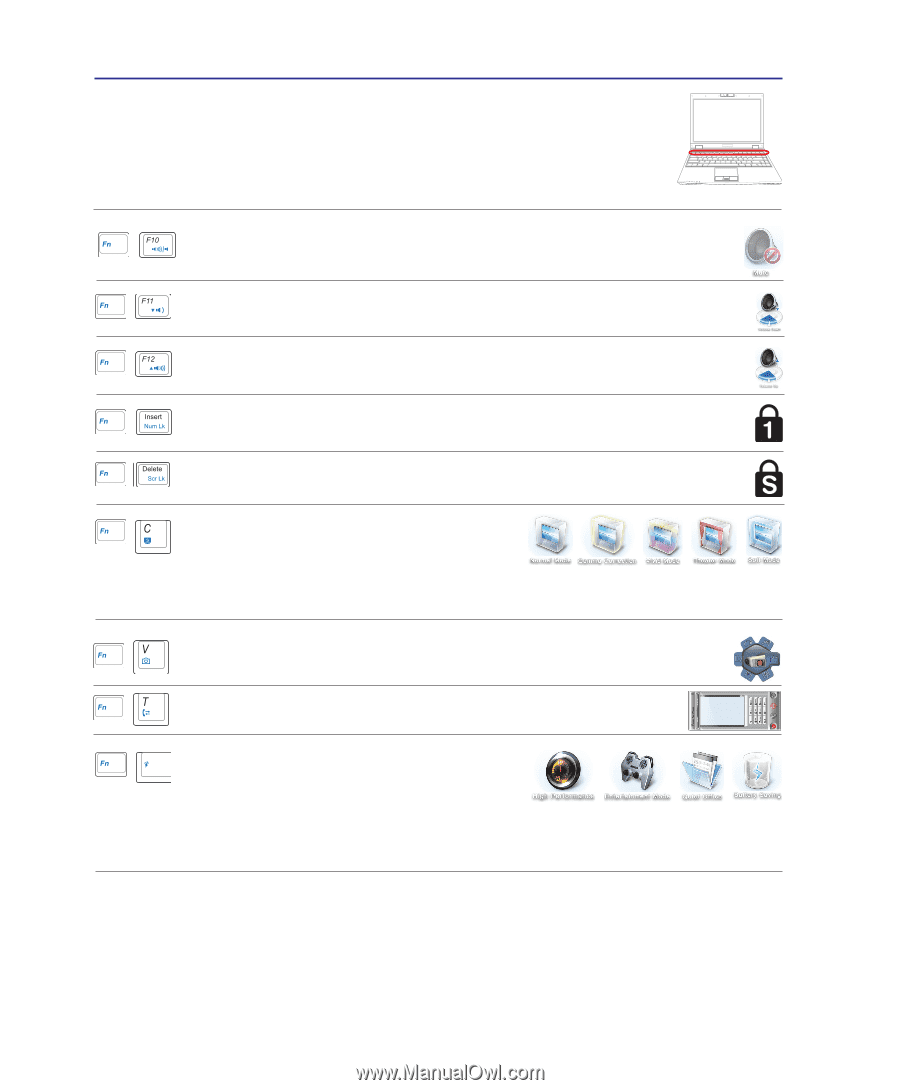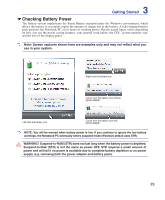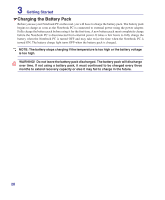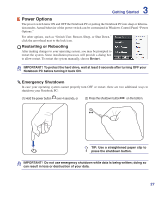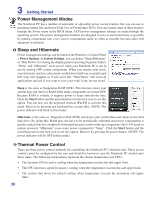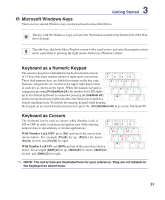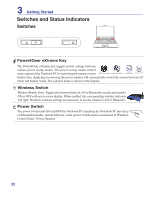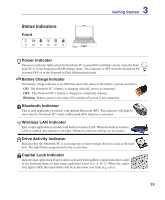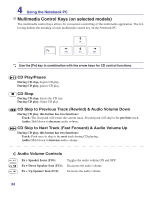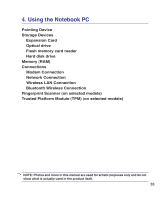Asus Z37Sp User Manual - Page 30
Colored Hot Keys cont., Scr Lk Del, Num Lk Ins, Speaker Up Icon F12, Power4Gear eXtreme Fn+Space Bar
 |
View all Asus Z37Sp manuals
Add to My Manuals
Save this manual to your list of manuals |
Page 30 highlights
3 Getting Started Colored Hot Keys (cont.) Speaker Icons (F10): Toggles the speakers ON and OFF (only in Windows OS) Speaker Down Icon (F11): Decreases the speaker volume (only in Windows OS) Speaker Up Icon (F12): Increases the speaker volume (only in Windows OS) Num Lk (Ins): Toggles the numeric keypad (number lock) ON and OFF. Allows you to use a larger portion of the keyboard for number entering. Scr Lk (Del): Toggles the "Scroll Lock" ON and OFF. Allows you to use a larger portion of the keyboard for cell navigation. Fn+C: Toggles "Splendid Video Intelligent Technology" function ON and OFF. This allows switching between different display color enhancement modes in order to improve contrast, brightness, skin tone, and color saturation for red, green, and blue independently. You can see the current mode through the on-screen display (OSD). Fn+V: Toggles "Life Frame" software application. Fn+T: Toggles "Power For Phone" software application. Power4Gear eXtreme (Fn+Space Bar): This key toggles power savings between various power saving modes. The power saving modes control many aspects of the Notebook PC to maximize performance versus battery time. Applying or removing the power adapter will automatically switch the system between AC mode and battery mode. You can see the current mode through the on-screen display (OSD). 30