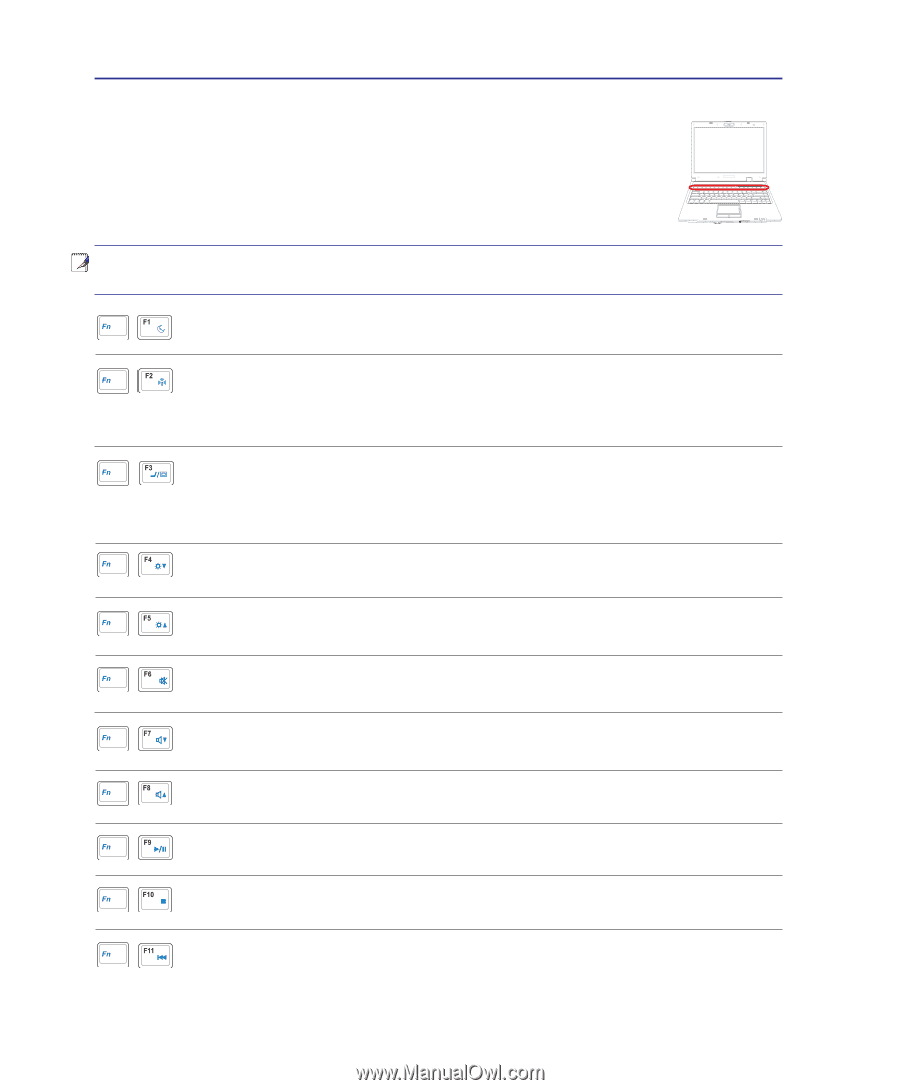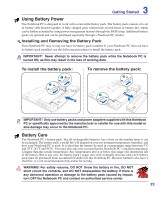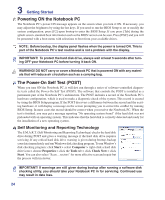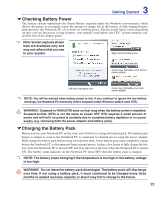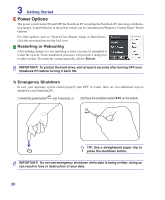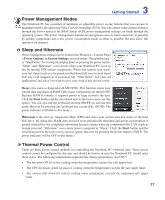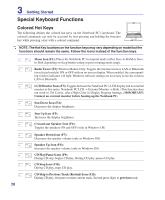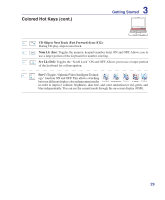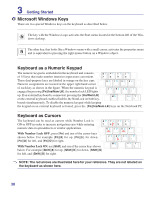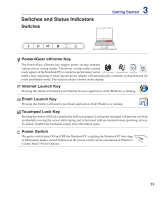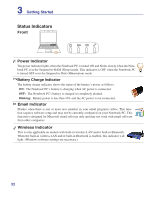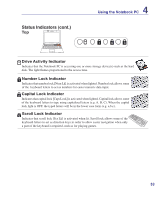Asus Z62Ha User Manual - Page 28
Special Keyboard Functions, Colored Hot Keys
 |
View all Asus Z62Ha manuals
Add to My Manuals
Save this manual to your list of manuals |
Page 28 highlights
3 Getting Started Special Keyboard Functions Colored Hot Keys The following defines the colored hot keys on the Notebook PC's keyboard. The colored commands can only be accessed by first pressing and holding the function key while pressing a key with a colored command. NOTE: The Hot Key locations on the function keys may vary depending on model but the functions should remain the same. Follow the icons instead of the function keys. Moon Icon (F1): Places the Notebook PC in suspend mode (either Save-to-RAM or Saveto-Disk depending on sleep button setting in power management setup). Radio Tower (F2): Wireless Models Only: Toggles the internal wireless LAN or Bluetooth (on selected models) ON or OFF with an on-screen-display. When enabled, the corresponding wireless indicator will light. Windows software settings are necessary to use the wireless LAN or Bluetooth. LCD/Monitor Icons (F3): Toggles between the Notebook PC's LCD display and an external monitor in this series: Notebook PC LCD -> External Monitor -> Both. (This function does not work in 256 Colors, select High Color in Display Property Settings.) IMPORTANT: Connect an external monitor before booting up the Notebook PC. Sun Down Icon (F4): Decreases the display brightness Sun Up Icon (F5): Increases the display brightness Crossed-out Speaker Icon (F6): Toggles the speakers ON and OFF (only in Windows OS) Speaker Down Icon (F7): Decreases the speaker volume (only in Windows OS) Speaker Up Icon (F8): Increases the speaker volume (only in Windows OS) CD Play/Pause Icons (F9): During CD stop, begins CD play. During CD play, pauses CD play. CD Stop Icon (F10): During CD play, stops CD play. CD Skip to Previous Track (Rewind) Icon (F11): During CD play, first press restarts current track. Second press skips to previous track. 28