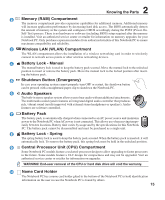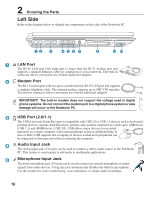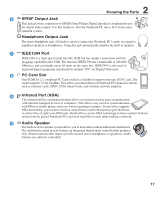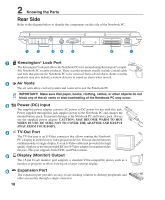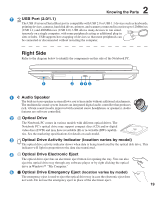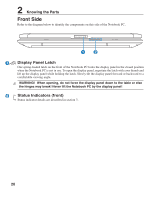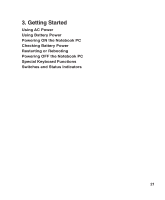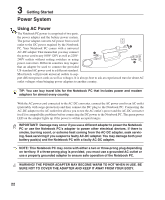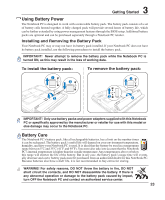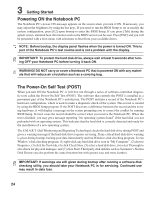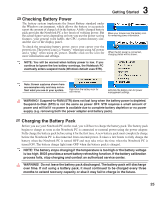Asus Z91FR W1 User's Manual for English Edition (E2511) - Page 20
Front Side
 |
View all Asus Z91FR manuals
Add to My Manuals
Save this manual to your list of manuals |
Page 20 highlights
2 Knowing the Parts Front Side Refer to the diagram below to identify the components on this side of the Notebook PC. 1 2 1 Display Panel Latch One spring-loaded latch on the front of the Notebook PC locks the display panel in the closed position when the Notebook PC is not in use. To open the display panel, negotiate the latch with your thumb and lift up the display panel while holding the latch. Slowly tilt the display panel forward or backward to a comfortable viewing angle. WARNING! When opening, do not force the display panel down to the table or else the hinges may break! Never lift the Notebook PC by the display panel! 2 Status Indicators (front) Status indicator details are described in section 3. 20
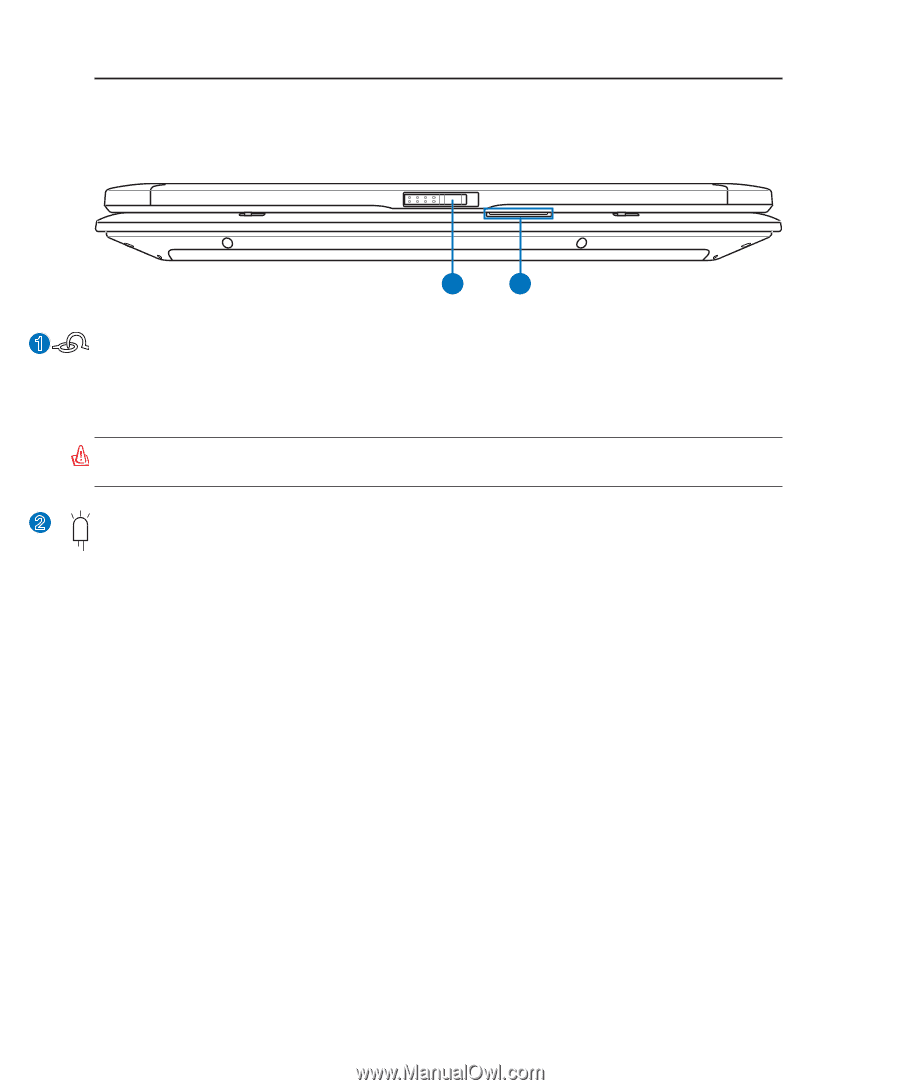
20
2
Knowing the Parts
Front Side
Refer to the diagram below to identify the components on this side of the Notebook PC.
1
2
1
Display Panel Latch
One spring-loaded latch on the front of the Notebook PC locks the display panel in the closed position
when the Notebook PC is not in use. To open the display panel, negotiate the latch with your thumb and
lift up the display panel while holding the latch. Slowly tilt the display panel forward or backward to a
comfortable viewing angle.
WARNING!
When opening, do not force the display panel down to the table or else
the hinges may break! Never lift the Notebook PC by the display panel!
Status Indicators (front)
Status indicator details are described in section 3.
2