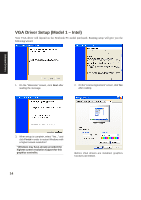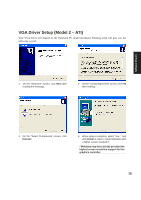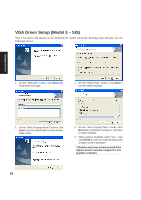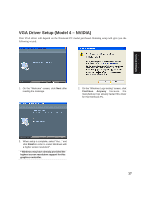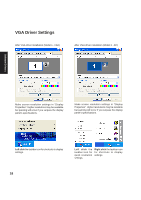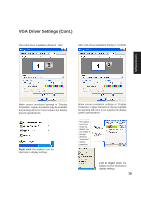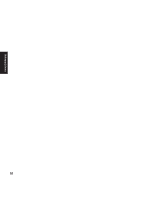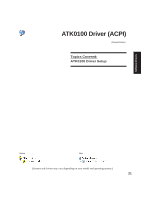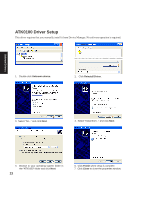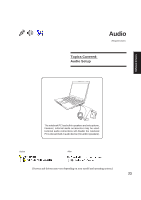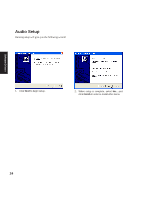Asus Z92K Software User's Manual for English Edition (E2312) - Page 19
VGA Driver Settings Cont.
 |
View all Asus Z92K manuals
Add to My Manuals
Save this manual to your list of manuals |
Page 19 highlights
VGA Driver Settings (Cont.) After VGA driver installation (Model 3 - SiS) After VGA driver installation (Model 4 - NVIDIA) Software Drivers Make screen resolution settings in "Display Properties". Higher resolutions may be available but panning will occur if you surpass the display panel's specifications. Right click the taskbar icon for shortcuts to display settings. Make screen resolution settings in "Display Properties". Higher resolutions may be available but panning will occur if you surpass the display panel's specifications. The taskbar icon is not shown by default. You can enable it through Windows "Advanced" display properties. Left or Right click the taskbar icon for shortcuts to display settings. 19
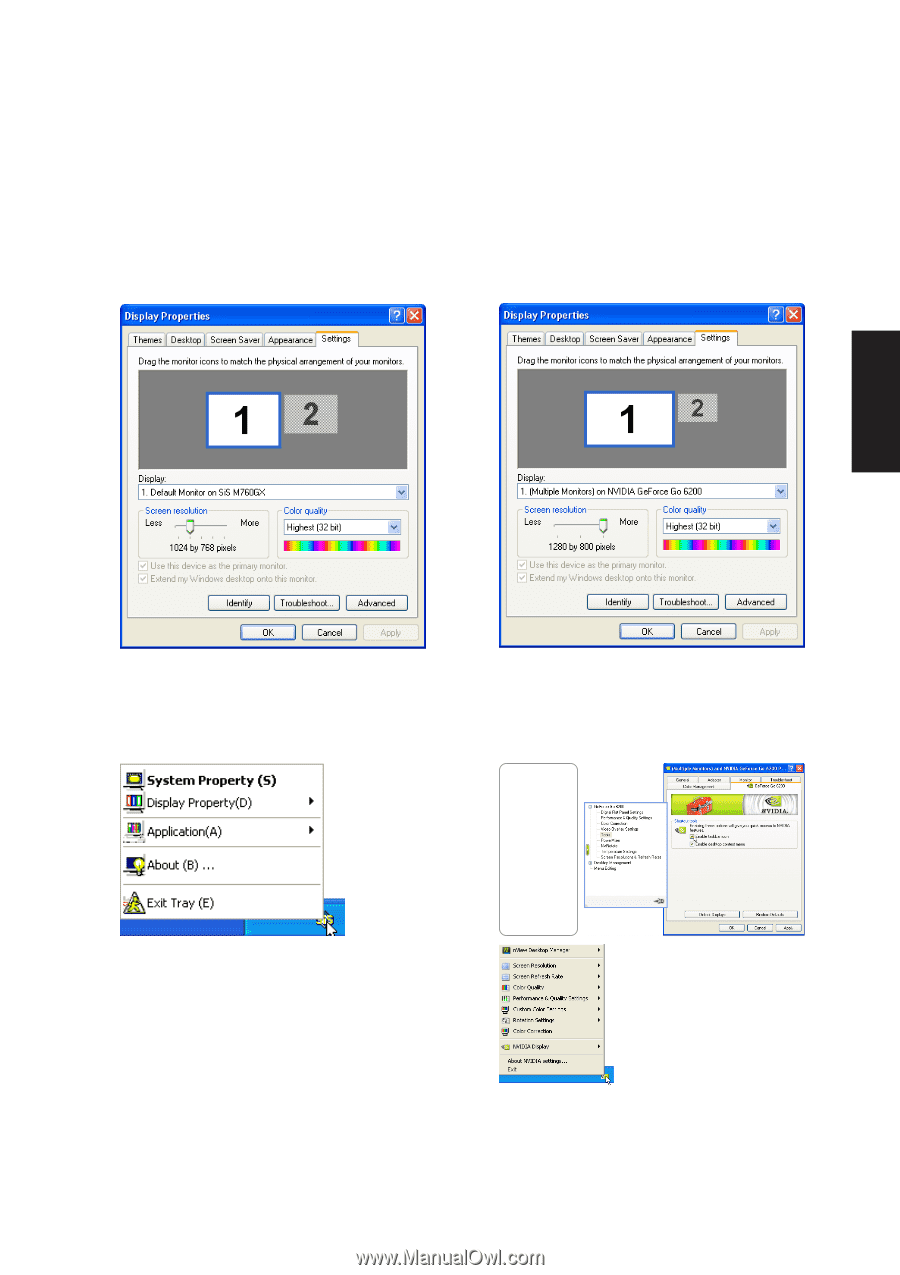
19
Software Drivers
After VGA driver installation (Model 3 - SiS)
Make screen resolution settings in “Display
Properties”. Higher resolutions may be available
but panning will occur if you surpass the display
panel’s specifications.
Right click
the taskbar icon for
shortcuts to display settings.
VGA Driver Settings (Cont.)
After VGA driver installation (Model 4 - NVIDIA)
Make screen resolution settings in “Display
Properties”. Higher resolutions may be available
but panning will occur if you surpass the display
panel’s specifications.
Left or Right click
the
taskbar icon for shortcuts to
display settings.
The taskbar
icon is not
shown by
default. You
can enable it
through
Windows
“Advanced”
display
properties.