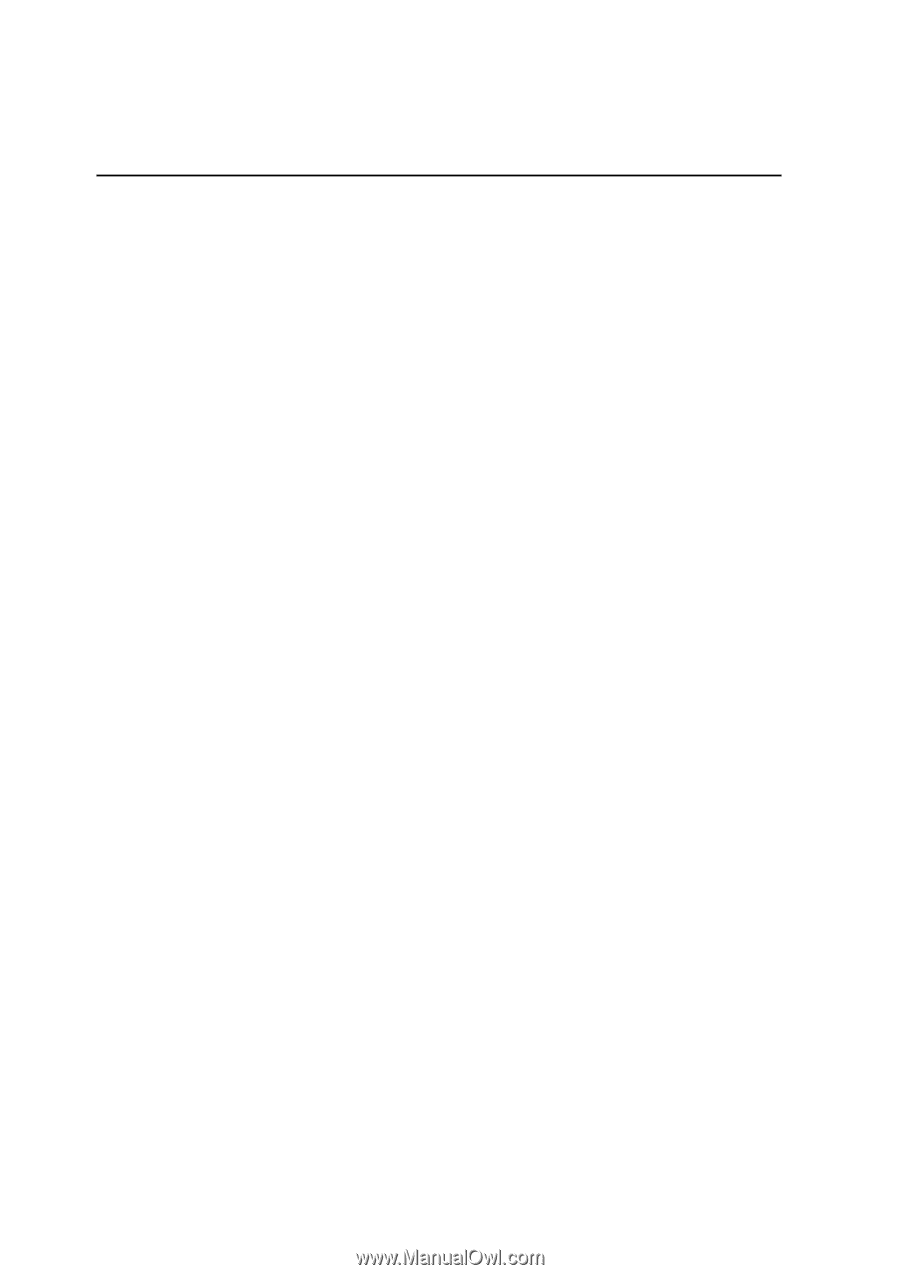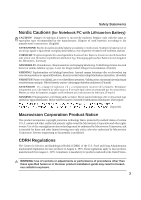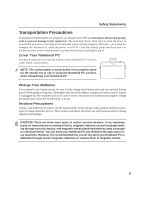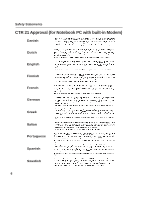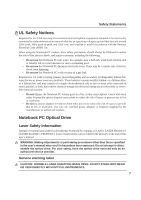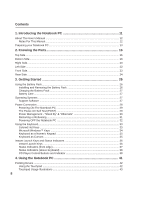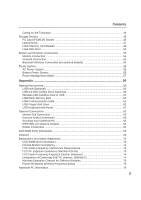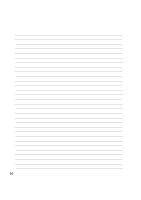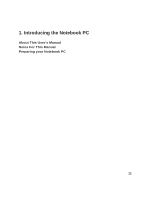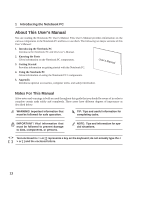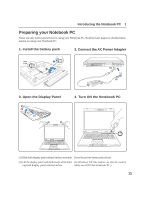8
Contents
1. Introducing the Notebook PC
................................................................
11
About This User’s Manual
.....................................................................................................
12
Notes For This Manual
.....................................................................................................
12
Preparing your Notebook PC
................................................................................................
13
2. Knowing the Parts
..................................................................................
15
Top Side
................................................................................................................................
16
Bottom Side
...........................................................................................................................
18
Right Side
..............................................................................................................................
20
Left Side
................................................................................................................................
22
Front Side
..............................................................................................................................
23
Rear Side
..............................................................................................................................
24
3. Getting Started
.......................................................................................
25
Using the Battery Pack
..........................................................................................................
26
Installing and Removing the Battery Pack
.......................................................................
26
Charging the Battery Pack
...............................................................................................
27
Battery Care
.....................................................................................................................
27
Operating Systems
................................................................................................................
27
Support Software
.............................................................................................................
27
Power Connection
.................................................................................................................
28
Powering ON The Notebook PC
......................................................................................
29
The Power-On Self Test (POST)
......................................................................................
29
Power Management - “Stand By” & “Hibernate”
..............................................................
30
Restarting or Rebooting
...................................................................................................
31
Powering OFF the Notebook PC
.....................................................................................
32
Using the Keyboard
...............................................................................................................
33
Colored Hot Keys
.............................................................................................................
33
Microsoft Windows™ Keys
..............................................................................................
34
Keyboard as a Numeric Keypad
......................................................................................
35
Keyboard as Cursors
.......................................................................................................
35
Instant Launch Keys and Status Indicators
...........................................................................
36
Instant Launch Keys
........................................................................................................
36
Status Indicators (front edge)
...........................................................................................
37
Status Indicators (above keyboard)
.................................................................................
38
CD Player Control Buttons and Indicator
.........................................................................
38
4. Using the Notebook PC
.........................................................................
41
Pointing Device
.....................................................................................................................
42
Using the Touchpad
.........................................................................................................
42
Touchpad Usage Illustrations
...........................................................................................
43