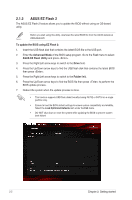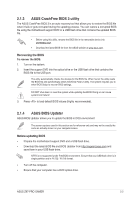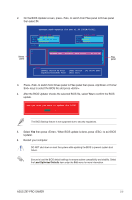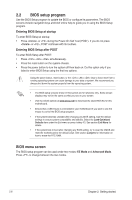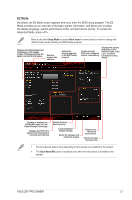Asus Z97-PRO GAMER User Guide - Page 51
EZ Mode
 |
View all Asus Z97-PRO GAMER manuals
Add to My Manuals
Save this manual to your list of manuals |
Page 51 highlights
EZ Mode By default, the EZ Mode screen appears when you enter the BIOS setup program. The EZ Mode provides you an overview of the basic system information, and allows you to select the display language, system performance mode, and boot device priority. To access the Advanced Mode, press . Refer to the item Setup Mode in section Boot menu for more details on how to change the default screen when entering the BIOS setup program. Displays the CPU/motherboard temperature, CPU voltage output, CPU/chassis/power fan speed, and SATA information Sets the system date and time Selects the display language of the BIOS setup program Creates storage RAID and configures system overclocking Displays the system properties of the selected mode. Click < or > to switch EZ System Tuning modes Enables or disables the SATA RAID mode for Intel Rapid Storage Technology Displays the CPU Fan's speed. Click the button to manually tune the fans Selects the boot device priority Loads optimized default settings Saves the changes and resets the system Displays the Advanced mode menus Selects the boot device priority • The boot device options vary depending on the devices you installed to the system. • The Boot Menu(F8) button is available only when the boot device is installed to the system. ASUS Z97-PRO GAMER 2-7