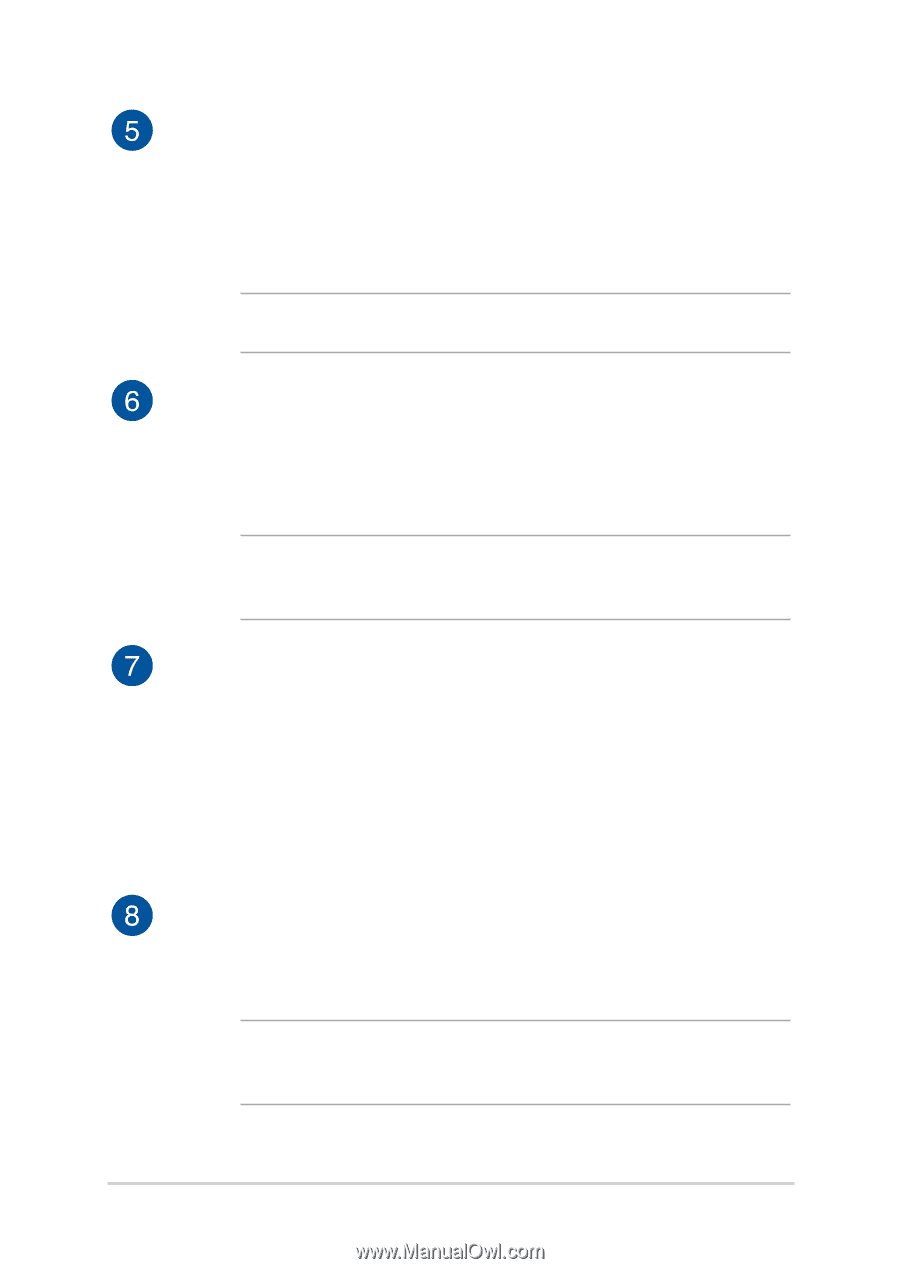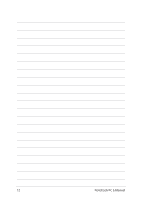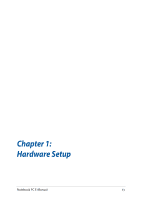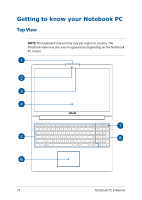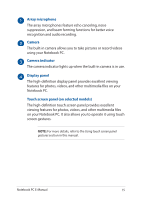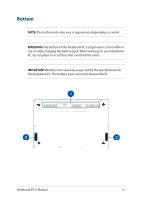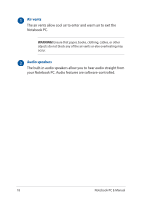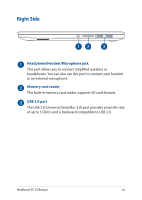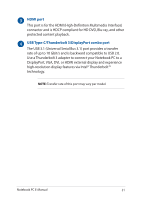Asus ZenBook Pro UX501VW Users Manual for English Edition - Page 16
Keyboard, Touchpad, Power button, Numeric keypad
 |
View all Asus ZenBook Pro UX501VW manuals
Add to My Manuals
Save this manual to your list of manuals |
Page 16 highlights
Keyboard The keyboard provides full-sized QWERTY keys with a comfortable travel depth for typing. It also enables you to use the function keys, allows quick access to Windows®, and controls other multimedia functions. NOTE: The keyboard layout differs by model or territory. Touchpad The touchpad allows the use of multi-gestures to navigate onscreen, providing an intuitive user experience. It also simulates the functions of a regular mouse. NOTE: For more details, refer to the Using the touchpad section in this manual. Power button Press the power button to turn your Notebook PC on or off. You can also use the power button to put your Notebook PC to sleep or hibernate mode and wake it up from sleep or hibernate mode. In the event that your Notebook PC becomes unresponsive, press and hold the power button for at least four (4) seconds until your Notebook PC shuts down. Numeric keypad The numeric keypad toggles between these two functions: for numeric input and as pointer direction keys. NOTE: For more details, refer to the Using the numeric keypad section in this manual. 16 Notebook PC E-Manual