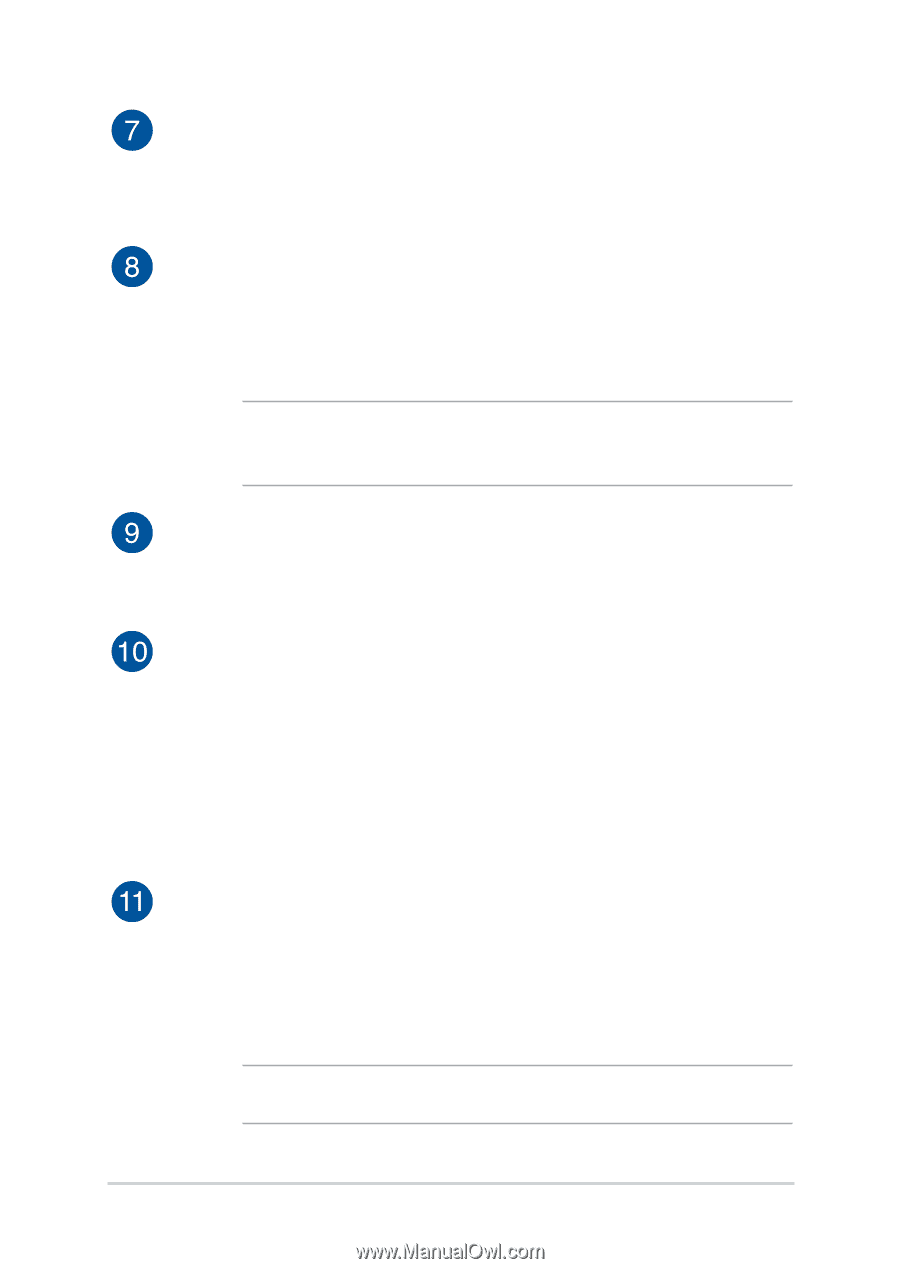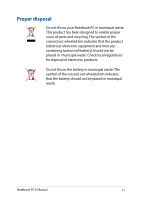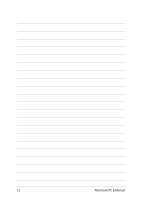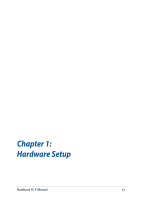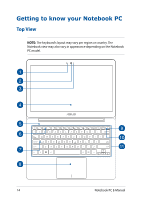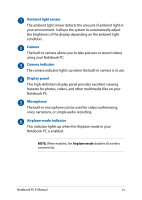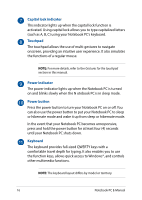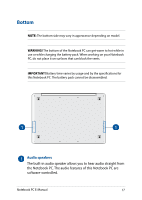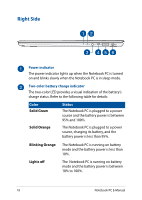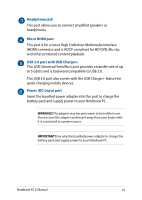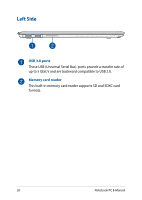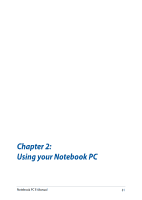Asus ZenBook UX305FA Users Manual for English Edition - Page 16
Capital lock indicator, Touchpad, Power indicator, Power button, Keyboard
 |
View all Asus ZenBook UX305FA manuals
Add to My Manuals
Save this manual to your list of manuals |
Page 16 highlights
Capital lock indicator This indicator lights up when the capital lock function is activated. Using capital lock allows you to type capitalized letters (such as A, B, C) using your Notebook PC's keyboard. Touchpad The touchpad allows the use of multi-gestures to navigate onscreen, providing an intuitive user experience. It also simulates the functions of a regular mouse. NOTE: For more details, refer to the Gestures for the touchpad section in this manual. Power indicator The power indicator lights up when the Notebook PC is turned on and blinks slowly when the N otebook PC is in sleep mode. Power button Press the power button to turn your Notebook PC on or off. You can also use the power button to put your Notebook PC to sleep or hibernate mode and wake it up from sleep or hibernate mode. In the event that your Notebook PC becomes unresponsive, press and hold the power button for at least four (4) seconds until your Notebook PC shuts down. Keyboard The keyboard provides full-sized QWERTY keys with a comfortable travel depth for typing. It also enables you to use the function keys, allows quick access to Windows®, and controls other multimedia functions. NOTE: The keyboard layout differs by model or territory. 16 Notebook PC E-Manual