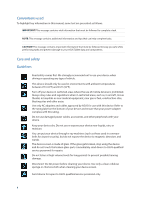Asus ZenPad 10 Z300M ASUS ZenPad 10 Z300M E-Manual English - Page 11
Put back the memory card slot cover., Align and insert a memory card into the memory card slot.
 |
View all Asus ZenPad 10 Z300M manuals
Add to My Manuals
Save this manual to your list of manuals |
Page 11 highlights
2. Align and insert a memory card into the memory card slot. 3. Push the memory card all the way into the slot until it is seated firmly in place. 4. Put back the memory card slot cover. NOTE: After installing a formatted memory card, you can access its contents from ASUS > File Manager > Internal storage > sdcard. Chapter 1: Get your Zen ready! 11

Chapter 1: Get your Zen ready!
11
NOTE:
After installing a formatted memory card, you can access its contents from
ASUS > File Manager
> Internal storage > sdcard
.
2.
Align and insert a memory card into the memory card slot.
3.
Push the memory card all the way into the slot until it is seated firmly in place.
4.
Put back the memory card slot cover.