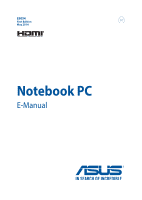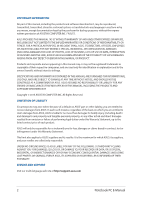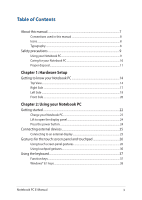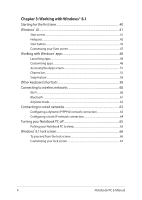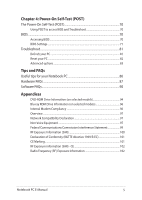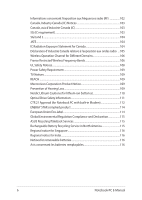Asus Zenbook NX500 Users Manual - Page 3
Table of Contents, Hardware Setup, Using your Notebook PC
 |
View all Asus Zenbook NX500 manuals
Add to My Manuals
Save this manual to your list of manuals |
Page 3 highlights
Table of Contents About this manual...7 Conventions used in this manual 8 Icons...8 Typography...8 Safety precautions...9 Using your Notebook PC 9 Caring for your Notebook PC 10 Proper disposal...11 Chapter 1: Hardware Setup Getting to know your Notebook PC 14 Top View...14 Right Side...17 Left Side...18 Front Side...20 Chapter 2: Using your Notebook PC Getting started...22 Charge your Notebook PC 22 Lift to open the display panel 24 Press the power button 24 Connecting external devices 25 Connecting to an external display 25 Gestures for the touch screen panel and touchpad 26 Using touch screen panel gestures 26 Using touchpad gestures 30 Using the keyboard...37 Function keys...37 Windows® 8.1 keys...38 Notebook PC E-Manual 3

Notebook PC E-Manual
3
Table of Contents
About this manual
.....................................................................................................
7
Conventions used in this manual
.............................................................................
8
Icons
....................................................................................................................................
8
Typography
.......................................................................................................................
8
Safety precautions
.....................................................................................................
9
Using your Notebook PC
..............................................................................................
9
Caring for your Notebook PC
.....................................................................................
10
Proper disposal
................................................................................................................
11
Chapter 1: Hardware Setup
Getting to know your Notebook PC
...................................................................
14
Top View
.............................................................................................................................
14
Right Side
..........................................................................................................................
17
Left Side
.............................................................................................................................
18
Front Side
..........................................................................................................................
20
Chapter 2: Using your Notebook PC
Getting started
...........................................................................................................
22
Charge your Notebook PC
...........................................................................................
22
Lift to open the display panel.
...................................................................................
24
Press the power button.
...............................................................................................
24
Connecting external devices
.................................................................................
25
Connecting to an external display
...........................................................................
25
Gestures for the touch screen panel and touchpad
.....................................
26
Using touch screen panel gestures
..........................................................................
26
Using touchpad gestures
.............................................................................................
30
Using the keyboard
...................................................................................................
37
Function keys
...................................................................................................................
37
Windows® 8.1 keys
.........................................................................................................
38