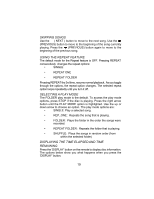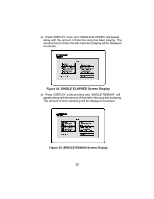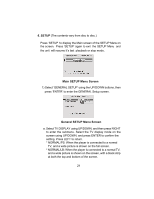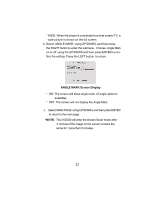Audiovox AVD300 Owners Manual - Page 25
DISC MENU Preference Screen Display, PARENTAL Preference Screen Display
 |
View all Audiovox AVD300 manuals
Add to My Manuals
Save this manual to your list of manuals |
Page 25 highlights
c. Select 'DISC MENU' using UP/DOWN, and then press 'RIGHT' to enter the submenu. Select the Disc Menu Language you desire using UP/DOWN, then press 'ENTER' to confirm the setting. Press 'LEFT' to return. DISC MENU Preference Screen Display Note: Language and subtitle selection is only available for discs that are recorded in the above listed languages. If the selected, language is not available, the player will play and display on the screen the original recorded language contained in the disc. d. Select 'PARENTAL' using UP/DOWN, and then press RIGHT to enter the submenu. PARENTAL Preference Screen Display Select the parental level you desire using UP/DOWN for discs with lock-out function or multiple rating levels. It is listed from the lowest level (1 Child) to the highest level (8 Adult). Press 'ENTER' to enter the Password Verify Page. 24