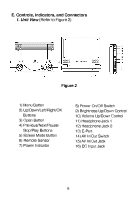Audiovox D1718 Owners Manual - Page 11
Audiovox D1718 - DVD Player - 7 Manual
 |
UPC - 044476039874
View all Audiovox D1718 manuals
Add to My Manuals
Save this manual to your list of manuals |
Page 11 highlights
a).Select "Brightness by using the UP or DOWN buttons ,then press "Enter"you can change the Brightness by pressing the LEFT or RIGHT buttons. To exit "Brightness Setting", press "Enter"again to return the main Menu. Figure 11. BRIGHTNESS Screen Display b).Select "Contrast" by using the UP or DOWN buttons,then press "Enter" you can adjust the Contrast by pressing the LEFT or RIGHT butttons. Figure 12. CONTRAST Screen Display To exit "Contrast" Setting, press "Enter"again to return to the main Menu. c).Select "Hue" by using the UP or DOWN buttons, then press "Enter" you can adjust the Hue by pressing the LEFT or RIGHT buttons. Figure 13. HUE (Tint) Screen Display To exit "Hue"Setting, press "Enter"again to return the main Menu. 11

11
a).Select “Brightness by using the UP or DOWN buttons ,then press
“Enter”you
can change the Brightness by pressing
the LEFT or
RIGHT buttons.
To exit “Brightness Setting”, press “Enter”again
to return the main Menu.
Figure 11. BRIGHTNESS Screen Display
b).Select “Contrast” by using the UP or DOWN buttons,then press
“Enter” you can adjust the Contrast by pressing the LEFT or
RIGHT butttons.
Figure 12. CONTRAST Screen Display
To exit “Contrast” Setting, press “Enter”again to return to the main
Menu.
c).Select “Hue” by
using the UP or DOWN buttons, then press
“Enter” you can adjust the Hue by pressing the LEFT or RIGHT
buttons.
Figure 13. HUE (Tint) Screen Display
To exit “Hue”Setting, press “Enter”again to return the main Menu.