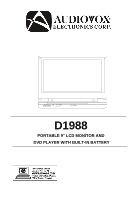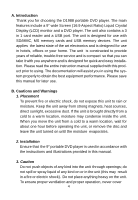Audiovox D1988 User Manual
Audiovox D1988 Manual
 |
View all Audiovox D1988 manuals
Add to My Manuals
Save this manual to your list of manuals |
Audiovox D1988 manual content summary:
- Audiovox D1988 | User Manual - Page 1
D1988 PORTABLE 9" LCD MONITOR AND DVD PLAYER WITH BUILT-IN BATTERY - Audiovox D1988 | User Manual - Page 2
the LCD panel or video monitor is used for television reception, video or DVD play, the LCD panel or video monitor must be installed so that these features . An LCD panel or video monitor used for television reception, video or DVD play that operates when the vehicle is in gear or when the parking - Audiovox D1988 | User Manual - Page 3
F. Loading and Playing a Disc 8 G. Basic Operation 9 H. Menu 10 I. Display 10 J. Playing Audio CDS 13 K. Playing MP3 Discs 17 L. Connecting to other Electronic Equipment 19 M. Playing JPEG Files 20 N. Setup 21 O. Specifications 29 P. Rechargeable Built-in Battery use 29 Q. Troubleshooting - Audiovox D1988 | User Manual - Page 4
one hour before operating the unit, or remove the disc and leave the unit turned on until the moisture evaporates. 2. Installation Ensure that the 9" portable DVD player is used in accordance with the instructions and illustrations provided in this manual. 3. Caution Do not push objects of any kind - Audiovox D1988 | User Manual - Page 5
must be the same model in order to prevent damage to the DVD player or the battery. In order to protect the environment, please dispose the battery properly. Do not use the unit in temperatures higher than 95 degrees Fahrenheit or 35 degrees Celsius. The AC power cord supplies power to the unit. The - Audiovox D1988 | User Manual - Page 6
Monitor and DVD Player 2. 1 x Remote Control with battery (CR2025) 3. 1 x Audio/Video Adapter Cable 4. 1 x AC to DC Adapter 5. 1 x DC Power Adapter 6. 1 x Instruction Manual D. Powering and installation 1. Powering the system indoors (Refer to Figure 1) Plug one end of the AC to DC adapter into the - Audiovox D1988 | User Manual - Page 7
Unit View (Refer to Figure 2) 1 23 4 10 15 5 6 11 12 16 8 13 17 18 14 19 9 0 0 / Figure 2 1) SD/MMC/MS Card Slot 2) Power LED 3) Remote Control Sensor 4) Cover Open Switch 5) DC 9V Input JackPower 6) AV Jack 7) AV In/Out Switch 8) USB Port 9) ON/OFF Switch 10) LCD Panel Shut Off - Audiovox D1988 | User Manual - Page 8
17) Subtitle Button 18) Audio Button 19) Play/Pause Button Figure 3 F. Loading and Playing a Disc a. After connecting power to the unit, power on the DVD player with the power switch. The power indicator will light. b. Open the disc tray by sliding the OPEN switch in the direction of the arrow - Audiovox D1988 | User Manual - Page 9
point B of the disc DISPLAY Display information (title, chapter, track, SUBTITLE time, etc.). Select the subtitle language and turn it on/off AUDIO Select the audio language SETUP Display the setup menu to select and set items, and exit the setup menu. WIDE On the DVD player only: change - Audiovox D1988 | User Manual - Page 10
or Monitor. The contents of the menu vary from disc to disc. Press 'MENU' during playback to display the menu. Some DVDs only allow you to select disc playback options using the DVD root menu. I. DISPLAY (Display contents vary from disc to disc.) 1. PLAYING TIME AND REMAINING TIME a. During playback - Audiovox D1988 | User Manual - Page 11
c. Press 'DISPLAY' a third time to display the Elapsed Time for the chapter. The heading will disappear automatically in 3 seconds. Chapter Elapsed Time Screen Display d. Press 'DISPLAY' a fourth time to display the Remaining Time for the chapter. The heading will disappear automatically in 3 - Audiovox D1988 | User Manual - Page 12
2. SUBTITLE During disc playback press 'SUB' to select the subtitle language you desire*, with the current Subtitle Language Number (1) and if the 'SUB' button is not pressed again within 3 seconds. Subtitle 01/ 02 Subtitle Screen Display * Some DVDs only allow access to this function through the - Audiovox D1988 | User Manual - Page 13
disappear automatically if the 'AUDIO' button is not pressed within 3 seconds. Audio 1/ 2: Ac3 5. 1ch Audio Language Screen Display * Some DVDs only allow access to this function through the DVD menu. 4. ZOOM During playback press 'ZOOM' to enlarge the picture by 2x, 3x or 4X with the current zoom - Audiovox D1988 | User Manual - Page 14
the Starting Point A. A-B Repeat Starting Point Screen Display b. Press 'A-B' a second time to set the Ending Point B and the player will repeatedly play the part between Point A and Point B. A-B Repeat Ending Point Screen Display c. Press A-B a third time to cancel A-B repeat and resume playback - Audiovox D1988 | User Manual - Page 15
6. REPEAT a. During playback press '1/ALL' once to repeatedly play the current chapter. Chapter Repeat ON Screen Display b. During playback press '1/ALL' again to repeatedly play the current title. Title Repeat ON Screen Display c. During playback press '1/ALL' a third time to repeat all Chapters - Audiovox D1988 | User Manual - Page 16
8x,16x, 32x and normal speed. J. PLAYING AUDIO CDS When playing an audio CD, press the DISPLAY button repeatedly on the remote control to view disc time information. The time information is displayed in the the following sequence: Single Elapsed Single Remain Total Remain Total Elapsed Single - Audiovox D1988 | User Manual - Page 17
'A-B' a second time to set the Ending Point B and the player will repeatedly play the part between Point A and Point B. c. Press A-B a third time to foward at 2x, 4x, 8x,16x, 32x and normal speed. K. PLAYING MP3 DISCS MP3 is a format for storing digital audio. An audio CD-quality song is compressed - Audiovox D1988 | User Manual - Page 18
songs. The system plays the songs in the order they were burned onto the disc. 1. Press the or button to choose a folder from the folder list. 2. Press 'A-B' a second time to set the Ending Point B and the player will repeatedly play the part between Point A and Point B. c. Press A-B a third time to - Audiovox D1988 | User Manual - Page 19
video cable's black (1/8" plug) plug into the unit's DVD AV jack and connect the other end to the AUDIO Output jacks on your Camcorder or other DVD using the AV adapter cable (white = left audio channel, red = right * or Headphone 2 jack on the right side of the DVD player ( Refer to Figure 5.) 19 - Audiovox D1988 | User Manual - Page 20
the left side of the unit. 4) Press the DVD/SD-USB Button. Choose the folder you desire by Files 1) Load the JPEG Disc into tray. 2) The pictures contained will be displayed automaticaly after loading. 3) may use the navigation buttons to view blocked parts of the picture. 6) While previewing the - Audiovox D1988 | User Manual - Page 21
/DOWN, and press ENTER to confirm the setting. Press LEFT to return. * NORMAL/PS: When the player is connected to a normal TV, and a wide picture is shown on the full screen. * NORMAL/LB: When the player is connected to a normal TV, and a wide picture is shown on the screen with a black strip - Audiovox D1988 | User Manual - Page 22
will show the angle mark icon. (*If an angle option is available). * OFF: The screen will not display the Angle Mark icon. NOTE: Not all discs contain above features. 22 - Audiovox D1988 | User Manual - Page 23
SAVER Display *ON: enables screen saver *OFF: disables screen saver (off) *NOTE: The DVD player will enter the Screen Saver mode after approximately five minutes if the same image remains on the will return to the last position on the disc. *OFF: The unit will not return to the last position on the - Audiovox D1988 | User Manual - Page 24
2) Select 'VIDEO' by using the LEFT/RIGHT buttons, press 'ENTER' to enter the VIDEO SETUP PAGE. Video Quality Setup Screen Display a).Select 'BRIGHTNESS' by using the UP or DOWN buttons ,then press 'ENTER'. Adjust the Brightness by pressing the LEFT or RIGHT buttons. To exit Brightness Setting, - Audiovox D1988 | User Manual - Page 25
default password to set the parental level and change the password, you can record this default password in another area and delete it from this manual. Some discs can be limited depending on the age of users while some - Audiovox D1988 | User Manual - Page 26
4).With no disc inside the player select 'PREFEREN' using the LEFT or RIGHT buttons, then press 'ENTER' to enter the PREFERENCES PAGE . Preference Page Audio Language a). Select 'AUDIO' using the DOWN - Audiovox D1988 | User Manual - Page 27
confirm the setting. Press LEFT to return. Preference Disc Menu Language Screen NOTE: Language and subtitle selection is only available for discs that are recorded in the above listed languages. If the selected, language is not available, the player will play and display on the screen the original - Audiovox D1988 | User Manual - Page 28
. Parental Preference Screen Display Select the parental level you desire using the UP or DOWN buttons for discs with lock-out function or multiple rating levels. These are listed from the lowest level (1 KID SAFE setting is not affected by the default reset function. Loading Factory Setting 28 - Audiovox D1988 | User Manual - Page 29
and Specifications are subject to change for product improvement without notice. P. Rechargeable Built-in Battery use The player utilizes a set of long-life Li-polymer batteries to provide portability. Li-polymer batteries feature high storage capacity and low level of degradation. This means the - Audiovox D1988 | User Manual - Page 30
long time. During this period, please recharge the battery at least once every two months to avoid irreparable damage to the battery. Using your Rechargeable Battery To charge the battery, please connect the power jack directly into the DVD player and leave the POWER switch in the OFF position. 30 - Audiovox D1988 | User Manual - Page 31
Q. Troubleshooting PROBLEM No sound or distorted sound SOLUTION • Make sure your DVD is connected properly. Make sure cannot be completed at this time because: 1. The disc's software restricts it. 2. The disc's software doesn't support the feature (e.g., angles) 3. The feature is not available - Audiovox D1988 | User Manual - Page 32
Troubleshooting (Cont) PROBLEM IR sensor inoperative SOLUTION • Verify that the batteries in the remote are fresh. • Verify that the remote sensor eye is not obstructed. Disc won't play • Insert a disc with the label side facing up. • Check the type of disc you put into disc tray. This DVD only - Audiovox D1988 | User Manual - Page 33
, to correction of antenna problems, to costs incurred for installation, removal or reinstallation of the product, or to damage to digital memory/media devices, gaming devices, discs, speakers, accessories, or electrical systems. This Warranty does not apply to any product or part thereof which, in - Audiovox D1988 | User Manual - Page 34
© 2008 Audiovox Electronics Corporation 128-8386
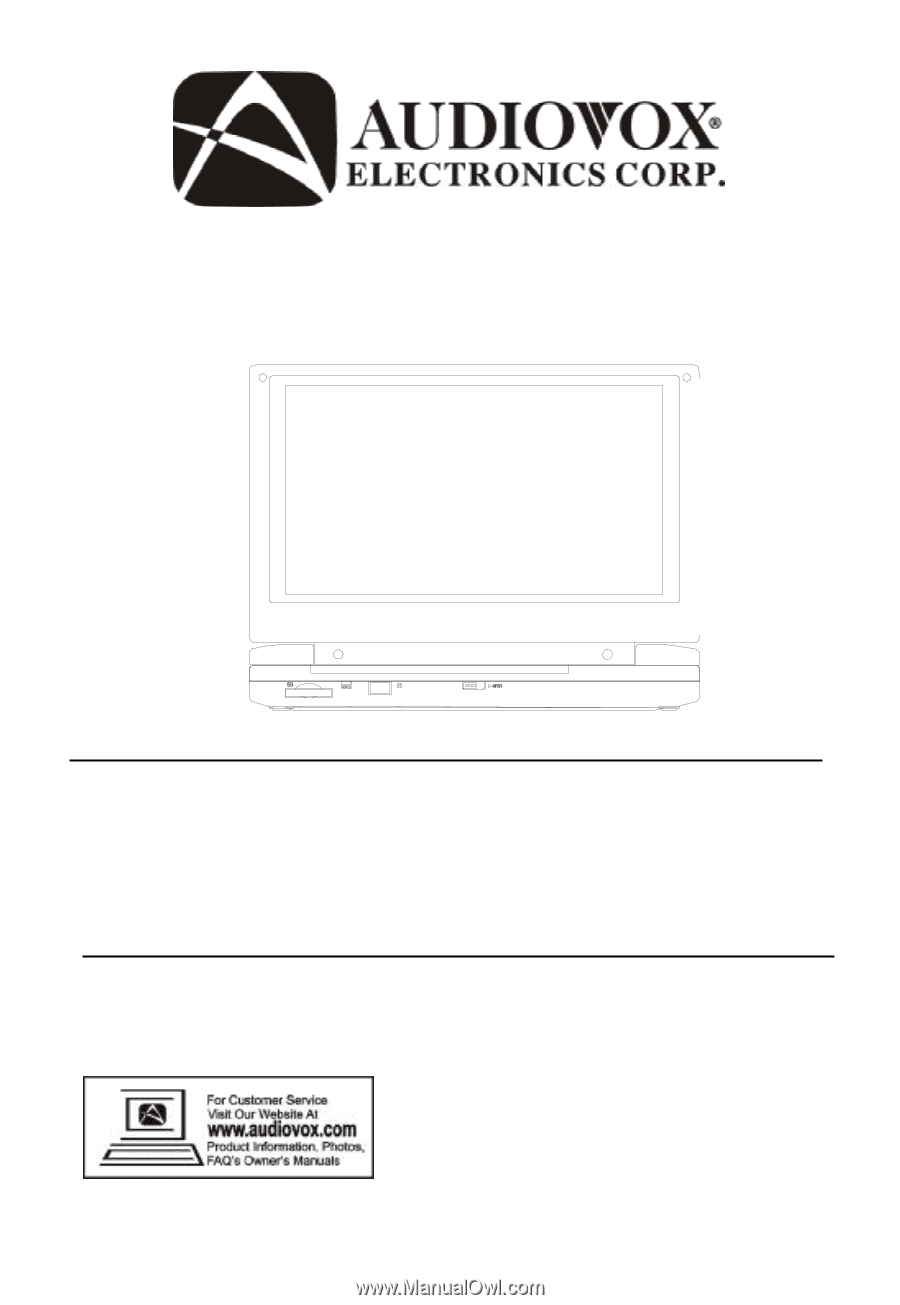
D1988
PORTABLE 9" LCD MONITOR AND
DVD PLAYER WITH BUILT-IN BATTERY