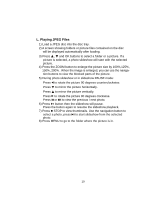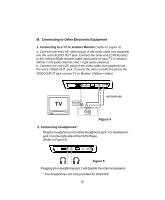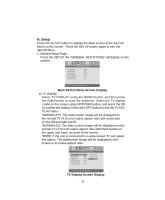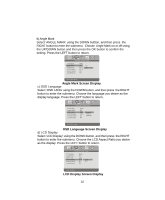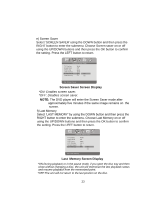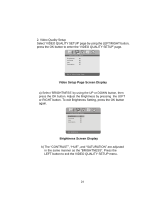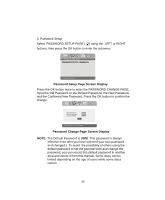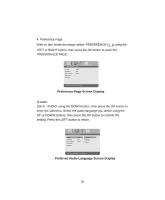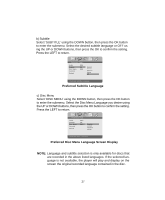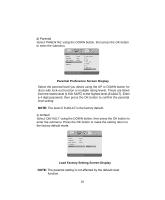Audiovox D9104 User Manual - Page 24
Video Setup Screen Display, Brightness Screen Display
 |
View all Audiovox D9104 manuals
Add to My Manuals
Save this manual to your list of manuals |
Page 24 highlights
2. Video Quality Setup Select 'VIDEO QUALITY SETUP' page by using the LEFT/RIGHT button, press the OK button to enter the 'VIDEO QUALITY SETUP' page. ..Video Quality Setup.. B r ig h t ne s s 00 C on t ra s t 00 H ue 00 Saturation 00 G o To Video Setup P age Video Setup Page Screen Display a) Select 'BRIGHTNESS' by using the UP or DOWN button, then press the OK button. Adjust the Brightness by pressing the LEFT or RIGHT button. To exit Brightness Setting, press the OK button again. ..Video Quality Setup.. B r ig h t ne s s 00 C on t ra s t 00 H ue 00 Saturation 00 Set Brightness Brightness Screen Display b) The "CONTRAST", "HUE", and "SATURATION" are adjusted in the same manner as the "BRIGHTNESS". Press the LEFT button to exit the VIDEO QUALITY SETUP menu. 24