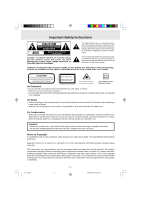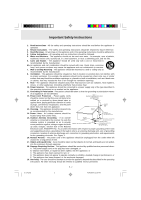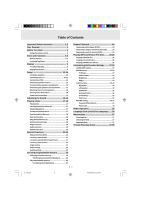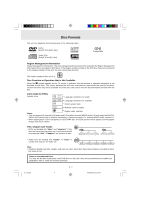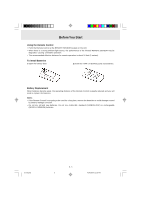Audiovox DV1202 Owners Manual
Audiovox DV1202 Manual
 |
View all Audiovox DV1202 manuals
Add to My Manuals
Save this manual to your list of manuals |
Audiovox DV1202 manual content summary:
- Audiovox DV1202 | Owners Manual - Page 1
STS92 IB Cover Size: 148 x 210 mm R CD PLAYBACK CD-R 1 - Audiovox DV1202 | Owners Manual - Page 2
the user to the presence of important operating and maintenance (servicing) instructions in this owner manual. play in public, rent copyrighted material without permission. Apparatus Claims of U.S. Patent Nos. 4,631,603; 4,577,216; 4,819,098 and 4,907,093 licensed for limited viewing uses only. DVD - Audiovox DV1202 | Owners Manual - Page 3
Electrical Code, ANSI/NFPA No. 70, provides information with respect to proper grounding of the mast and supporting Servicing - The user should not attempt to service the appliance beyond that described in the operating instructions. All other servicing should be referred to qualified service - Audiovox DV1202 | Owners Manual - Page 4
specific section (DVD 24 Playing MP3 and Picture File Disc......... 25-26 Playing a MP3 file disc 25 Playing a Picture file disc 26 Playing 35 Language Code List for Disc Language ....... 36 Maintenance 37 Cleaning Disc 37 Cleaning the Unit 37 Important Note 37 Trouble Shooting Guide 37-38 - Audiovox DV1202 | Owners Manual - Page 5
occurs because the DVD disc manufacturer determines the specific functions. Certain support 7.1 channel MPEG Audio Version 2.0. • When playing back a CD-G (Graphics) or CD EXTRA disc, the audio portion will be played, but the graphic images will not be shown. Title, Chapter and Tracks • DVDs - Audiovox DV1202 | Owners Manual - Page 6
" or IECR03 [1.5V] size batteries. Battery Replacement When batteries become weak, the operating distance of the Remote Control is greatly reduced and you will need to replace the batteries. Notes: • If the Remote Control is not going to be used for a long time, remove the batteries to avoid damage - Audiovox DV1202 | Owners Manual - Page 7
Remote Control 1 2 3 4 5 6 7 8 9 10 11 12 13 14 15 FUNCTION STANDBY/ON PREV TUNING NEXT RETURN DISPLAY AUDIO ZOOM/TV MODE MEMORY STOP PAUSE PLAY selections on a menu screen. 11) SLOW button Perform slow forward playback of DVDs. 12) OPEN / CLOSE button Use to open or close the disc tray - Audiovox DV1202 | Owners Manual - Page 8
to 2.1 channel. (Front left/right speakers + subwoofer) 31 27) SOUND button Selects sound balance and tone controls for adjustment with the cursor buttons. 28) VOL + / - buttons Adjust the volume. 29) GOTO button Skip directly to a specific location on a DVD disc. 30) BAND / REPEAT-DISC - Audiovox DV1202 | Owners Manual - Page 9
playback 6) STOP button Stop playing a disc. 7) FUNCTION button Select the source. 8) VOLUME controls Change the loudness of the sound from the speakers connected to the Unit. 9) STANDBY/ON button Turn the power on or off. 10) Remote sensor Receive the remote control unit signals. Note: Screen - Audiovox DV1202 | Owners Manual - Page 10
of the DVD that is currently playing. OPERATION indicator Indicates the operation status of the disc and Unit. REPEAT 1 playback indicator Displayed during repeat of CD/DVD playback. REPEAT A-B playback indicator Displayed during repeat of specific section of DVD playback. MEMORY indicator - Audiovox DV1202 | Owners Manual - Page 11
) (yellow) To wall outlet Note: If you want the sound come from the speakers of the Main Unit, you need not to connect the left/right AUDIO OUT jacks the Audio cable (not supplied). 1. Use an S-Video cable to connect the S-VIDEO (DVD) jack on your unit to the S-VIDEO IN jack on your TV. 2. Next, - Audiovox DV1202 | Owners Manual - Page 12
the P. SCAN button on the remote control when DVD is stopped. "P. SCAN" DVD discs are copy protected. • When you connect the Unit to other equipment, be sure to turn off the power and unplug all of the equipment from the wall outlet before making any connection. • Refer to the instruction manual - Audiovox DV1202 | Owners Manual - Page 13
that is connected with the Main Unit. 3. Turn on the VCR and follow the instructions included with it to play Audio/Video cable (supplied) the videotape. Notes: • If you have a mono VCR, the volume level from the speakers will be low. To avoid this, connect the left/right audio out from the - Audiovox DV1202 | Owners Manual - Page 14
of the Unit, matching the color tube on the end of the speaker wire to the color-coded connector. FRONT (RIGHT) REAR (RIGHT) REAR (LEFT) FRONT (LEFT) + + SUBWOOFER E. Positioning the speakers and subwoofer FRONT SPEAKERS Place on both sides of the TV, equal distances apart. CENTER Place - Audiovox DV1202 | Owners Manual - Page 15
the remote control or the FUNCTION button or the PLAY button to turn on the Unit while the Unit is in standby mode. 3)Turn on the TV by pressing its POWER button. 4)Select the channel on your TV corresponding to the VIDEO IN jack that the Unit is connected to. See TV User guide - Audiovox DV1202 | Owners Manual - Page 16
Use the remote control to make the following changes to speaker balance: Front speaker (left) channel system. Look for this logo on your DVD Unit. Dolby Pro Logic II creates five full Logic II". Music Mode (MUSIC) The Music mode offers users some flexibility to control the end results to their own - Audiovox DV1202 | Owners Manual - Page 17
users the original Pro Logic code, and if the product on the remote control to select different speakers output status speakers are working in the various modes. FUNCTION DISCS 5.1 / 2.1 CH Button L/R S P EAKER (SMALL/ LARGE) SUBWOOFER ON/OFF DVD / CD DVD M ODE MP 3 TUNER A V _ IN PCM DVD - Audiovox DV1202 | Owners Manual - Page 18
playback Playing a Disc This owner's manual explains the basic instructions of this DVD Unit. Some DVD discs are produced in a manner that allows specific or limited operation during playback. As such, the DVD Unit may not respond to all operating commands. This is not a defect in the DVD Unit - Audiovox DV1202 | Owners Manual - Page 19
button is pressed, the speed of slow-motion playback changes x 1/4 2.Press the PLAY button to return to the normal playback speed. SKIP (Forward / Reverse) DVD CD While you are playing a disc, press the NEXT button of the remote to move to the beginning of the next chapter or track. Press the PREV - Audiovox DV1202 | Owners Manual - Page 20
shot from a number of different angles. For these discs, the same scene can be viewed from each of these different angles. 1.While you are playing a DVD with different angles recorded, press the ANGLE button to view the number of the current angle. 2.Press the ANGLE button repeatedly to change the - Audiovox DV1202 | Owners Manual - Page 21
the selected item. Title Chapter Time Audio setting Subtitle setting DVD Title 1/10 Audio Subtitle BitRate 00:09:29 01:25: 27 Chapter 3/15 Angle 1/3 2/3 Spa 7.1 Mbps Angle setting Title skip • The number of the title currently playing and total titles of disc. • Press the GOTO button to - Audiovox DV1202 | Owners Manual - Page 22
Press the ENTER button to confirm. The Unit will start playback about 3 seconds later. Locating a specific title / chapter / track DVD CD If you know the title / chapter / track number you want to play, you can locate a specifc title / chapter / track by directly selecting a title / chapter / track - Audiovox DV1202 | Owners Manual - Page 23
Notes : • Some discs may not respond to this process. • Some scenes may not be located as precisely as you specified. • This method for accessing specific locations is available only within the current title of the DVD disc. • You can move through the menu by pressing the and buttons. Angle setting - Audiovox DV1202 | Owners Manual - Page 24
Advanced playback CD / DVD programmable memory Programmable memory DVD The two types of programmed playback provided , , or button to move to the other field. 4.Repeat steps 2 to 3. 5.Press the PLAY button to start the programmed playback. Notes : • If you press the STOP button twice at programmed - Audiovox DV1202 | Owners Manual - Page 25
normal playback 3. Press the REPEAT DISC button until the " Off " indicator displays on the screen. Repeating a specific section DVD You can play a specific section repeatedly. 1.While the disc is playing, press the REPEAT A-B button at the beginning of the section ( Rep A - ) is displayed you want - Audiovox DV1202 | Owners Manual - Page 26
button. To stop playback • Press the STOP button. To skip to the next or previous file • Press the NEXT button on the remote control briefly while playing, to skip ahead to the beginning of the next file. Each time you press the button consecutively, the beginning of the next file is located - Audiovox DV1202 | Owners Manual - Page 27
short while to load the disc. 5. Press the PLAY button. The next picture will automatically display after 6 seconds. Full-Screen Review Thumbnail Review PREV NEXT Notes: • If you press the MENU button on the remote control in full-screen review, the Unit will display a menu of 9 thumbnail images - Audiovox DV1202 | Owners Manual - Page 28
Customizing the Function Settings LANGUAGE setting 1. Press the FUNCTION button until DVD appears on the display. 2. Press the STOP button so that no disc is playing. 3. Press the SETUP button. 4. Use or button to select the Language, then press the ENTER button. 5. Use or button to English, then - Audiovox DV1202 | Owners Manual - Page 29
of your wide-screen TV. Notes : • The displayable picture size is preset on the DVD disc. Therefore the playback picture of some DVD discs may not conform to the picture size you select. • When you play DVD discs recorded in the 4:3 picture size only, the playback picture always appears in the - Audiovox DV1202 | Owners Manual - Page 30
Customizing the Function Settings Brightness 1.Press the SETUP button. 2.Use or button to select Video, then press the ENTER button. 3.Use or button to select Brightness, and then press the ENTER button. 4.Use or button to shift and select the Off/On, then press the ENTER button. 5.If you want to - Audiovox DV1202 | Owners Manual - Page 31
the ENTER button. 5.To exit the FUNCTION SETUP MENU and return to the normal screen, press the RETURN button. L/R Speaker Small : Small size of Speaker. Large : Large size of Speaker (speaker diameter normally larger than 4 inch or 10 cm) Note : • You can adjust the channel balance on your Unit - Audiovox DV1202 | Owners Manual - Page 32
represents the Pro Logic. • The delay adjustment depends on the location of your surround speakers and the front speakers. If the location of the surround speakers is closer than the front speakers, the delay adjustment can compensate the distance difference. E-27-34.pmd E - 31 31 (continued - Audiovox DV1202 | Owners Manual - Page 33
. Subwoofer : Pink noise comes out from subwoofer for testing. Note : • When using the pink noise generator to test your speakers, you can press the SOUND button on the remote control to adjust the channel balance. Please "Adjusting the Sound". E - 32 (continued on next page) E-27-34.pmd 32 - Audiovox DV1202 | Owners Manual - Page 34
CLEAR button and enter your 4-digit security code again. You cannot play DVD discs rated higher than the level you selected the password, you can erase your current password by pressing number button 8 on the remote four times, then press the ENTER button to confirm the setting. PASSWORD : 8 8 - Audiovox DV1202 | Owners Manual - Page 35
Customizing the Function Settings Factory Set If you want to return the initial language setting to the factory default, do the following: 1.Press the SETUP button. 2.Use or button to select the Rating, then press the ENTER button. 3.Use or button to shift and select the Factory Set, then press the - Audiovox DV1202 | Owners Manual - Page 36
manually 1.Press the FUNCTION button until the frequency band appears on the display. 2. Press the BAND button on the remote remote the remote to select STEREO. Note: • The left / right front speakers and subwoofer button on the remote to select the desired band. • Press the PLAY button and NEXT - Audiovox DV1202 | Owners Manual - Page 37
List for Disc Language Code Language Name Code Language Name Code Language Name Code Language Name AA Afar FY Frisian MG Malagasy SL Slovenian AB Abkhazian GA Irish MI Maori SM Samoan AF Afrikaans GB Scots Gaelic MK Macedonian - Audiovox DV1202 | Owners Manual - Page 38
tray. Trouble Shooting Guide SYMPTOM problems after checking your connections, please try connecting your Unit directly to your TV through the S-Video-input, if your TV is equipped with this input. • The disc is scratched. • The DVD unit may be set to progressive scan, moreover, TV does not support - Audiovox DV1202 | Owners Manual - Page 39
Trouble Shooting Guide PLAY button to return to normal play mode. • Check the speaker settings. • Make sure that AUDIO output and AV IN input connections correct. • Adjust the speakers volume. • The DTS DVD disc cannot be decoded to have speaker TV MODE button on the remote to output the video signal.
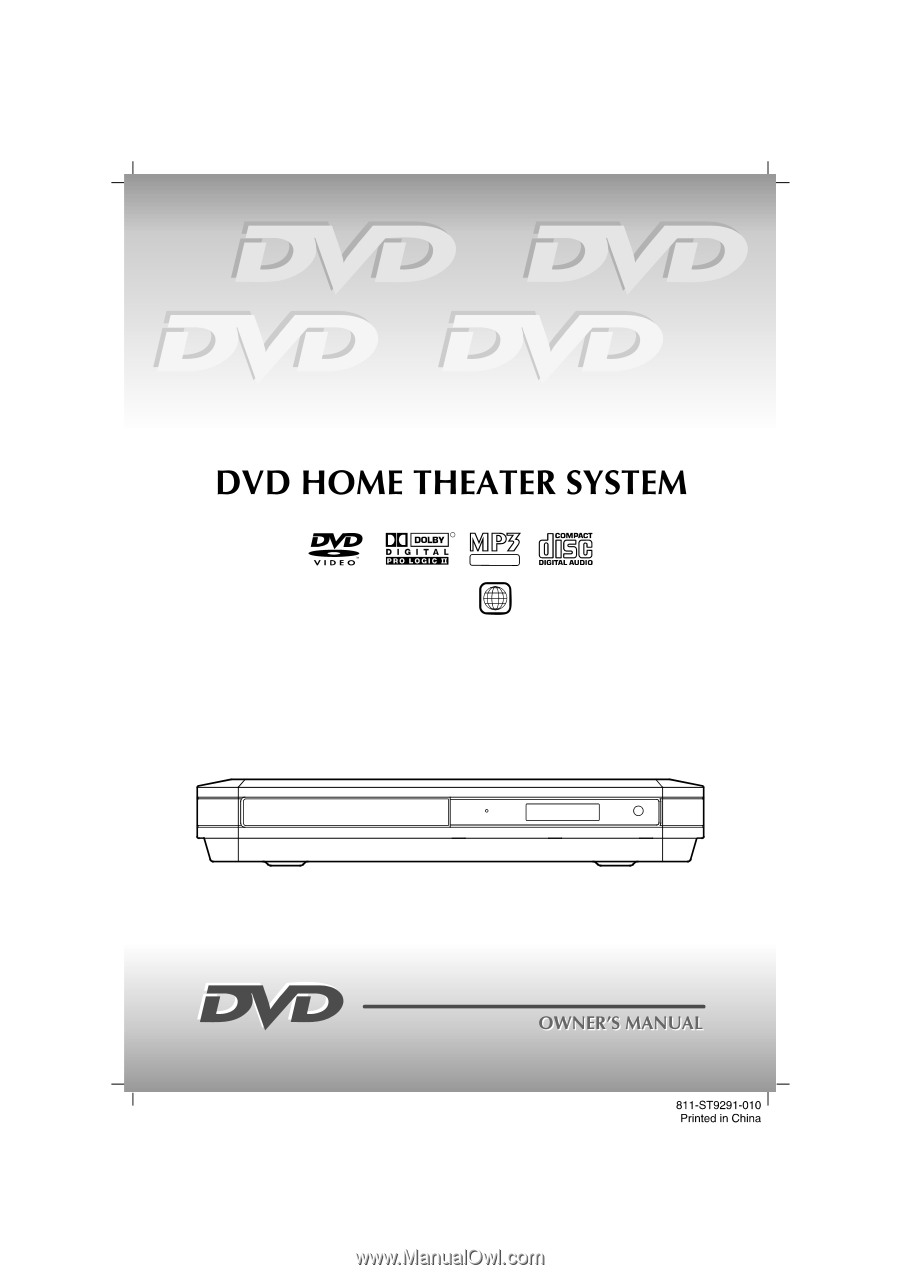
CD PLAYBACK
R
CD-R
1
STS92
IB Cover
Size: 148 x 210 mm