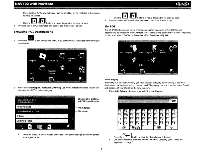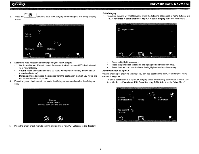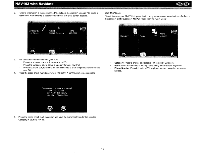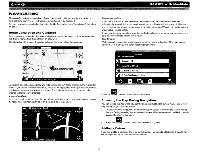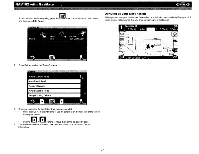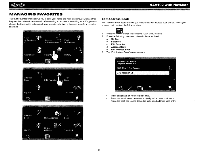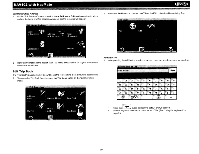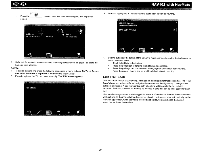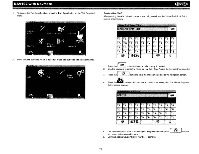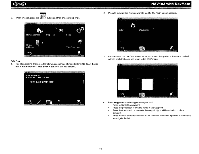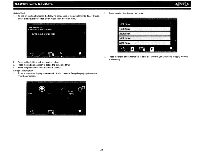Audiovox NAV102 Operation Manual - Page 20
Managing, Favorites
 |
View all Audiovox NAV102 manuals
Add to My Manuals
Save this manual to your list of manuals |
Page 20 highlights
~ MANAGING FAVORITES The "Edit Favorites" menu allows you to save your home and work locations, as well as other frequent destinations for easy recall. After entering an address or searching for a POI, you can choose the Save option to bookmark your selection, eliminating the need to perform repeated searches. NAV102 with NavMate 7 • Edit Address Book The "Address Book" feature allows you to store and edit address book entries. To edit your • address book, perform the following steps: 1. Press the· . button to access the "Main Menu" screen. 2. Press the following on-screen buttons in the order listed: a. Go To... b. Favorites c. Edit Favorites d. Address Book e. Edit Address Book 3. The "Edit Address Book" screen appears. Press to highlight an Address Book entry. Press the pencil icon to rename the highlighted address book entry. Press the trash can icon to delete the highlighted address book entry. 18