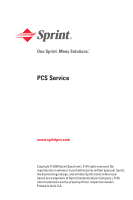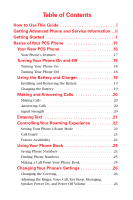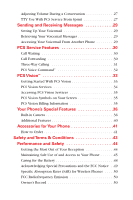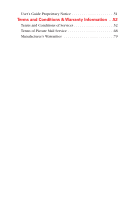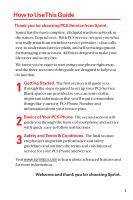Audiovox PM8920 Owners Manual
Audiovox PM8920 - Cell Phone - Sprint Nextel Manual
 |
View all Audiovox PM8920 manuals
Add to My Manuals
Save this manual to your list of manuals |
Audiovox PM8920 manual content summary:
- Audiovox PM8920 | Owners Manual - Page 1
PCS Service www.sprintpcs.com Copyright © 2004 Sprint Spectrum L.P. All rights reserved. No reproduction in whole or in part without prior written approval. Sprint, the diamond logo design, and all other Sprint marks referenced herein are trademarks of Sprint Communications Company L.P. All other - Audiovox PM8920 | Owners Manual - Page 2
of Contents How to Use This Guide i Getting Advanced Phone and Service Information . .ii Getting Started 1 Basics of Your PCS Phone 15 Your New PCS Phone 16 Your Phone's Features 17 Turning Your Phone On and Off 18 Turning Your Phone On 18 Turning Your Phone Off 18 Using the Battery and - Audiovox PM8920 | Owners Manual - Page 3
33 Getting Started With PCS Vision 33 PCS Vision Services 34 Accessing PCS Vision Services 35 PCS Vision Symbols on Your Screen 35 PCS Vision Billing Information 35 Your Phone's Special Features 36 Built-in Camera 36 Additional Features 40 Accessories for Your Phone 41 How to Order - Audiovox PM8920 | Owners Manual - Page 4
User's Guide Proprietary Notice 51 Terms and Conditions & Warranty Information . .52 Terms and Conditions of Services 52 Terms of Picture Mail Service 68 Manufacturer's Warranties 79 - Audiovox PM8920 | Owners Manual - Page 5
'll want to remember, things like your new PCS Phone Number and information about your service plan. 2 Basics of Your PCS Phone. The second section will guide you through the basics of your phone and service with quick, easy-to-follow instructions. 3 Safety and Terms & Conditions. The final section - Audiovox PM8920 | Owners Manual - Page 6
features of your phone and service, visit www.sprintpcs.com and sign on to your account management page with your PCS Phone Number and password. There, under the "My Phone & Plan"section, you'll have access to your complete phone User's Guide. Your online phone User's Guide provides information on - Audiovox PM8920 | Owners Manual - Page 7
Getting Started Activating and Using PCS Service 1 - Audiovox PM8920 | Owners Manual - Page 8
Number (also known as ESN; refer to step 4 on page 4 to locate the number) •The city and state where your phone will primarily be used •A pen 2 Setting up your service -You choose the way •From your PCS Phone, press . - or - •Use a phone other than your PCS Phone - dial 1-888-715-4588. 2 - Audiovox PM8920 | Owners Manual - Page 9
password to sign on to www.sprintpcs.com and to use when calling PCS Customer Solutions. Your default account password is the last four digits of your If you are not the account owner (if someone else pays for your PCS Service), you can get a sub-account password at www.sprintpcs.com. My Account - Audiovox PM8920 | Owners Manual - Page 10
If you set up service using your PCS Phone, the network automatically communicates the ESN to Sprint. You'll only need this number when you're calling Sprint to set up your service from a phone other than your new PCS Phone. To find your phone's ESN, remove the phone's battery. (For more information - Audiovox PM8920 | Owners Manual - Page 11
the minutes in your plan or you have a past due balance, you should make a payment to keep your service turned on. There are easy payment options, including: Ⅲ PCS Phone. Dial from your PCS Phone (posting time is 12 hours). Ⅲ Online. Sign on to your account at www.sprintpcs.com and click on - Audiovox PM8920 | Owners Manual - Page 12
Union Swiftpayா form.Press on your PCS Phone or dial 1-800-325-6000 from any phone to find a location near you. (Transaction fee applies; payment is credited to your account within 12 hours.) If your service gets turned off: •In the event that your service has been turned off, you will - Audiovox PM8920 | Owners Manual - Page 13
Getting Started 6 Understanding your PCS Service Plan Use the following forms to record your PCS Service Plan and to familiarize yourself with its features and options. PCS Free & Clear Plans With Vision Monthly Service Charge Anytime Minutes Unlimited Night & Weekend Minutes (Mon.-Thur. 9pm-7am - Audiovox PM8920 | Owners Manual - Page 14
PCS Free & Clear Plans Monthly Service Charge Anytime Minutes Unlimited Night & Weekend Minutes (Mon.-Thur. 9pm-7am, Fri. 9pm-Mon 7am) . . . . . Yes Ⅺ No Ⅺ Each additional voice minute (overage Nationwide Long Distance - Audiovox PM8920 | Owners Manual - Page 15
. ___ One-year agreement ___ Two-year agreement Ⅺ I have opted not to sign a PCS Advantage Agreement. $______ Monthly fee Note: Your agreement for wireless service with Sprint is made up of the service plan you choose and the Terms and Conditions of Service that can be found on page 50 of this - Audiovox PM8920 | Owners Manual - Page 16
7 Your new PCS Phone Number PCS Phone Number PCS Vision User Name Your user name (for example, [email protected]), is also your email address for PCS Mail. It is automatically assigned to you when you sign up for PCS Vision. 10 - Audiovox PM8920 | Owners Manual - Page 17
Getting Started 8 PCS Service Areas Only Sprint built the largest all-digital, all-PCS nationwide network with advanced multimedia services reaching more than 240 million people for clarity you can see and hear. To find out where you can use your new phone, check out the most up-to-date coverage - Audiovox PM8920 | Owners Manual - Page 18
two convenient options for managing your account. •Manage it online - visit www.sprintpcs.com Once you sign on, you can: Ⅲ View the details of your PCS Service Plan Ⅲ Find out how many minutes you have used and how many minutes are remaining in your plan Ⅲ View your current and previous three months - Audiovox PM8920 | Owners Manual - Page 19
Getting Started •Use your PCS Phone - press Once connected, you can Ⅲ Access a summary of your service plan Ⅲ Find out the number of minutes remaining in your plan for the current payment Note: Normal airtime charges will apply when calling . Welcome and thank you for choosing Sprint. 13 - Audiovox PM8920 | Owners Manual - Page 20
- Audiovox PM8920 | Owners Manual - Page 21
Basics of Your PCS Phone 15 - Audiovox PM8920 | Owners Manual - Page 22
Your New PCS Phone 15. Side LED 19. Camera Flash 18. External Display 17. Status LED 14. Headset Jack 13. Macro Switch 12. Camera Lens 11. Side Camera Key - Audiovox PM8920 | Owners Manual - Page 23
to standby mode. 7. OK Button and Camera Menu: Lets you select highlighted menu items and confirm actions. Ⅲ Short Press - Pictures Menu. Ⅲ Long Press - Camera Preview. 8. LCD Display Screen: Displays the phone's main menu, features, modes, etc. 9. Earpiece: Lets you hear the caller 's voice. 17 - Audiovox PM8920 | Owners Manual - Page 24
Camera Preview. 12. Camera Lens: This built-in camera lens lets you take pictures. 13. Macro Switch: Macro operate Switch. 14. Headset Jack: Insert the Camera mode. TurningYour Phone On and Off Turning Your Phone On ᮣ Press for two seconds. (The phone may display "Searching for Service" until it - Audiovox PM8920 | Owners Manual - Page 25
discharged battery. We recommend that you recharge the battery before it becomes completely discharged. Important Note: It is vital that you use only Sprint-approved desktop chargers and AC adapter chargers. Use of unauthorized accessories could damage your phone and invalidate your warranty. 19 - Audiovox PM8920 | Owners Manual - Page 26
, select On or Off, and press .) 4. When you're finished, press or close the phone. Answering Calls 1. Make sure your phone is on. (If your phone is off, incoming calls go to your voicemail.) 2. When your phone rings or vibrates, answer the call by pressing . 3. When you're finished, press or close - Audiovox PM8920 | Owners Manual - Page 27
Basics Entering Text Your PCS Vision Phone provides convenient ways to enter words, letters, punctuation, and numbers whenever you are required to enter text (for example, when entering a Phone Book entry or when using the phone's messaging features). To activate a text mode, press (Options) from - Audiovox PM8920 | Owners Manual - Page 28
, or Analog with the Navigation key. Ⅲ Sprint PCS Only : This setting allows you to access the enhanced Sprint Nationwide PCS Network only and prevents roaming on other networks. Ⅲ Automatic : This setting seeks PCS Service. When PCS Service is unavailable, the phone searches for an alternate system - Audiovox PM8920 | Owners Manual - Page 29
before placing or answering roaming calls. These additional steps are not required when you make or receive calls while on the Sprint Nationwide PCS Network, or if your PCS Service Plan includes roaming. To turn Call Guard on or off: 1. Press (Menu) to access the main menu. 2. Select Settings - Audiovox PM8920 | Owners Manual - Page 30
while roaming. ⅷ Other features which are standard on the Sprint Nationwide PCS Network, such as Call Waiting, PCS Voice Command, and PCS Vision are unavailable while roaming. Using Your Phone Book Saving Phone Numbers 1. Enter a phone number. 2. Press (Options) and select Save or press . 3. Choose - Audiovox PM8920 | Owners Manual - Page 31
entry and press to view the number or (Options) for one of the following options: Ⅲ Call, Send Picture, Send Text, Prepend, View, Erase. 6. To call the selected number, press or (Options) then select Call to dial. Making a Call From Your Phone Book 1. Press (Menu) to access the main menu. 2. Press - Audiovox PM8920 | Owners Manual - Page 32
's Settings You can customize many of your phone's functions, from display and sounds to messaging , Blue, Yellow, Gray, or Black. Ⅲ Message - Enter your message. (The default message is "Sprint.") 6. Press (Save) to save your greeting. Adjusting the Ringer, Voice Call, Key Beep, Messaging, Speaker - Audiovox PM8920 | Owners Manual - Page 33
Press the volume keys on the side of your phone during the call. TTY Use With PCS Service From Sprint A TTY (also known as a TDD or Text supports digital wireless transmission. When establishing your PCS Service, please call PCS Customer Solutions via the state Telecommunications Relay Service - Audiovox PM8920 | Owners Manual - Page 34
setting. Important Notice: Sprint recommends that TTY users make emergency calls by other means, including Telecommunications Relay Services (TRS), analog cellular, . For additional information and instructions regarding TTY use, please see your phone's online User's Guide at www.sprintpcs.com. - Audiovox PM8920 | Owners Manual - Page 35
to create your pass code and record your greeting. Retrieving Your Voicemail Messages ᮣ Press and hold . Follow the system prompts. Accessing Your Voicemail From Another Phone 1. Dial your PCS Phone Number. 2. Press when your voicemail answers. 3. Enter your pass code. 29 - Audiovox PM8920 | Owners Manual - Page 36
PCS Service Features Call Waiting To respond to an incoming call while you're . You can still make calls from your phone while this is activated. There is a per-call charge for this service. To activate : 1. Press . 2. Enter the area code and phone number to which your calls should be forwarded - Audiovox PM8920 | Owners Manual - Page 37
Basics Three-Way Calling Talking with two different people at the same time is made easy with Three-Way Calling. To place a three-way call: 1. Enter a number you wish to call and press . 2. Once you have established the connection, enter the second number you wish to call and press (or press [Menu - Audiovox PM8920 | Owners Manual - Page 38
, you can call a number just by saying a name. Getting started with PCS Voice command ᮣ Press to activate the service and set up your account right from your PCS Phone. (There is a monthly charge for PCS Voice Command.) Setting up your personal address book 1. Press . Follow the system - Audiovox PM8920 | Owners Manual - Page 39
Getting Started With PCS Vision To access detailed instructions on using PCS Vision services, visit www.sprintpcs.com/manage and download your phone's complete User's Guide. To launch a PCS Vision connection: 1. Press (Menu) to access the main menu. 2. Select Web ( ) or press ( ). 3. Choose - Audiovox PM8920 | Owners Manual - Page 40
on select PCS Phones through the Sprint Nationwide PCS Network. Picture MailSM Take digital pictures with your phone's built-in camera and send them to email addresses or other messaging-ready phones. Messaging Send and receive email and text messages or chat on your PCS Vision Phone. Games Play - Audiovox PM8920 | Owners Manual - Page 41
is activated, you are signed in and ready to connect to PCS Vision services at any time. PCS Vision Symbols on Your Screen Phone is not currently able to access PCS Vision service features. Connection is active (data is being transferred). Outgoing calls can be made, but incoming calls go directly - Audiovox PM8920 | Owners Manual - Page 42
's Special Features Built-in Camera Your PCS Vision Picture Phone comes with an easy-to-use built-in camera, which allows you to instantly take, view, and share pictures with your friends and family. The Megapixel feature for the PM-8920 by Audiovox delivers high-resolution images with crisp details - Audiovox PM8920 | Owners Manual - Page 43
in your phone.) To send your pictures: Once you've taken a picture, you can use the messaging capabilities of your PCS Phone to instantly share it with family and friends.You can send a picture to up to ten people at a time using their email addresses or their PCS Vision Phone numbers. 37 - Audiovox PM8920 | Owners Manual - Page 44
: The first time you use any of the Picture Mail management options involving the Picture Mail Website, you will need to establish a Picture Mail password through your PCS Phone. This password will also allow you to log in to the Picture Mail Website at picturemail.sprintpcs.com to access and - Audiovox PM8920 | Owners Manual - Page 45
Online Albums ( ), then select Upload Pics. 2. Use your navigation key to select a picture file. 3. Press or to Upload the selected picture file. Tip: For complete instructions on using your phone's camera and the Picture Mail Website, please see the online User's Guide at www.sprintpcs.com. 39 - Audiovox PM8920 | Owners Manual - Page 46
times up to six different events. Memo Pad Your phone includes an internal memo pad that can be used to compose and store reminders and notes. Location Your PCS Phone is equipped with a Location feature for use in connection with location-based services which may be available in the future. External - Audiovox PM8920 | Owners Manual - Page 47
, compact charger plugs directly into your phone to charge the battery while traveling. It plugs into any standard 110-220V 60 Hz outlet. How to Order These and other accessories are available for purchase at your local Sprint Store. You can also call the PCS Accessory Hotline (1-800-974-2221) or - Audiovox PM8920 | Owners Manual - Page 48
- Audiovox PM8920 | Owners Manual - Page 49
Safety andTerms & Conditions 43 - Audiovox PM8920 | Owners Manual - Page 50
, a Power Save feature is automatically activated. If your phone is active, it periodically rechecks service availability or you can check it yourself by pressing any health agencies and industries developed this updated standard after reviewing the available body of research. In 1993, the - Audiovox PM8920 | Owners Manual - Page 51
battery. Tip: For the best care of your phone, only Sprint Authorized Personnel should service your phone and accessories. Faulty service may void the warranty. Maintaining Safe Use of and Access to Your Phone FAILURE TO FOLLOW THE INSTRUCTIONS OUTLINED MAY LEAD TO SERIOUS PERSONAL INJURY AND - Audiovox PM8920 | Owners Manual - Page 52
when necessary. Tip: Purchase an optional hands-free car kit at your local Sprint Store, or call the PCS Accessory HotlineSM at 1-800-974-2221 or by dialing on your PCS Phone. Following Safety Guidelines To operate your phone safely and efficiently, always follow any special regulations in - Audiovox PM8920 | Owners Manual - Page 53
a crew member to use your phone while the plane is on the phone while the plane is in the air. Turning Off Your Phone in Dangerous Areas To avoid interfering with blasting operations, turn your phone contains your phone or accessories. Restricting Children's Access to Your Phone Your phone is not - Audiovox PM8920 | Owners Manual - Page 54
113º F (-20º C to 45º C) Disposal of Lithium Ion (LiIon) Batteries For safe disposal options of your LiIon batteries, contact your nearest Sprint authorized service center. Special Note: Be sure to dispose of your battery properly. In some areas, the disposal of batteries in household or business - Audiovox PM8920 | Owners Manual - Page 55
equipment. The FCC can require you to stop using the phone if such interference cannot be eliminated. Vehicles using liquefied petroleum gas body, use the Sprint supplied or approved carrying case, holster or other body-worn accessory. If you do not use a bodyworn accessory, ensure the antenna - Audiovox PM8920 | Owners Manual - Page 56
inside the battery compartment. Record the serial number in the space provided below. This will be helpful if you need to contact us about your phone in the future. Model: PCS Vision Picture Phone PM-8920 by Audiovox. Serial No.: 50 - Audiovox PM8920 | Owners Manual - Page 57
Safety/ Terms & Conditions User's Guide Proprietary Notice CDMA Technology is licensed by QUALCOMM Incorporated under one or more of the following patents: 4,901,307 5,109,390 5, ,437, U.S. Pat. 5,953,541, U.S. Pat. 6,011,554 and other patents pending. User's Guide template version 3D (09-01-03) 51 - Audiovox PM8920 | Owners Manual - Page 58
(Effective as of November 24, 2003 until replaced) Thanks for choosing Sprint. These terms and conditions are part of your agreement with Sprint for PCS Services. The terms and conditions included with your PCS Phone may not be the most current version. For the most current version of the terms - Audiovox PM8920 | Owners Manual - Page 59
does not apply to any increases in such taxes, Universal Service fees and other charges. Provision of Service. Your purchase of a PCS Phone or other equipment does not mean that we must provide Services to you. We may decide not to provide Services to you for any lawful reason. We may request that - Audiovox PM8920 | Owners Manual - Page 60
next full invoicing cycle unless otherwise specified by us at the time that you place your change order. If you change or add a different Service Plan or service feature and the change is effective prior to the start of your next full invoicing cycle, you will be invoiced a prorated amount. We may - Audiovox PM8920 | Owners Manual - Page 61
Spending Limits if a person 18 years or older is also named as a subscriber on the Account. Your PCS Phone will not accept the services of any wireless provider other than Sprint (but see Roaming). Services and equipment may not be used for any unlawful, fraudulent or abusive purpose. By requesting - Audiovox PM8920 | Owners Manual - Page 62
device, rather than for airtime used, even for certain third generation voice services. As long as your PCS Phone or other wireless device is connected to the enhanced Third Generation Sprint Nationwide PCS Network ("PCS Vision network"), you will be incurring data usage charges. You cannot receive - Audiovox PM8920 | Owners Manual - Page 63
same, on all third generation wireless phones and devices. Check the materials accompanying your phone or device to determine which applications and services it will support. PCS Vision wireless services are not available while off the PCS Vision network. Sprint is not responsible for any opinions - Audiovox PM8920 | Owners Manual - Page 64
of your email address and other information about you in connection with your internet usage. Your accessing of, or use of, third party sites or services accessible PCS Vision wireless services may require the disclosure of information about you, subject to the policies of those sites and - Audiovox PM8920 | Owners Manual - Page 65
you within 15 days of the date of the invoice or you have accepted the invoice. You may notify us of any dispute by notifying PCS Customer Service Solutions. Calls to our sales or general business offices are not notice of a dispute. If disputed invoice procedures are described on the invoice, you - Audiovox PM8920 | Owners Manual - Page 66
at any time upon notice to you. You may pay any past due balance and the minimum amount by any method authorized by Sprint. Contact PCS Customer Service Solutions for information about authorized methods of making these payments. We may charge you a fee for calls that involve our live customer care - Audiovox PM8920 | Owners Manual - Page 67
off the Sprint Nationwide PCS Network. Use of Wireless Web Services requires an Internet-ready PCS Phone or certain other equipment (or both) and is subject to any memory, storage or other limitation in the phone or other equipment. Wireless Web Services are not available on PCS Vision phones or - Audiovox PM8920 | Owners Manual - Page 68
connection with the Sprint Nationwide PCS Network and your dual-band phone is set to roam automatically when outside PCS coverage, you may incur roaming fees within a PCS coverage area. Certain features and services may not be available when roaming (including PCS Vision, voicemail, call waiting - Audiovox PM8920 | Owners Manual - Page 69
new messages. In certain instances, you may be required to manually reset or clear your mailbox indicator. Caller ID. If you do not want people you call to receive the Number assigned to your phone, you must call PCS Customer Service Solutions for information about automatic Caller ID blocking. The - Audiovox PM8920 | Owners Manual - Page 70
Services, phones, equipment or accessories used in connection with the Services; f) the use of Wireless Web Services and PCS Vision applications and services Services or from Voice Portal Services, PCS Vision wireless services or Internet services, content or applications not supported by Sprint PCS - Audiovox PM8920 | Owners Manual - Page 71
CONNECTION WITH PROVIDING OR FAILING TO PROVIDE SERVICES, PHONES OR OTHER EQUIPMENT USED IN CONNECTION WITH THE SERVICES, INCLUDING, WITHOUT LIMITATION, LOST PROFITS, LOSS OF BUSINESS, OR COST OF REPLACEMENT PRODUCTS AND SERVICES. THIS SECTION SURVIVES TERMINATION OF THIS AGREEMENT. Indemnification - Audiovox PM8920 | Owners Manual - Page 72
by this Agreement or Applicable Laws, (1) you may notify us by calling PCS Customer Service Solutions, and (2) we may notify you by leaving a message for you on your PCS Phone, answering machine or with your answering service. Notice addresses may be changed by giving notice as provided in this - Audiovox PM8920 | Owners Manual - Page 73
of this Agreement that are contemplated to be enforceable after the termination of this Agreement survive termination of this Agreement. If there is a conflict, the Service Plan (including any Term Service Plan) controls over the Terms. 67 - Audiovox PM8920 | Owners Manual - Page 74
to any charges you may pay for PCS Vision services) through Sprint and provides you basic services, such as the ability to store and share pictures taken on select PCS Vision Picture Phones or devices. Additional features or services (beyond basic services) may also be available from time to - Audiovox PM8920 | Owners Manual - Page 75
or electronic device in connection with the Service is licensed under the terms and conditions of a separate software license agreement. These license agreements are available for your review upon download, installation and/or use of that software. 6. Use of Picture Mail Solely for the purposes of - Audiovox PM8920 | Owners Manual - Page 76
regulations in your use of the Service and in your use of any software downloaded from the Service, including, without limitation, copyright, or networks connected to the Service. (g) You agree not to transmit through the Service, or upload to it (1) any pictures or other content in violation - Audiovox PM8920 | Owners Manual - Page 77
that you might share include your name, address, phone number, email address and credit card number. (b) Anonymous Information In order to provide you with the information and services that you look for from the Sprint Websites, Sprint gathers certain types of information from you that are - Audiovox PM8920 | Owners Manual - Page 78
offerings and services. Most users can disable cookies from their Internet browsers, receive a warning before a cookie is placed on their computer, and erase all cookies from their computer hard drives by following the instructions provided by the browser. (d) Advertisements On Sprint Websites - Audiovox PM8920 | Owners Manual - Page 79
communicate with you, respond to your email, and to tell you about new products and services. If you do not wish to receive email promotions and new products and service announcements from Sprint, please follow the instructions that appear at the end of the email communication that you receive from - Audiovox PM8920 | Owners Manual - Page 80
Sprint becomes aware that a user who is under 18 is using a Sprint Website, Sprint will specifically instruct that individual that they are not to submit information on Sprint Service and/or an upper limit on the frequency or amount of usage that you are permitted on the Service or related software. - Audiovox PM8920 | Owners Manual - Page 81
or exploit for any commercial purposes, any portion of the Service, use of the Service, access to the Service, or related software. 11. Proprietary Rights You agree that content, including but not limited to software, text, pictures, graphics, video, music, sound, or other materials or information - Audiovox PM8920 | Owners Manual - Page 82
other users or parties; or (4) that you have abused or misused the Service in any way, including but not limited to exceeding any limits that we may place on the amount of data that any individual may store on the Service. (d) We reserve the right at all times to disclose any information posted - Audiovox PM8920 | Owners Manual - Page 83
, AS WELL AS FOR ANY INFORMATION OR ADVICE RECEIVED THROUGH THE SERVICE OR THROUGH ANY LINKS PROVIDED IN THE SERVICE. (d) YOU EXPRESSLY AGREE THAT, TO THE MAXIMUM EXTENT PERMITTED BY APPLICABLE LAW, UNDER NO CIRCUMSTANCES SHALL SPRINT BE LIABLE TO ANY USER ON ACCOUNT OF THAT USER'S USE OR MISUSE - Audiovox PM8920 | Owners Manual - Page 84
, any claim or cause of action arising out of or related to use of the Service must be filed within one (1) year after such claim or cause of action arose or be forever barred. The failure of Sprint to exercise or enforce any right or provision of these Terms shall not constitute - Audiovox PM8920 | Owners Manual - Page 85
) warrants to the original retail purchaser of this Audiovox handheld portable cellular telephone, that should this product ; (d) Damage resulting from connection to, or use of any accessory or other product not approved or authorized by the Company; (e) consumer's return address, daytime phone 79 - Audiovox PM8920 | Owners Manual - Page 86
description of the problem, transportation prepaid, PERIOD OF 18 MONTHS FROM DATE OF ORIGINAL PURCHASE. IN NO CASE SHALL THE COMPANY BE LIABLE FOR AN SPECIAL CONSEQUEN-TIAL OR THE COMPANY SHALL NOT BE LIABLE FOR THE DELAY IN RENDERING SERVICE UNDER THIS WARRANTY OR LOSS OF USE DURING THE TIME - Audiovox PM8920 | Owners Manual - Page 87
IN USA : IN CANADA : AUDIOVOX COMMUNICATIONS CORP. 555 Wireless Blvd. Hauppauge, NY 11788 (800) 229-1235 AUDIOVOX CANADA LTD. 5155 Spectrum Way, Unit #5 Mississauga, Ontario L4W 5A1 (800) 465-9672 Safety/ Terms & Conditions 81 - Audiovox PM8920 | Owners Manual - Page 88
Notes
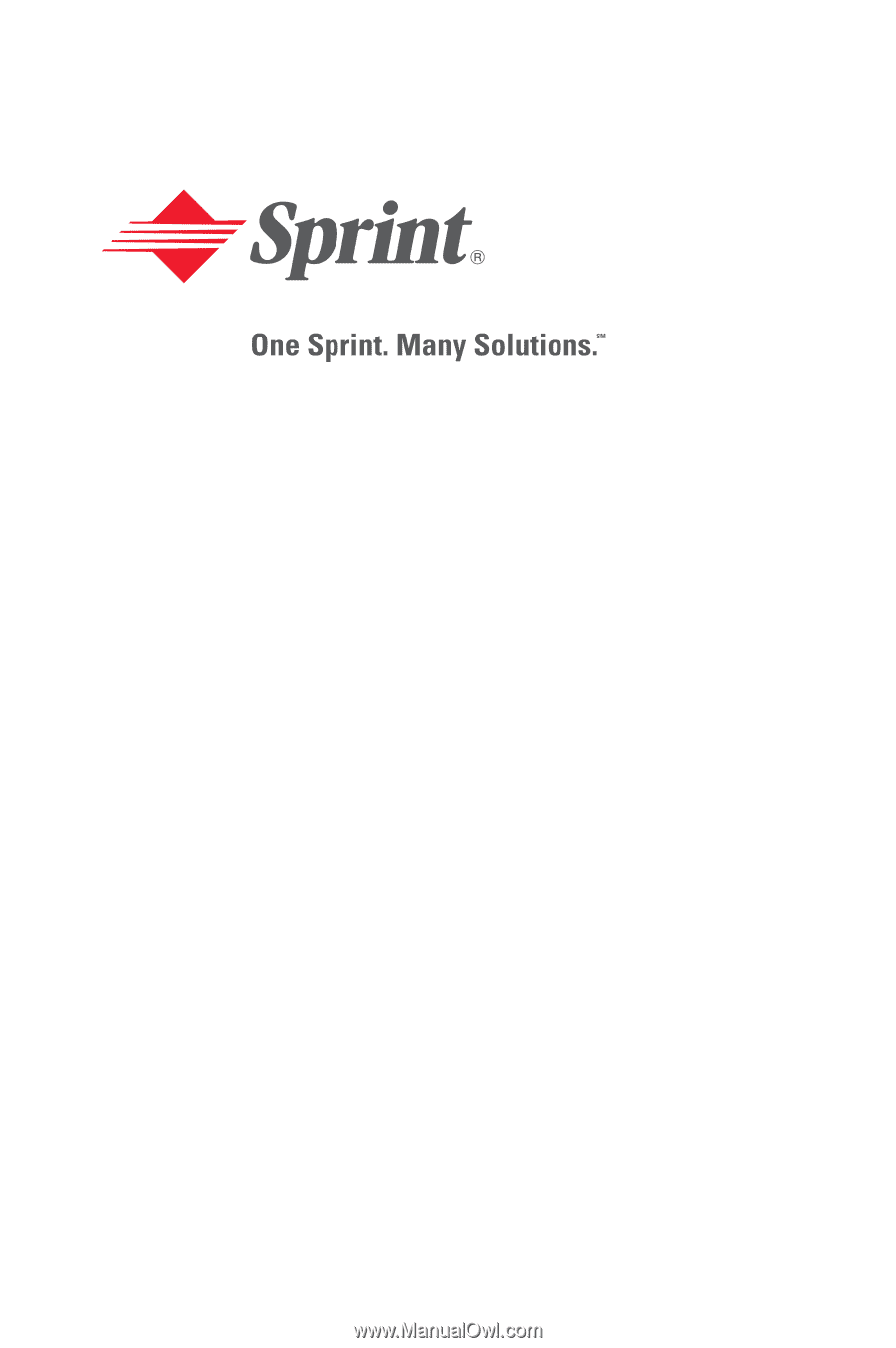
PCS Service
www.sprintpcs.com
Copyright © 2004 Sprint Spectrum L.P. All rights reserved. No
reproduction in whole or in part without prior written approval. Sprint,
the diamond logo design, and all other Sprint marks referenced
herein are trademarks of Sprint Communications Company L.P. All
other trademarks are the property of their respective owners.
Printed in the U.S.A.