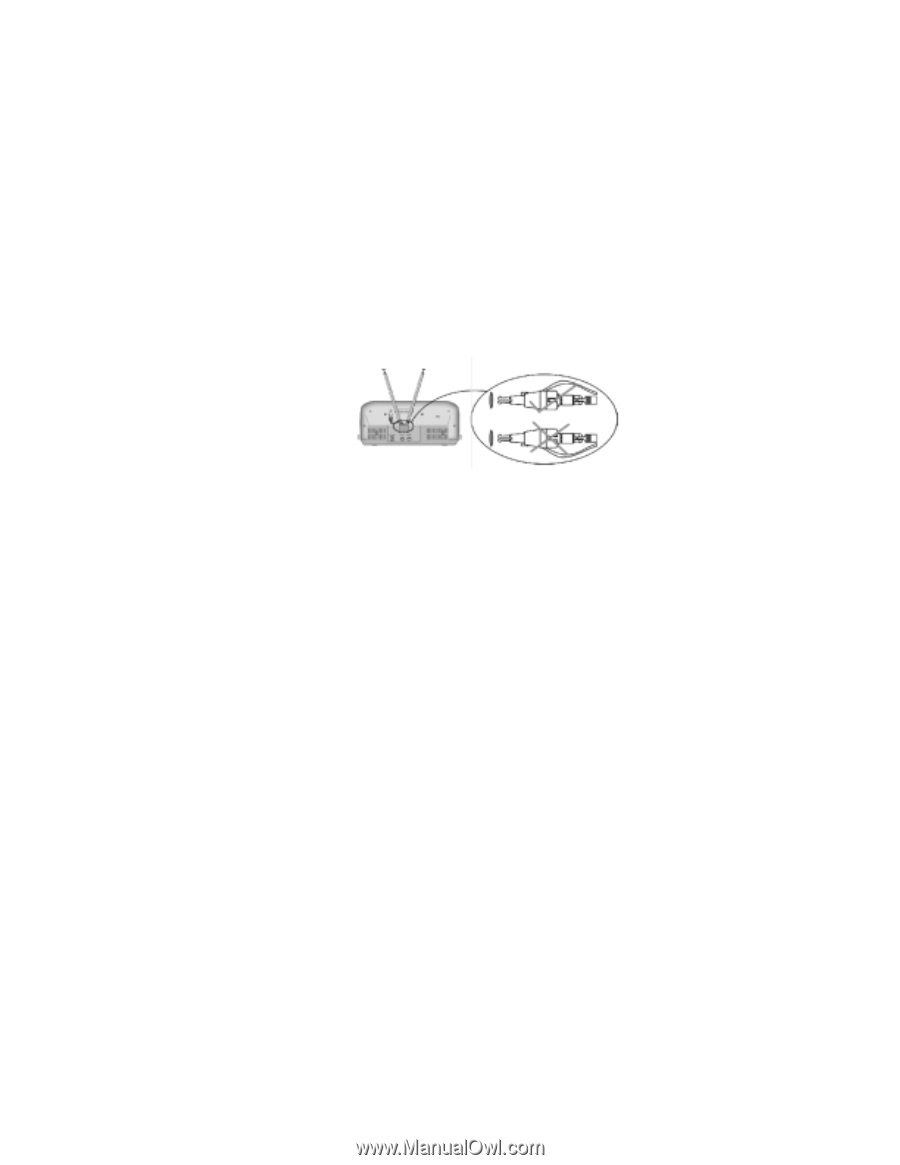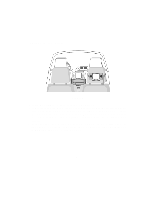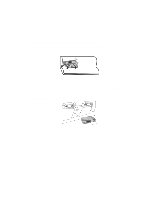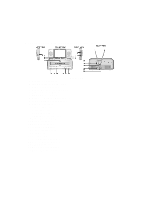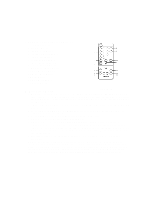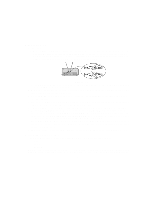Audiovox VBP3000 Owners Manual - Page 14
N. Watching TV, O. Playing a Video Game - manual
 |
UPC - 044476742583
View all Audiovox VBP3000 manuals
Add to My Manuals
Save this manual to your list of manuals |
Page 14 highlights
N. Watching TV 1. Antenna a. Refer to Figure 15. Plug the dipole antenna into the reserve hole on the back of the system with its side that connects the cable facing up, you will hear a snap as it locks into place. Plug its connector into the RF IN jack. Extract the dipole antenna and adjust its extension, angulation and direction to optimize the picture and sound. Figure 15 b. If there is poor reception of signals with the dipole antenna, connect an external antenna or the CATV to the antenna jack. 2. With power applied to the system, select the TV mode by sliding the TV/VCP switch on the face of the monitor to the TV position. 3. Press POWER on the VCP to turn on or off the TV. Push POWER on the face of the monitor to turn it on or off. 4. Press AUTO MEMORY on the remote control to automatically search and store the channels The unit will start to play the first channel automatically. 5. Press CHANNEL UP/DOWN or the number buttons to get to your desired TV channels. 6. Press SKIP SEARCH on the Remote Control until SKIP MODE ON is displayed on the screen, then if you press CHANNEL UP/DOWN, the TV will stop only on the active TV channels. Press SKIP SEARCH until SKIP MODE OFF is displayed on the screen. Then all the TV channels will be shown pressing CHANNEL UP/DOWN. 7. Press ERASE/WRITE until MANUAL MEMORY has "ERASE" displayed on the screen to erase a TV channel. Press it until MANUAL MEMORY has "ADD" displayed on the screen to store a TV channel. 8. Adjust the volume control and the brightness control on the Monitor for individual preference. O. Playing a Video Game There are three jacks on the side of the monitor. The jacks are labeled as: Video Audio L Audio R Plug the video output from your game system into the yellow video jack and the Audio L and Audio R into the applicable jacks. Prior to video game or camcorder use always stop videotape. 14