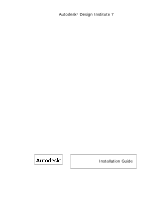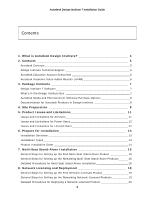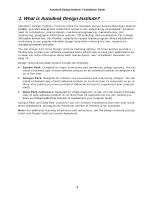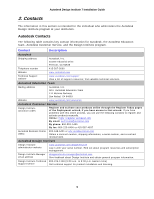Autodesk 34006-091452-9311 Installation Guide
Autodesk 34006-091452-9311 - RASTER DESIGN 2006 CD CG CAD OVERLAY 2002 Manual
 |
UPC - 606121630654
View all Autodesk 34006-091452-9311 manuals
Add to My Manuals
Save this manual to your list of manuals |
Autodesk 34006-091452-9311 manual content summary:
- Autodesk 34006-091452-9311 | Installation Guide - Page 1
Autodesk® Design Institute 7 Installation Guide - Autodesk 34006-091452-9311 | Installation Guide - Page 2
Autodesk Design Institute 7 Installation Guide Contents 1. What is Autodesk Design Institute 4 2. Contacts 5 Autodesk Contacts 5 Design Institute Technical Support 6 Autodesk Education Account Executives 6 Autodesk Academic Value Added Reseller (AVAR 6 3. Package Contents 7 Design Institute 7 - Autodesk 34006-091452-9311 | Installation Guide - Page 3
Autodesk Design Institute 7 Installation Guide 9. Deployment of Other Products 27 Distribute Products That Do Not Support Network Deployment 27 Autodesk Revit Building 8 Deployment 27 10. Manual Installation of Products on a Workstation 29 11. Activate the Products 30 12. Distribute the - Autodesk 34006-091452-9311 | Installation Guide - Page 4
Autodesk Design Institute 7 Installation Guide 1. What is Autodesk Design Institute? Autodesk® Design Institute, formerly called the Autodesk Comprehensive Education Solution (ACES), provides educational institutions access to the widest array of - Autodesk 34006-091452-9311 | Installation Guide - Page 5
Today pages of the Deployment wizard, if you have access to that wizard. If you have problems with this online process, you can use the following contacts to register and activate products manually. Online: https://register.autodesk.com By email: [email protected] By phone: 800-551-1490 By - Autodesk 34006-091452-9311 | Installation Guide - Page 6
Autodesk Design Institute 7 Installation Guide Design Institute Technical Support When you submitted your Design Institute Order Form, you designated two technical support callers for your institution (four for a System Pack). These support callers are the only individuals who are authorized - Autodesk 34006-091452-9311 | Installation Guide - Page 7
2006 What's in the Design Institute Box ƒ Welcome letter ƒ Design Institute license letter ƒ Design Institute license agreement ƒ Design Institute Installation Guide (this document) ƒ Design Institute Program Binder. Place all materials in the program binder for ease of reference. ƒ Design Institute - Autodesk 34006-091452-9311 | Installation Guide - Page 8
professionally printed copies of these manuals, contact your Autodesk AVAR for information about availability and cost. In addition to the installation and licensing guides, you can access extensive product sites at www.autodesk.com/products. The main Autodesk support page is www.autodesk.com - Autodesk 34006-091452-9311 | Installation Guide - Page 9
the Design Institute Installation Form at the end of this guide.) The form identifies the necessary information (including departments and ). ƒ Serial number. ƒ Names of designated callers for Design Institute technical support in your institution. ƒ Product CDs. See "Design Institute 7 Software" on - Autodesk 34006-091452-9311 | Installation Guide - Page 10
Autodesk Design Institute 7 Installation Guide System Pack customers) may call Autodesk Technical Support staff for assistance. You can also contact your AVAR for assistance. 5 Understand system requirements and supported video card information. ƒ Individual product system requirements can be found - Autodesk 34006-091452-9311 | Installation Guide - Page 11
programs sharing data and resources. For detailed information about limitations and system requirements for each product, see the Readme file and installation guides for each product. Issues and Limitations for All Users ƒ When Autodesk Civil 3D 2006 is uninstalled on users' workstations, you should - Autodesk 34006-091452-9311 | Installation Guide - Page 12
Autodesk Design Institute 7 Installation Guide Issues and Limitations for Power Users ƒ When users run a network-licensed version of Autodesk VIZ 2006, they might encounter messages similar to the following. Users - Autodesk 34006-091452-9311 | Installation Guide - Page 13
is not recommended or supported. Installation Overview Products in in a computer lab, and might also do manual installations of Autodesk VIZ 2006 on the same product documentation: Network Administrator's Guide ƒ Network license installations. you must call Autodesk Customer Service at 800-551-1490. - Autodesk 34006-091452-9311 | Installation Guide - Page 14
are done manually. Product licensing is not managed by a license server. Required product documentation: Stand-Alone Installation Guide Product Installation Inventor Professional 10 AutoCAD Electrical 2006 Supports the Deployment wizard? Yes Yes Supports the Network License Manager? Yes Yes - Autodesk 34006-091452-9311 | Installation Guide - Page 15
up and installing the products. They are not substitutes for the instructions in the individual product guides. You should print and review the installation and licensing guides before you begin the installation. PDF files of the guides are located on each product's Media Browser. If the deployment - Autodesk 34006-091452-9311 | Installation Guide - Page 16
Autodesk Design Institute 7 Installation Guide Detailed Procedures for Multi-Seat Stand-Alone Installation deploy and activate products. If a product does not support network deployment, use the stand-alone installation option detailed in "Manual Installation of Products on a Workstation" on page 29 - Autodesk 34006-091452-9311 | Installation Guide - Page 17
administrative image You can use one Deployment wizard to deploy all products that support the deployment option. On the Start menu (Windows), click All Programs another. You should read each product's Network Administrator's Guide for step-by-step instructions, and use the following list as a set - Autodesk 34006-091452-9311 | Installation Guide - Page 18
Autodesk Design Institute 7 Installation Guide Install Multi-Seat Stand-Alone Products on a Workstation To install all of the Design Institute products on users' workstations, you may need to increase the - Autodesk 34006-091452-9311 | Installation Guide - Page 19
Installation Guide 8. Setting up the First Network-Licensed Product The following instructions are general guidelines for setting up the first network procedure on page 22). Note: If you plan to obtain license files manually, skip this step. 5. Install the Deployment wizard from the Media Browser - Autodesk 34006-091452-9311 | Installation Guide - Page 20
Autodesk Design Institute 7 Installation Guide ƒ Obtain a network license file manually (procedure on page 21). ƒ Run the Network License Activation utility (procedure on page 22). 5. Run the Deployment wizard to create an administrative image (procedure on - Autodesk 34006-091452-9311 | Installation Guide - Page 21
Installation Guide Set Up using the Network License Activation utility or you can obtain one manually by visiting https://register.autodesk.com. Note: If you use the drive letter; the universal naming convention (UNC) is not supported. 7. On the Ready to Install the Application page, click Next - Autodesk 34006-091452-9311 | Installation Guide - Page 22
7 Installation Guide ƒ The products for which you want to obtain licenses With this information available, you can request a license file manually: ƒ By Install the Deployment Wizard, click Install, and follow the onscreen instructions. To use the Network License Activation utility 1. On the Start - Autodesk 34006-091452-9311 | Installation Guide - Page 23
Autodesk Design Institute 7 Installation Guide Note: If you are modifying an existing license file or Lookup to have the utility automatically locate the host ID for the server, or enter the host ID manually. Note: If your server has more than one network adapter, select the one that corresponds to - Autodesk 34006-091452-9311 | Installation Guide - Page 24
Autodesk Design Institute 7 Installation Guide Note: You can open the .lic file in log file extension. For new log files, you must enter the .log extension manually. 8. To run lmgrd.exe as a service, select Use Services. 9. Select Start Server at Power Up. This option automatically starts lmgrd.exe - Autodesk 34006-091452-9311 | Installation Guide - Page 25
Guide Use the Deployment Wizard It is strongly recommended that you use the Deployment wizard to deploy and activate products. If a product does not support network deployment, use the stand-alone installation option detailed in "Manual , and follow the onscreen instructions. To run the Deployment - Autodesk 34006-091452-9311 | Installation Guide - Page 26
Autodesk Design Institute 7 Installation Guide ƒ When registration information is required, enter the same information for the deployment of every product. It is strongly recommended that you write down the information - Autodesk 34006-091452-9311 | Installation Guide - Page 27
Autodesk Design Institute 7 Installation Guide 9. Deployment of Other Products Network deployment is not available for some products. See the Product Installation table on page 14 for information about products that do not support the Deployment wizard. Autodesk Revit Building 8 provides its own - Autodesk 34006-091452-9311 | Installation Guide - Page 28
Autodesk Design Institute 7 Installation Guide 11. On the Ready to Install page, make sure the Create Desktop Shortcut is selected, and click Next to install the product and create the - Autodesk 34006-091452-9311 | Installation Guide - Page 29
Institute 7 Installation Guide 10. Manual Installation of Products on a Workstation Some products require manual installation and activation for each product on each computer. See the Product Installation Information table on page 14 for more information. When you install products manually, you do - Autodesk 34006-091452-9311 | Installation Guide - Page 30
7 Installation Guide 11. your software on a network, you must call Autodesk Customer Service at 800-5511490 to request that the Design Institute serial Activations for your code. If you have problems with the automated process or if you are activating products manually, you can use one of the - Autodesk 34006-091452-9311 | Installation Guide - Page 31
support the initial distribution of applications using imaging software such as Norton Ghost. If you use imaging software to distribute Design Institute products from a host computer to all workstations, you risk incomplete installations and problems its Stand-Alone Installation Guide. 2. Run but do - Autodesk 34006-091452-9311 | Installation Guide - Page 32
Autodesk Design Institute 7 Installation Guide 2. In Windows Explorer, copy the Software Licenses folder (and the Product Licenses folder, if present) from the appropriate path shown below to a location other than - Autodesk 34006-091452-9311 | Installation Guide - Page 33
Installation Guide 13. Product Removal If you need to uninstall any of the Design Institute products, you must do it in the reverse order of installation. See the Product Installation Information table on page 14 and uninstall the products in the reverse order listed there. Note: If you have trouble - Autodesk 34006-091452-9311 | Installation Guide - Page 34
Autodesk Design Institute 7 Installation Guide Design Institute Site Installation Form Make a copy of this original form to include in your Design Institute binder and fill out the form for each - Autodesk 34006-091452-9311 | Installation Guide - Page 35
Autodesk Design Institute 7 Installation Guide Autodesk, Inc. 111 McInnis Parkway San Rafael, CA 94903 USA Autodesk, AutoCAD, Autodesk Inventor, Autodesk Map, combustion, Discreet, Revit, and 3ds max are either registered
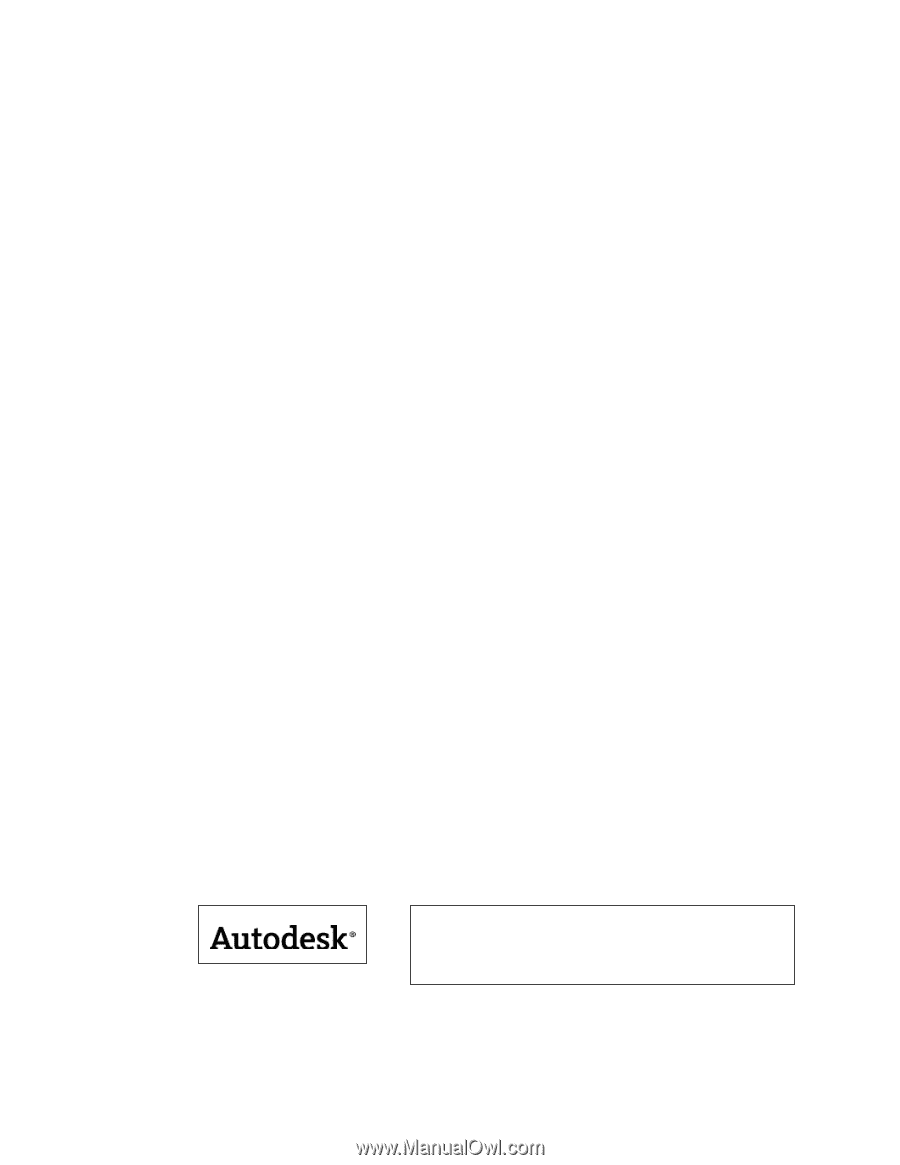
Autodesk
®
Design Institute 7
Installation Guide