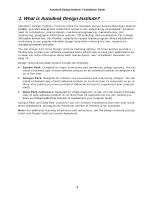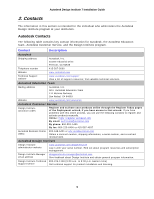Autodesk 34006-091452-9311 Installation Guide - Page 9
Site Preparation
 |
UPC - 606121630654
View all Autodesk 34006-091452-9311 manuals
Add to My Manuals
Save this manual to your list of manuals |
Page 9 highlights
Autodesk Design Institute 7 Installation Guide 4. Site Preparation To ensure that you are properly prepared for installation at your site, perform the following steps. New and existing Autodesk Design Institute customers should follow these steps to prepare for installation: 1 Complete the Design Institute Site Installation form. (See the Design Institute Installation Form at the end of this guide.) The form identifies the necessary information (including departments and site names) for each site where you install software. New customers should complete the form. Existing customers should check the accuracy of information on their existing completed form, or complete a new form. Depending on the Design Institute licenses you have purchased, a corresponding serial number is required in order for you to receive an activation code from Autodesk. For the location of serial numbers, use the following: ƒ For Design Institute products: The serial number is on the Design Institute shipping box. ƒ For Autodesk Media & Entertainment Design Institute products: The serial number for each Autodesk Media and Entertainment product is on the individual product box. 2 Create your Design Institute program binder. Place all critical partner documents in the binder, including your license agreement and the current Design Institute Site Installation Form for all departments, labs, or campus locations that use the Autodesk software. Because different groups can use your software, you should make this binder the central repository for program information. Having your materials in one place saves you time and makes your job easier when you update and renew the product. 3 Communicate with the faculty and staff who use the lab. If you haven't already done so, introduce yourself to the people who manage the labs where the software is used. Be sure to give them the names and telephone numbers of the designated technical support callers in your institution. 4 Have the following materials available: ƒ Design Institute license agreement. ƒ Design Institute Installation Guide (this document). ƒ Printouts of the Stand-Alone Installation Guide, Network Administrator's Guide or Network Licensing Guide for each product you install (depending the installation type you choose. See "Installation Types" on page 13 for a description of each installation type and its required documentation). ƒ Copy of the completed Design Institute Site Installation form (at the end of this guide). ƒ Design Institute serial number (on the Design Institute shipping box). ƒ Serial number. ƒ Names of designated callers for Design Institute technical support in your institution. ƒ Product CDs. See "Design Institute 7 Software" on page 7 for an alphabetical list of the product CDs. If you need Autodesk Technical Support during installation, contact your designated technical support callers. Only two designated callers (or four designated callers for 9