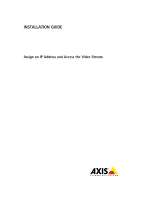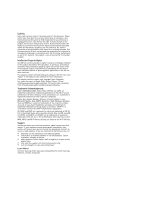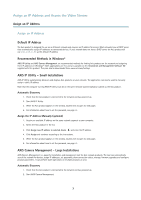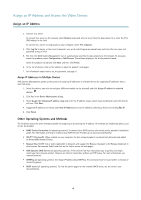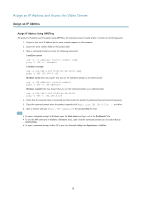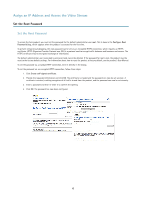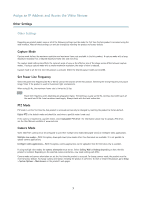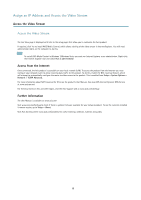Axis Communications P1425-LE Assign an IP Address and Access the Video Stream - Page 3
toc, yAssign an IP Address, Default IP Address, Recommended Methods in Windows® - axis
 |
View all Axis Communications P1425-LE manuals
Add to My Manuals
Save this manual to your list of manuals |
Page 3 highlights
Assign an IP Address and Access the Video Stream Assign an IP Address Assign an IP Address Default IP Address The Axis product is designed for use on an Ethernet network and requires an IP address for access. Most networks have a DHCP server that automatically assigns IP addresses to connected devices. If your network does not have a DHCP server the Axis product will use 192.168.0.90 as the default IP address. Recommended Methods in Windows® AXIS IP Utility and AXIS Camera Management are recommended methods for finding Axis products on the network and assigning them IP addresses in Windows®. Both applications are free and are available on the Installation and Management Software CD supplied with this product. They can also be downloaded from www.axis.com/techsup AXIS IP Utility - Small Installations AXIS IP Utility automatically discovers and displays Axis products on your network. The application can also be used to manually assign a static IP address. Note that the computer running AXIS IP Utility must be on the same network segment (physical subnet) as the Axis product. Automatic Discovery 1. Check that the Axis product is connected to the network and has powered up. 2. Start AXIS IP Utility. 3. When the Axis product appears in the window, double-click to open its web pages. 4. For information about how to set the password, see page 6 . Assign the IP Address Manually (optional) 1. Acquire an available IP address on the same network segment as your computer. 2. Select the Axis product in the list. 3. Click Assign new IP address to selected device and enter the IP address. 4. Click Assign and continue according to the instructions. 5. When the Axis product appears in the window, double-click to open its web pages. 6. For information about how to set the password, see page 6 . AXIS Camera Management - Large Installations AXIS Camera Management is a powerful installation and management tool for Axis network products. The tool can automatically search the network for devices, assign IP addresses, set passwords, show connection status, manage firmware upgrades and configure product parameters. It can perform batch operations on multiple products at once. Automatic Discovery 1. Check that the Axis product is connected to the network and has powered up. 2. Start AXIS Camera Management. 3