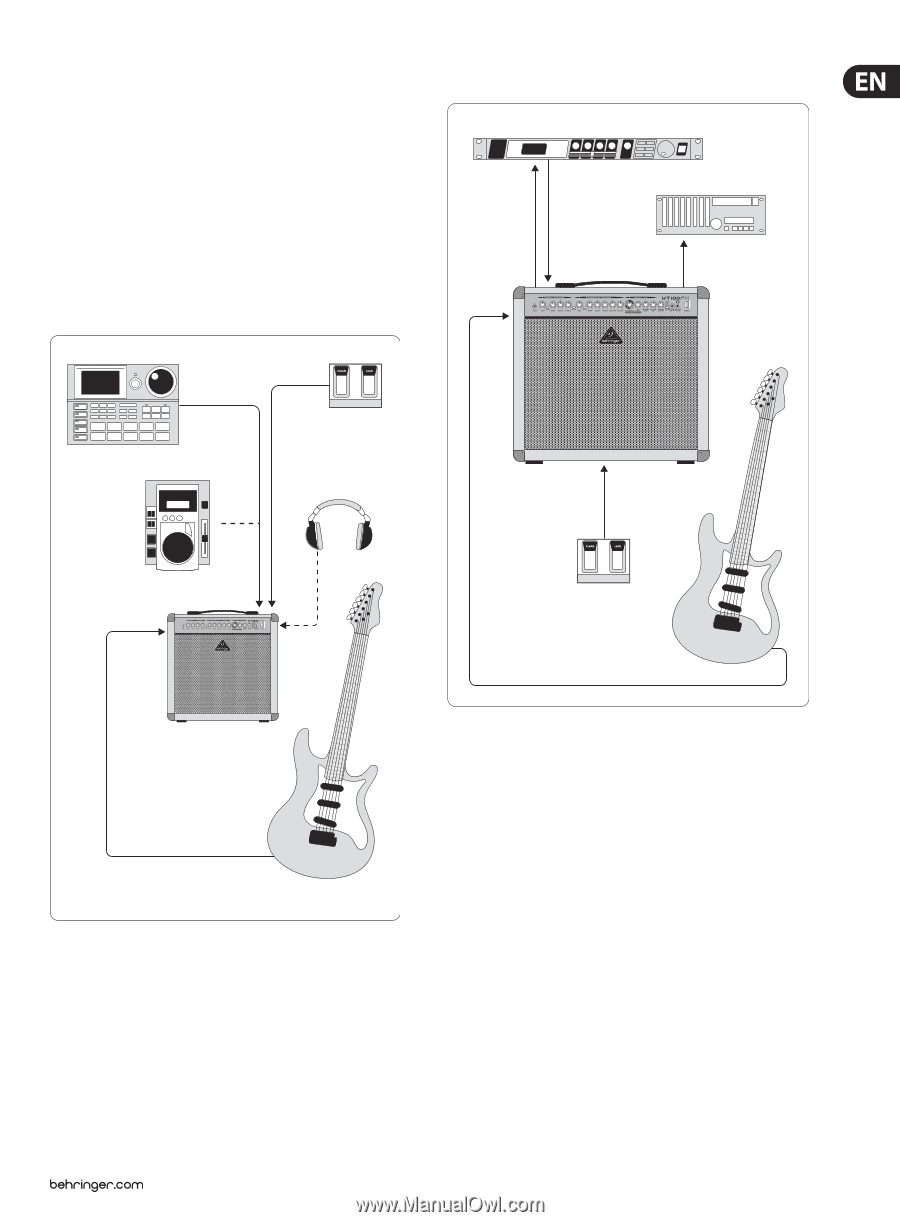Behringer VIRTUBE VT100FXH Manual - Page 7
Application Examples - virtube manual
 |
View all Behringer VIRTUBE VT100FXH manuals
Add to My Manuals
Save this manual to your list of manuals |
Page 7 highlights
7 VIRTUBE VT250FX/VT100FX/VT50FX/VT100FXH User Manual (33) Connect the FX RETURN jack to the output of the external effects device. The VT250FX has two jacks (L/R) because it is a stereo amplifier. (34) Use the FOOTSWITCH jack to connect the 1/4" TRS plug of the footswitch supplied with the unit. The footswitch performs a dual function: it switches between the two channels and turns the DIGITAL FX on and off. (35) SERIAL NUMBER. 3.2 Recording set-up with effects device DSP2024P FX In FX Out DAT Recorder 3. Application Examples The VIRTUBE features plenty of connectors for a wealth of applications. Here's a few examples of how flexible your VIRTUBE can be: 3.1 Set-up for practicing with playbacks FX Send FX Return Line Out Drum Computer Footswitch HPS3000 VIRTUBE VT100FX CD Player CD In Footswitch Electric Guitar VIRTUBE VT50FX Electric Guitar Fig. 3.1: VT50FX standard set-up For practising in the rehearsal room or at home, please wire your VIRTUBE as shown in Fig. 3.1. Connect a CD player or drum computer to the CD IN input. If you want to practice with headphones, connect your headphones to the PHONES jack. The built-in loudspeaker will be muted automatically. Connect the dual footswitch supplied with the unit to the FOOTSWITCH jack on the VIRTUBE. The CHANNEL footswitch switches between the channels. The EFFECT button switches the effect on and off. Fig. 3.2: Recording set-up with the VT100FX If you want to use your VIRTUBE in a home-recording or studio environment, please wire it as shown in Fig. 3.2. Of course, you can still use a CD player or drum computer in this set-up. This is not shown here to provide for a better overview. Connect the input of the effects device to the FX SEND and the effects output to the FX RETURN. If you want to record your guitar signal with effects, connect the PHONES output to your mixing console, audio sequencer or multi-track recorder. To record a "dry" guitar signal with no effect, it is best to use the FX SEND connector. You can use both outputs at the same time, for example, to record signals via the FX SEND output (no effect), while monitoring them via the PHONES output (with effect). Instead of an external 19" effects processor, you can also use a wah-wah pedal or other stomp box. However, please note that the FX LOOP is post-preamp, i.e. after the distortion stages.