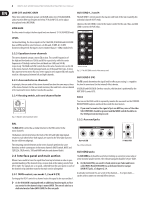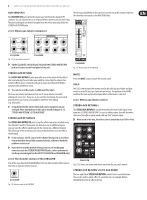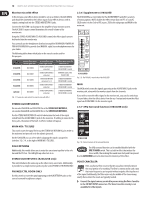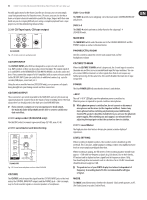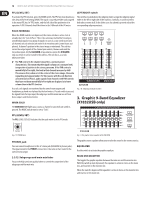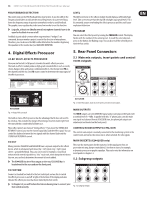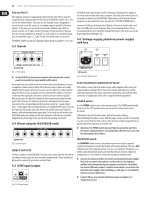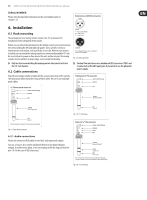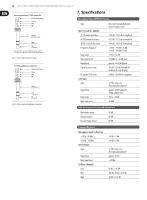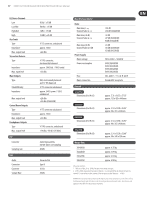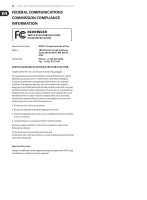Behringer X2442USB Manual - Page 13
Digital Effects Processor, Rear Panel Connectors
 |
View all Behringer X2442USB manuals
Add to My Manuals
Save this manual to your list of manuals |
Page 13 highlights
13 XENYX X2442USB/X2222USB/X1832USB/X1622USB User Manual FBQ FEEDBACK DETECTION The switch turns on the FBQ Feedback Detection System. It uses the LEDs in the frequency band faders to indicate the critical frequencies. On a per-need basis, lower the frequency range in question somewhat in order to avoid feedback. The graphic stereo equalizer has to be turned on in order to use this function. ◊ Logically, at least one (ideally several) microphone channels have to be open for feedback to occur at all! Feedback is particularly common when stage monitors ("wedges") are concerned, because monitors project sound in the direction of microphones. Therefore, you can also use the FBQ Feedback Detection for monitors by placing the equalizer in the monitor bus (see MAIN MIX/MONITOR). LEVEL The LED level meter on the effects module should display a sufficiently high level. Take care to ensure that the clip LED only lights up at peak levels. If it is lit constantly, you are overloading the effects processor and this could cause unpleasant distortion. PROGRAM You can select the effect preset by turning the PROGRAM control. The display flashes with the number of the current preset. To recall the selected preset, press on the button; the flashing stops. You can also recall the selected preset with the foot switch. 4. Digital Effects Processor 24-BIT MULTI-EFFECTS PROCESSOR Here you can find a list of all presets stored in the multi-effects processor. This built-in effects module produces high-grade standard effects such as reverb, chorus, flanger, delay and various combination effects. Use the Aux Send FX on the channels and the Aux Send FX master control to determine the input signal of the effects processor. 5. Rear Panel Connectors 5.1 Main mix outputs, insert points and control room outputs X2442USB Fig. 5.1: Main Mix outputs, main mix insert points and control room outputs X1832USB Fig. 4.1: Digital effects module The built-in stereo effects processor has the advantage that it does not need to be wired up. This excludes the danger of humming or level mismatch right from the start and thus considerably facilitates use. MAIN OUTPUTS The MAIN outputs carry the MAIN MIX signal and are on balanced XLR jacks with a nominal level of +4 dBu. In parallel with this, ¼" phone jacks carry the main mix signal in a balanced format (X1622USB: here, the phone jack outputs are unbalanced and located on the front panel). These effect presets are classical "mixing effects". If you move the STEREO AUX RETURN FX control, you mix the channel signal (dry) and the effect signal. You can control the balance between the two signals with the channel fader and the STEREO AUX RETURN FX control. CONTROL ROOM OUTPUTS (CTRL OUT) The control room output is normally connected to the monitoring system in the control room and carries the stereo mix or, when selected, the solo signals. FX OUT Mixing consoles X2222USB and X2442USB have a separate output for the effects device, which is unbalanced and stereo (tip = left signal; ring = right signal; sleeve = ground/shielding). Thus, you can record, for example, a vocal track enhanced with reverb in parallel to a "dry" vocal track; when doing the mix-down later on, you can freely determine the amount of reverb added. ◊ The X2442USB has the effect output on the rear, X2222USB has it located next to the aux sends on the front panel. MAIN INS(ERTS) (X2442USB only) These are the insert points for the main mix. In the signal path, they are post-main mix amp, but pre-main fader(s). Use them to insert, for example, a dynamics processor or graphic equalizer. Please also note the information on insert points in chapter 5.3. 5.2 Subgroup outputs FX FOOTSW. Connect a standard foot switch to the foot switch jack and use this to switch the effects processor on and off. A light at the bottom of the display indicates wheater the effects processor has been muted by the foot switch. ◊ In Chapter 6.2 you will find an illustration showing how to connect your foot switch correctly. Fig. 5.2: Subgroup outputs