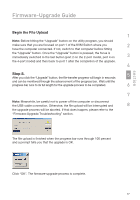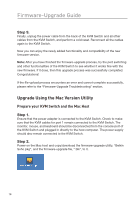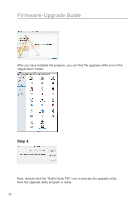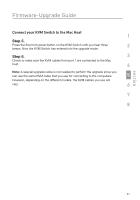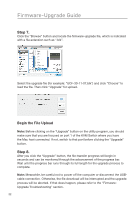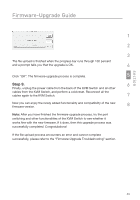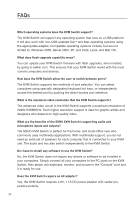Belkin F1DS102L User Manual - Page 24
Step 7., Step 8.
 |
View all Belkin F1DS102L manuals
Add to My Manuals
Save this manual to your list of manuals |
Page 24 highlights
Firmware-Upgrade Guide Step 7. Click the "Browse" button and locate the firmware-upgrade file, which is indicated with a file extension such as ".blk". Select the upgrade file (for example: "UCF-30-11-07.blk") and click "Choose" to load the file. Then click "Upgrade" for upload. Begin the File Upload Note: Before clicking on the "Upgrade" button on the utility program, you should make sure that you are focused on port 1 of the KVM Switch where you have the Mac host connected. If not, switch to that port before clicking the "Upgrade" button. Step 8. After you click the "Upgrade" button, the file-transfer progress will begin in seconds and can be monitored through the advancement of the progress bar. Wait until the progress bar runs through its full length for the upgrade process to complete. Note: Meanwhile, be careful not to power off the computer or disconnect the USBcable connection. Otherwise, the file download will be interrupted and the upgrade process will be aborted. If that does happen, please refer to the "FirmwareUpgrade Troubleshooting" section. 22