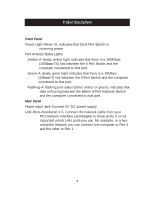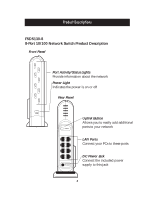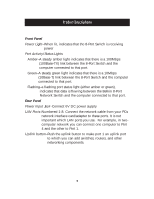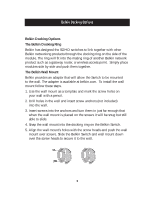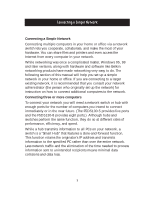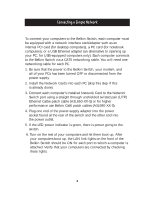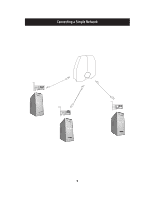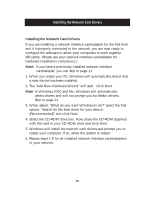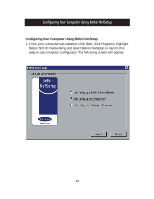Belkin F5D5130-5 User Guide - Page 10
socket found at the rear of the switch and the other end into
 |
View all Belkin F5D5130-5 manuals
Add to My Manuals
Save this manual to your list of manuals |
Page 10 highlights
Connecting a Simple Network To connect your computers to the Belkin Switch, each computer must be equipped with a network interface card/adapter such as an internal PCI card (for desktop computers), a PC card (for notebook computers), or a USB Ethernet adapter (an alternative to opening up your PC; for USB-equipped computers only). Each computer connects to the Belkin Switch via a CAT5 networking cable. You will need one networking cable for each PC. 1. Be sure that the power to the Belkin Switch, your modem, and all of your PCs has been turned OFF or disconnected from the power supply. 2. Install the Network Cards into each PC (skip this step if this is already done). 3. Connect each computer's installed Network Card to the Network Switch port using a straight through unshielded twisted pair (UTP) Ethernet Cat5e patch cable (A3L850-XX-S) or for higher performance use Belkin Cat6 patch cables (A3L980-XX-S). 4. Plug one end of the power-supply adapter into the power socket found at the rear of the switch and the other end into the power outlet. 5. If the LED power indicator is green, there is power going to the switch. 6. Turn on the rest of your computers and let them boot up. After your computers boot up, the LAN link lights on the front of the Belkin Switch should be ON for each port to which a computer is attached. Verify that your computers are connected by checking these lights. 8