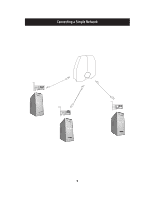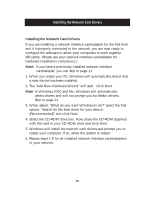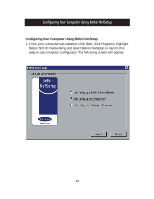Belkin F5D5130-8 User Guide - Page 16
Use description field to further identify the computer. Type in
 |
View all Belkin F5D5130-8 manuals
Add to My Manuals
Save this manual to your list of manuals |
Page 16 highlights
Configuring Your Computer Using Belkin NetSetup 4. After you have determined the static or dynamic addressing scheme, the following screen will appear: 5. In the "Computer Name" field, type a name for the computer such as "Computer 1". The name must be different for each computer that belongs to the same network/workgroup. 6. In the "Workgroup" field, type a workgroup name such as "My Network". The workgroup name must be same for each network or workgroup. 7. Use description field to further identify the computer. Type in a description such as "Windows 98". This can be anything you want and does not have to be different from or the same as the 14

4. After you have determined the static or dynamic addressing
scheme, the following screen will appear:
5. In the "Computer Name" field, type a name for the computer such
as "Computer 1". The name must be different for each computer
that belongs to the same network/workgroup.
6. In the "Workgroup" field, type a workgroup name such as "My
Network". The workgroup name must be same for each network or
workgroup.
7. Use description field to further identify the computer. Type in a
description such as "Windows 98". This can be anything you want
and does not have to be different from or the same as the
Configuring Your Computer Using Belkin NetSetup
14